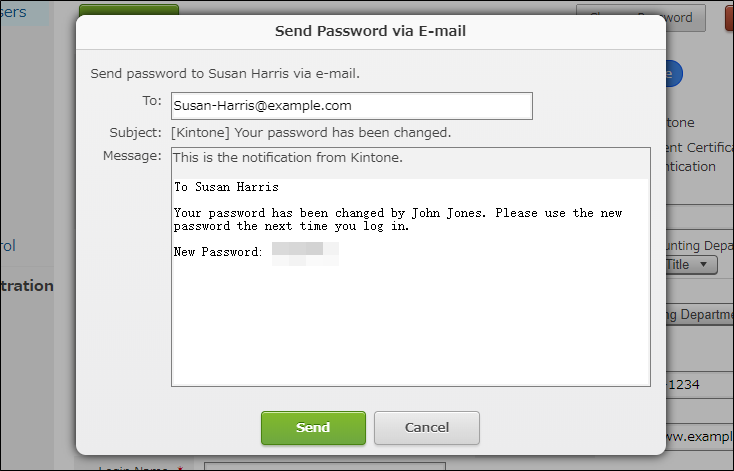A user has forgotten the password
Although user information is managed by Kintone Users & System Administrators, it is not possible for them check each user's current password.
A Kintone Users & System Administrator has to set a new password for the user following the steps described below and notify it to the user.
Open the "Users & System Administration" screen as a user with the administrative permission and select Departments & Users.
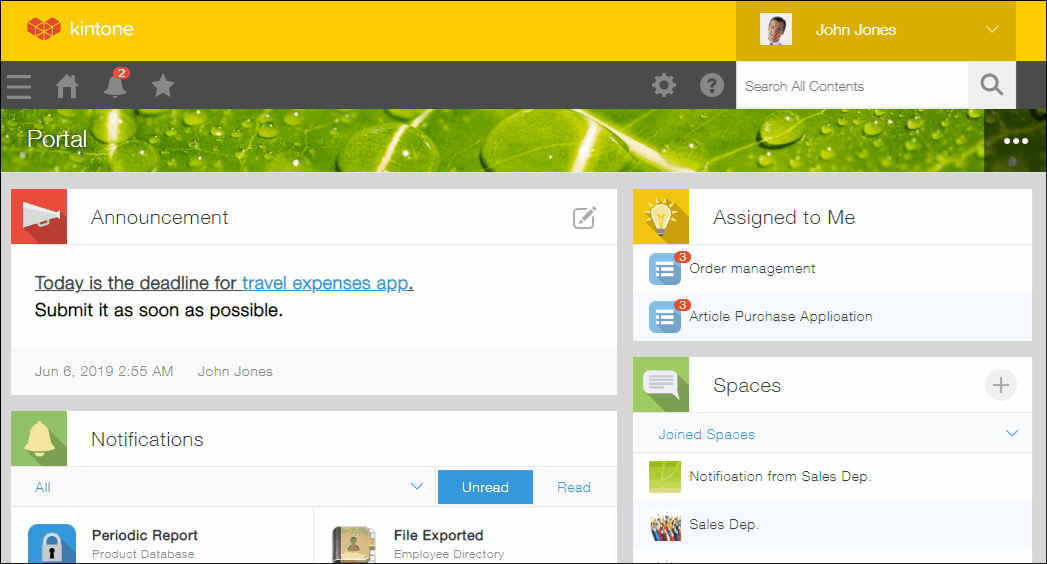
Click the edit icon for the user whose password you want to change.
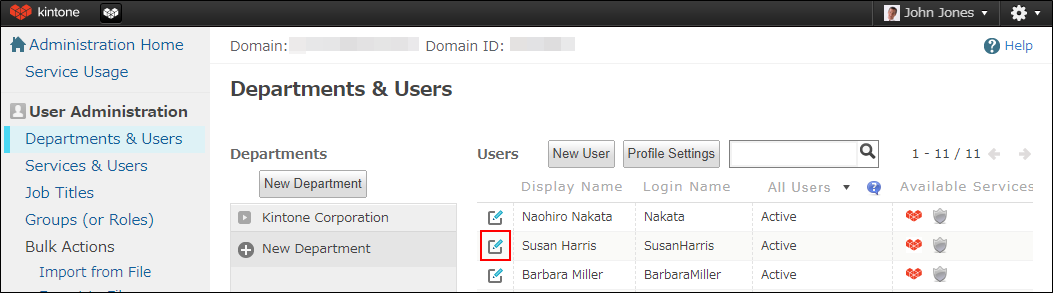
Click Change Password.
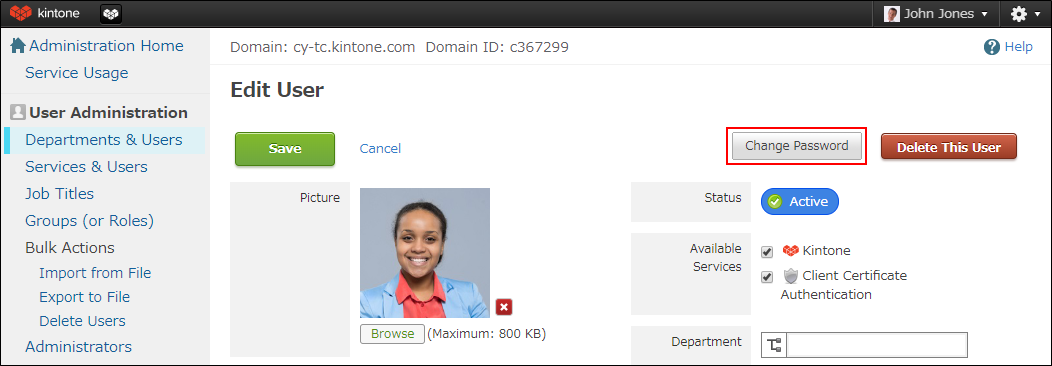
Set a new password.
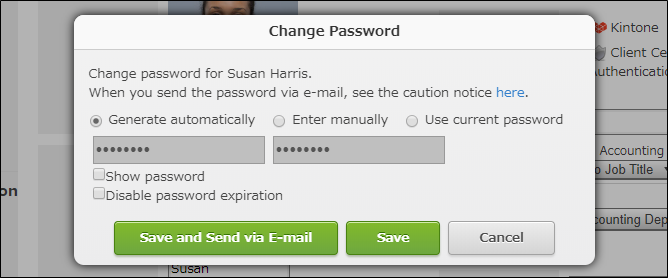
- Generate automatically: The automatically generated string will be set as a new password.
- Enter manually: The password entered by the Administrator will be set as a new password. You can enter a new password.
Notify the user of the new password and check that the user can log in using the password.
Clicking Save and Send via E-mail, you can send the new password to the user by e-mail.