Is it possible to restore fields that were accidentally deleted?
Accidentally deleted fields and their registered data cannot be restored.
However, if you have exported record data to a CSV file before the fields are deleted, you can re-register the data by adding the fields back to the app and then importing the CSV file.
The detailed steps are as follows.
Adding fields back to the app
-
Open the app from which fields were deleted.
-
Click the App settings icon (the gear-shaped icon) at the upper right of the View screen.

-
On the App settings screen, click the Form tab.
-
Add fields of the same type as those that were deleted by dragging and dropping them, then update the app.
Importing a CSV file (Using the new file import method)
-
Prepare the CSV file that contains the record data exported before the fields were deleted.
-
Open the app from which fields were deleted.
-
Click the Options icon (the three dots) at the upper right of the View screen, then click Import from file.
-
On the Import from file screen, click Select file and specify the file you want to import.
-
Select whether the first row in the file contains column headers.
If you haven't edited the CSV file since it was exported, select the First row in the file contains column headers checkbox. -
Configure the Character encoding and Delimiter settings, then check that the content of the file is correctly displayed under Preview of file to import.
-
Under Record data, select Update and add records.
-
Specify which field in the app to use as the Update key, and select the corresponding column in the file.
For example, with the following settings, any record whose record number matches one in the CSV file will be updated.- The Record number field is set under Update key
- The Record number column is set under Corresponding file column
-
Select how you want import errors to be handled.
-
Under File column, specify which file column to import data from for each field in the app that you want to update.
Specify only the fields that you want to update. Only the fields with a column specified under File column will be updated with data from your file.- Setting example: Updating the "Company Name" field in the records whose record number matches that in the CSV file
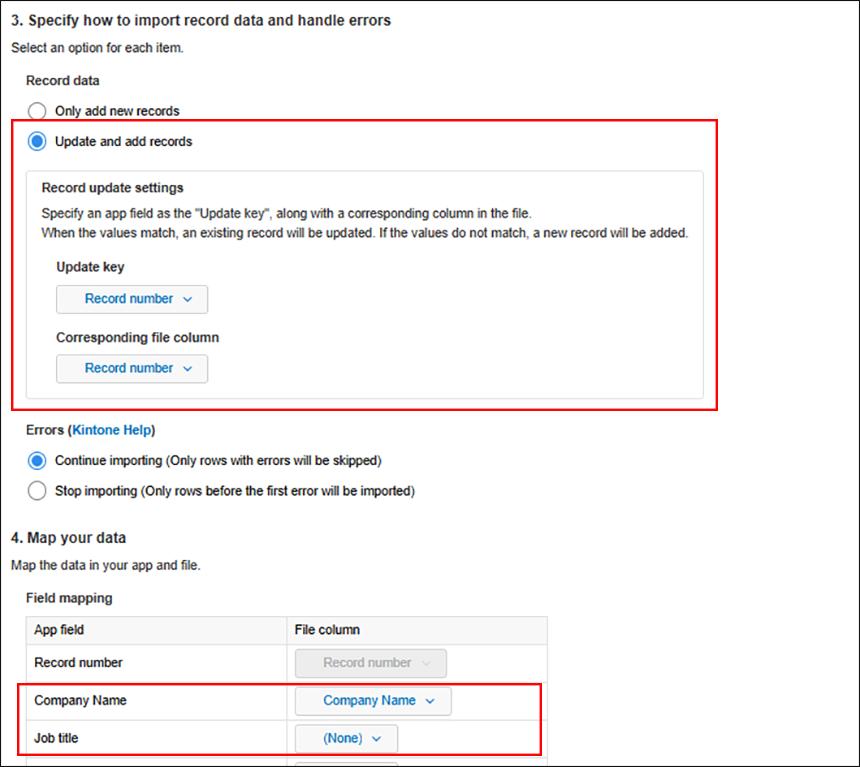
- Setting example: Updating the "Company Name" field in the records whose record number matches that in the CSV file
-
Click Import at the bottom right of the screen.
The CSV file is imported and the records are bulk updated.
Importing a CSV file (Using the classic file import method)
-
Click Import from file from the Options icon at the upper right of the View screen, then select the file for import.
-
When you are prompted with Select data scope, select either of the radio buttons.
If you have not edited the CSV since it was exported, select the First row is header radio button. -
Under Column in file, specify which file column to import data from for each field in the app that you want to update. Also select the Key to bulk update checkbox for the field you want to specify as the key to bulk update.
For example, if you select the Key to bulk update checkbox for "Record number", the record whose record number matches the number in the CSV file is updated.
Setting example: Updating the "Company Name" field in the records whose record number matches that in the CSV file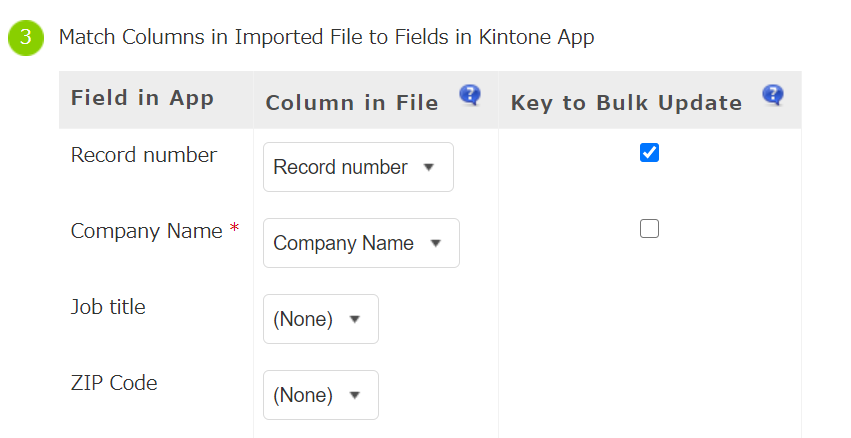
-
Click Import at the upper left of the screen.
The CSV file is imported and the records are bulk updated.
