User selection
Placing a "User selection" field on your app form creates an input field for specifying Kintone users.
Multiple users can be selected from a single field.

Field settings
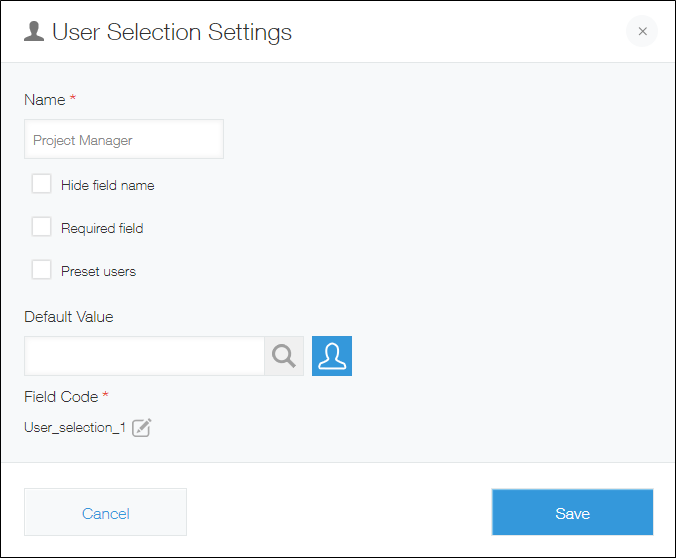
Name
Specify the field name. The field name is displayed as the label of the field in the app.
Hide field name
Selecting the Hide field name checkbox hides the field name on the following screens.
- The New record screen
- The Edit record screen
- The Record details screen
- The screen for printing a record
- The Form settings screen
Required field
Selecting the Required field checkbox makes specifying a user mandatory.
Preset users
Selecting the Preset users checkbox lets you specify preset users that can be selected from the field. You can specify a user, department, or group as a preset selection.
If you specify a department or group, the users in that department or group will appear as choices in the field on the "New Record" or "Edit Record" screen.
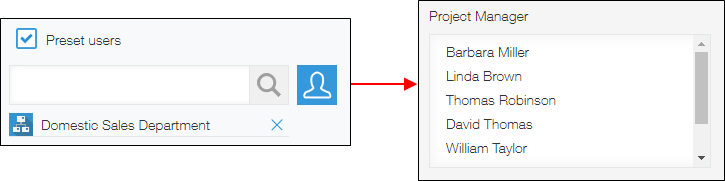
If you do not select the Preset users checkbox, users can be selected in the following ways on the "New Record" or "Edit Record" screen.
- By using the field to search for users by their login name or display name
- By clicking the User selection icon to the right of the field to open the Select users dialog, then selecting users from the list
Default value
This setting lets you set a default field value.
If you specify a user as the default value, the user will automatically be entered in the field on the "New Record" screen.
Field code
The character string used for specifying the field in APIs.
Usage examples
Use a "User selection" field when you want a field for selecting Kintone users.
For example, "User selection" fields can be used in the following cases.
- When you need a field for selecting a user to approve applications in an app for transportation expense applications
- When you need a field for selecting a user in charge in an app for managing orders or inquiries
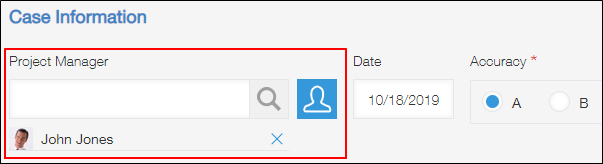
Using "User selection" fields together with other Kintone features
You can use "User selection" fields together with other features of Kintone apps in various ways, such as those outlined below.
Use filtering to view only the orders assigned to specific users
Use a "User selection" field to create a field called "Order Manager" in an order management app.
Then, in the View settings, specify the "Order Manager" field as a filter condition to narrow down orders by order manager.
For information on filtering the records to display in a view, refer to the following page.
Filtering records to display in the view
Create a chart showing the orders for each order manager
Use a "User selection" field to create a field called "Order Manager" in an order management app.
Then, when creating a chart, specify the "Order Manager" field under Group by or Filter to display the number of orders for each order manager.
For information on creating charts, refer to the following page.
Creating charts
Contact the relevant representatives about upcoming response deadlines for inquiries
Use a "User selection" field to create a field called "Representative" in an inquiry management app.
Then, specify the "Representative" field as a notification recipient to have the user selected in the field receive notifications.
For information on configuring app notification settings, refer to the following page.
Overview of app notification settings
Set an approver for transportation expense reimbursement
Use a "User selection" field to create a field called "Approver" in an app for transportation expense reimbursement requests.
Then, specify the "Approver" field as a process management assignee to allow users selected in the field to be set as process management assignees.
For information on the Process management feature, refer to the following page.
What you can do with process management
Give permission to view or edit records exclusively to requesters or approvers
Use two "User selection" fields to create a field called "Approver" and a field called "Requester" in an app for transportation expense reimbursement requests.
Then, specify the "Approver" and "Requester" fields in the Permissions for records or Permissions for fields settings to allow only the users selected in the fields to view or edit records.
For information on managing permissions, refer to the following page.
Managing permissions
