Changing an icon and setting the description of an app
On the "Appearance" screen, you can set an app description that will be displayed on users' screens.
You can also make an app stand out more by changing its icon, or add information to the app description that users may find helpful (e.g., instructions on using the app or precautions to take).
Changing an app icon
The size of an app icon image should be adjusted to 56x56 pixels.
-
Click the App settings icon (the gear-shaped icon) at the upper right of the View screen.

-
On the App settings screen, select the App settings tab, then click Appearance under General settings.
You can also go to the screen for changing an app's icon by clicking Change app icon on the App settings screen.
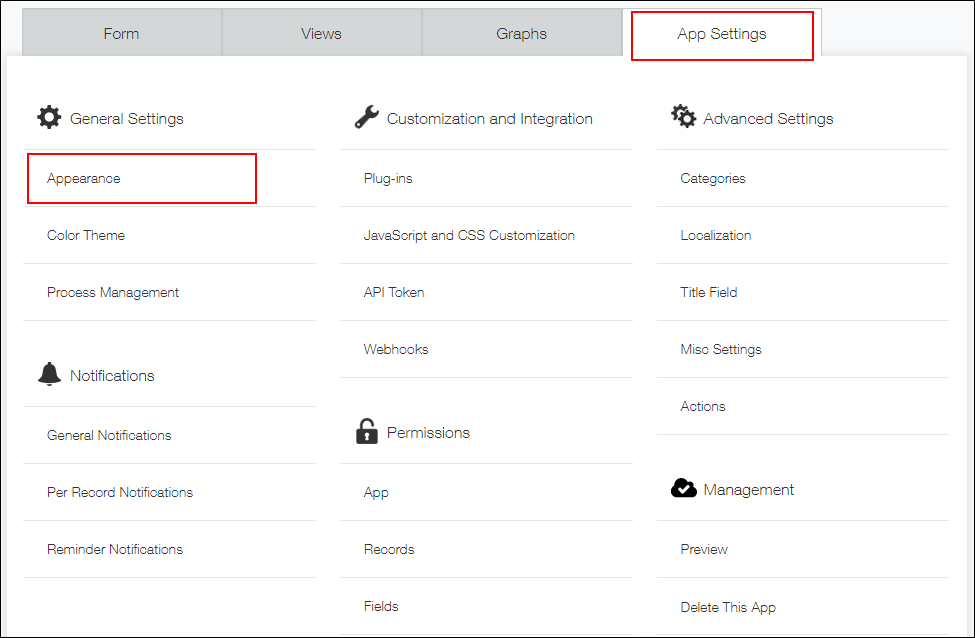
-
On the "Appearance" screen, set an icon.
You can select either of the following methods to set an app's icon.- Preinstalled
Select this option if you want to set one of the icons already preinstalled on Kintone. - Custom (png/jpg/gif/bmp)
Select this option if you want to upload your own image to use as the app icon.
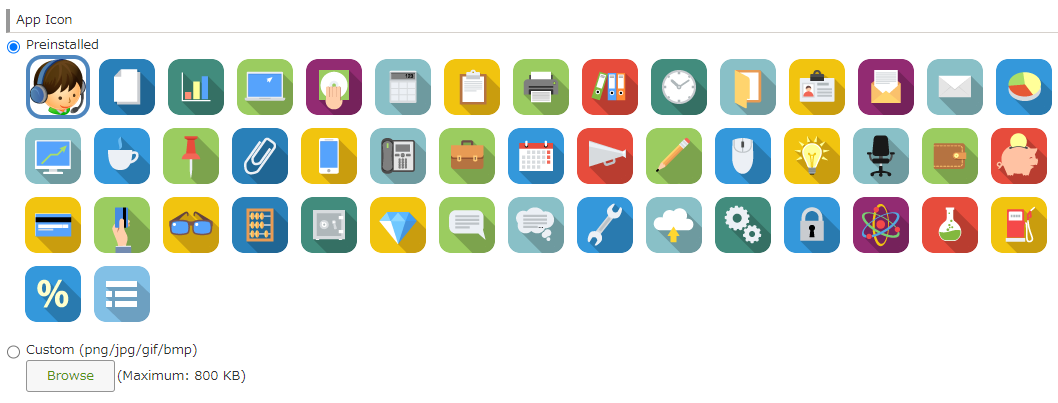
- Preinstalled
-
Click Save at the bottom right of the screen.
-
On the App settings screen, click Update app.
-
On the "Update app" dialog, click Update app.
Setting the description
Describe the purpose, usage, and considerations for your app in the Description field.
In the Description field, you can enter up to 10,000 characters.
The description will be displayed on the "View" and "Record details" screens.
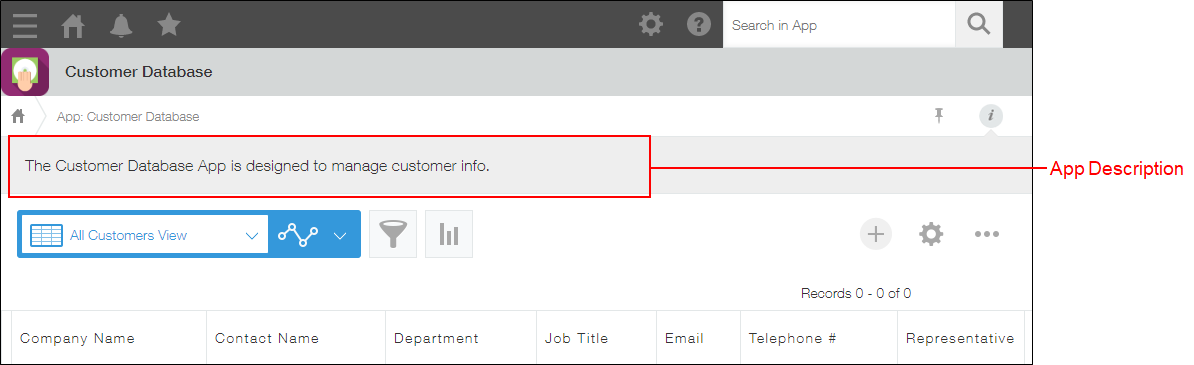
-
Click the App settings icon (the gear-shaped icon) at the upper right of the View screen.

-
On the App settings screen, select the App settings tab, then click Appearance under General settings.
-
On the "Appearance" screen, enter an app description.
If necessary, you can also add web page links or format the app description text.
You can remove the format applied to the formatted text by selecting the text and clicking "Remove formatting".
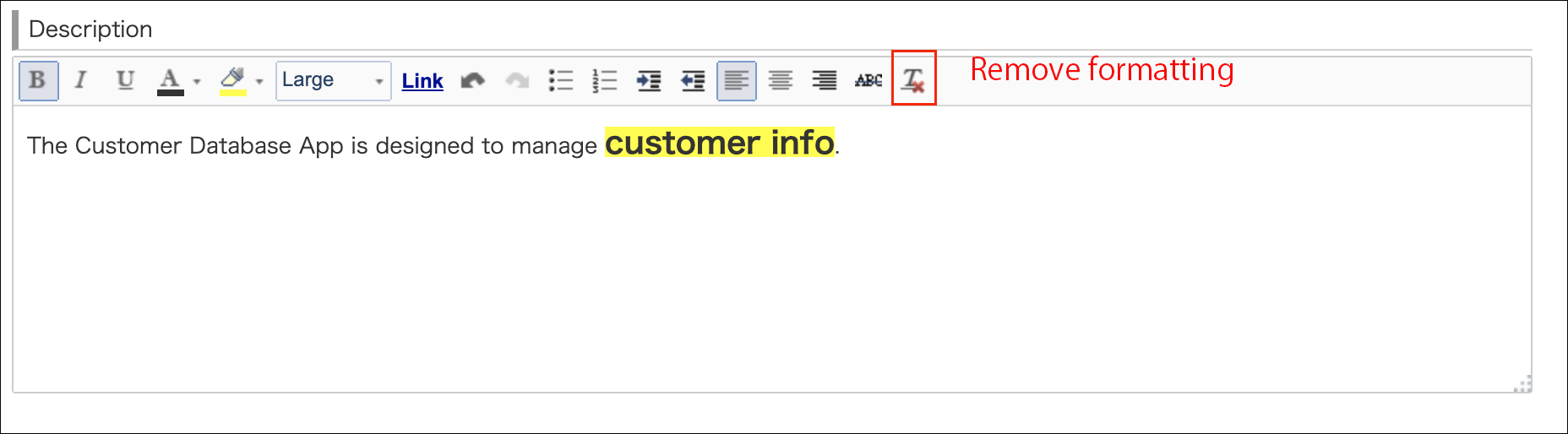
-
Click Save at the bottom right of the screen.
-
On the App settings screen, click Update app.
-
On the "Update app" dialog, click Update app.
