Calculated
Calculated fields allow you to set a formula and display the result of the calculation.
Using operators and functions in your formula, you can sum up values of other fields, display different values based on conditions, and so on.
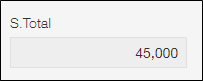
Field settings
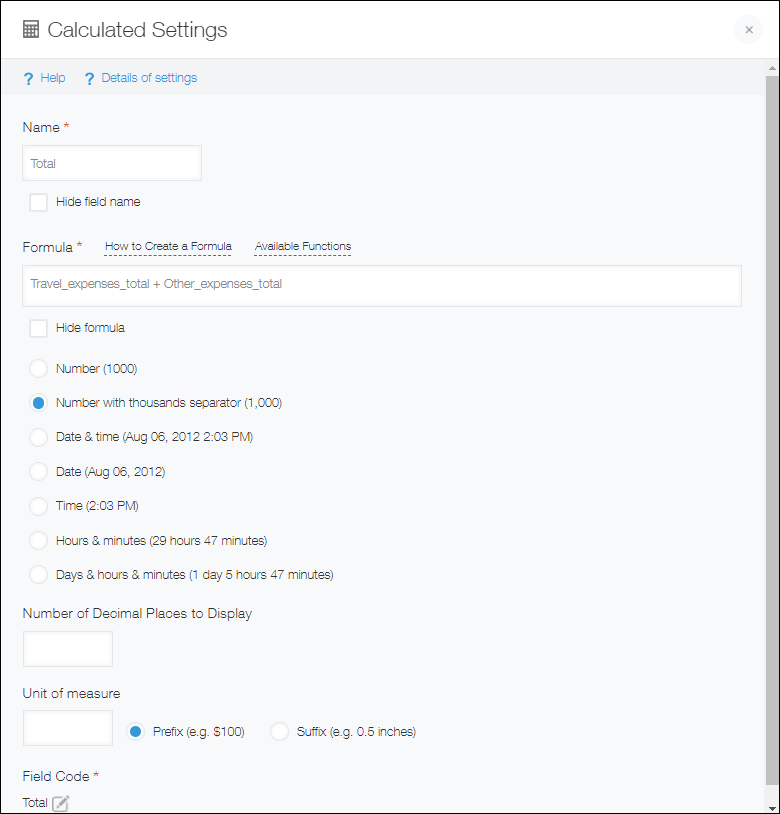
Name
Specify the field name. The field name is displayed as the label of the field in the app.
Hide field name
Selecting the Hide field name checkbox hides the field name on the following screens.
- The New record screen
- The Edit record screen
- The Record details screen
- The screen for printing a record
- The Form settings screen
Formula
Set a formula using field codes of the fields whose data you want to perform calculation on.
If a field code is changed in the field setting, the change is automatically applied also to the field codes used in formulas that are already set.
For details on how to set and use formulas, refer to the following page.
Setting formulas
Hide formula
Selecting the Hide formula checkbox hides the formula on the following screens.
- The New record screen
- The Edit record screen
- The Form settings screen
Display format
Select the display format of the calculation result.
Number of decimal places to display
Specify a fixed number of digits to display after the decimal point.
If a value has more decimal places than the specified number, those decimal places will be truncated.
For example, if "2" is specified as the number of decimal places, numbers entered in the field will be displayed in the following way.
- If the calculation result is "1", the field will display "1.00".
- If the calculation result is "1.007", the field will display "1.00".
Unit of measure
Specify a unit to be displayed before or after the field (e.g., "$" or "yard").
Field code
The character string used for specifying the field in formulas or APIs.
Usage examples
Use a Calculated field when you want to have the values of multiple fields automatically calculated.
For example, the Calculated field can be used in the following ways.
Calculate a subtotal by multiplying a unit price by a number of users
In this example, the "Unit Price" field value is multiplied by the "Number of Users" field value to automatically calculate the value in the "Subtotal" field.
The following formula is set in the "Subtotal" field.
Unit_Price*Number_of_Users
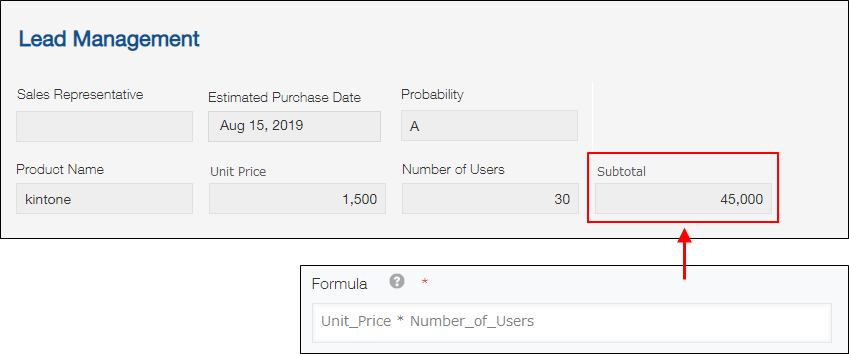
Calculating a total price by adding up subtotals
In this example, a price quotation's "Total Price" field value is automatically calculated by adding up the "Subtotal" field values in the statement.
The following formula is set in the "Subtotal" field.
Unit_Price*Quantity
The following formula is set in the "Total Price" field.
SUM(Subtotal)
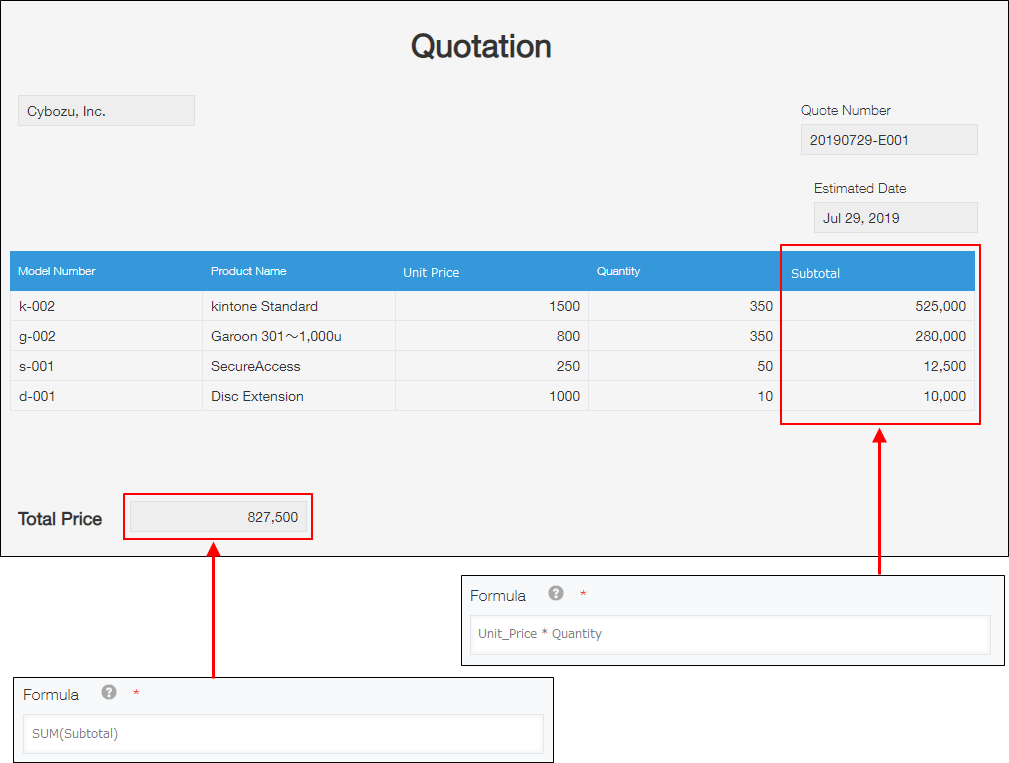
Calculate working hours
In this example, the value of the "Working Hours" field is automatically calculated based on the values in the "Start", "Finish", and "Break" fields.
The following formula is set in the "Working Hours" field.
Finish-Start-Break*60

