Reordering app action buttons
App action buttons are displayed on the "Record Details" screen in the order in which they are listed on the "Actions" screen (from top to bottom).
To change the display order of app action buttons, you need to change the order in which the app actions are listed on the "Actions" screen.
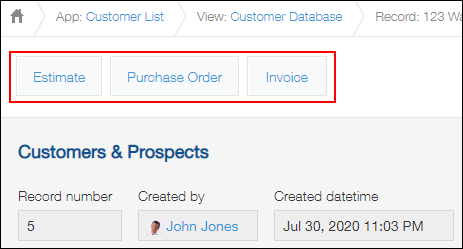
Steps
-
Click the App settings icon (the gear-shaped icon) at the upper right of the View screen.

-
On the App settings screen, select the App settings tab, then click Actions under Advanced settings.
-
On the "Actions" screen, click and hold the Reorder icon to the left of the app action you want to move and drag it to the position of your choice.
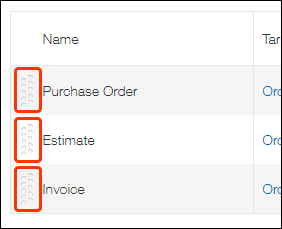
-
Click App settings in the message displayed at the top of the screen, or click Back to app settings displayed at the bottom left.
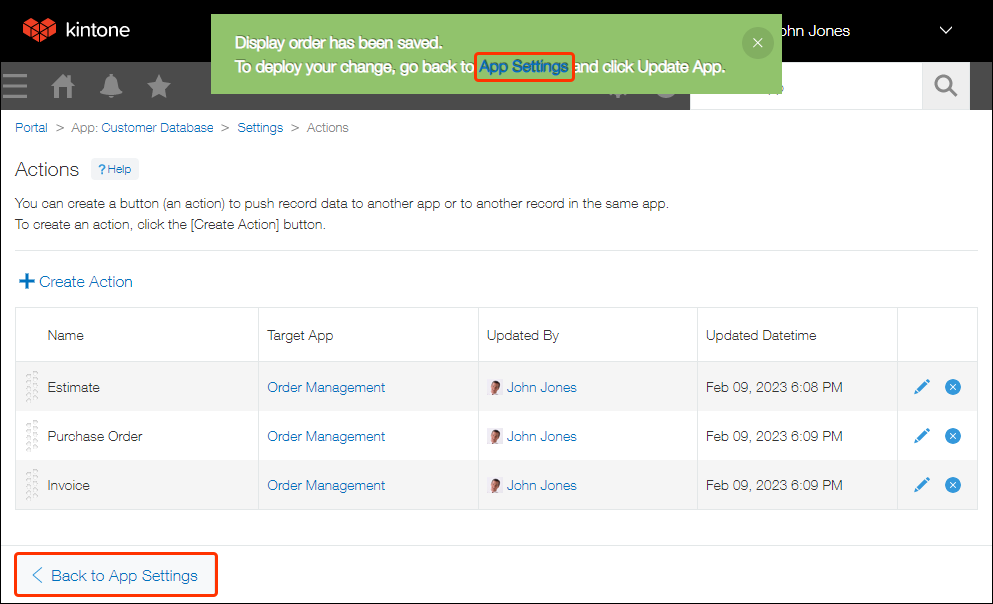
-
Click Update app at the upper right of the screen.
-
On the Update app dialog, click Update app.
