Overview of update options
Updates with new features and enhancements are regularly released for Kintone. On the Update options screen, you can select which update channel you want to receive updates from and enable or disable certain new features and enhancements.
This article provides an overview of the Update options screen and explains how to configure its settings.
Selecting an update channel
There are two update channels you can choose from: the Current Channel and the Monthly Channel. The update channel you select determines how your environment receives updates.
No matter which channel you select, features selectable under the Preview Upcoming New Features and New Features Under Consideration sections will not be applied to your Kintone environment unless you enable them.
If you have been told which channel to select by the provider of a program you are using, make sure to take that into consideration when selecting an update channel.
See below for information on each channel and the steps to change the channel selection.
Current Channel
- The Current Channel offers new features with priority ahead of the Monthly Channel. This channel may provide unscheduled feature updates in addition to the feature updates made at the product's scheduled monthly maintenance time.
You can get the new features available in the Monthly Channel, plus early access to additional new features. - If you select the Current Channel, the Disable new features by default option is not available.
(1-b) Disable features by default (Defer updates) (Available only for the Monthly Channel) - The latest information on new features offered only with the Current Channel can be found on the Update options screen of Kintone administration or on the "Update information" page below.
All updates (Only available in Japanese) - The screens relevant to new features available only with the Current Channel may be partly displayed in English, regardless of your display language settings.
Monthly Channel
- The Monthly Channel provides new features typically once a month at the product's scheduled monthly maintenance time. Urgent updates, such as fixes for critical issues, may also be applied outside of the regular schedule.
- If you select the Monthly Channel, the option to disable newly released features by default (defer updates) is available.
(1-b) Disable features by default (Defer updates) (Available only for the Monthly Channel) - Information on the new features offered with the Monthly Channel is posted in advance on the "Update information" page below.
Main updates (Only available in Japanese)
Steps to change the update channel
To change the update channel you are using, follow the steps below.
-
Click the Settings icon (the gear-shaped icon) at the top of Kintone, then select Kintone administration.
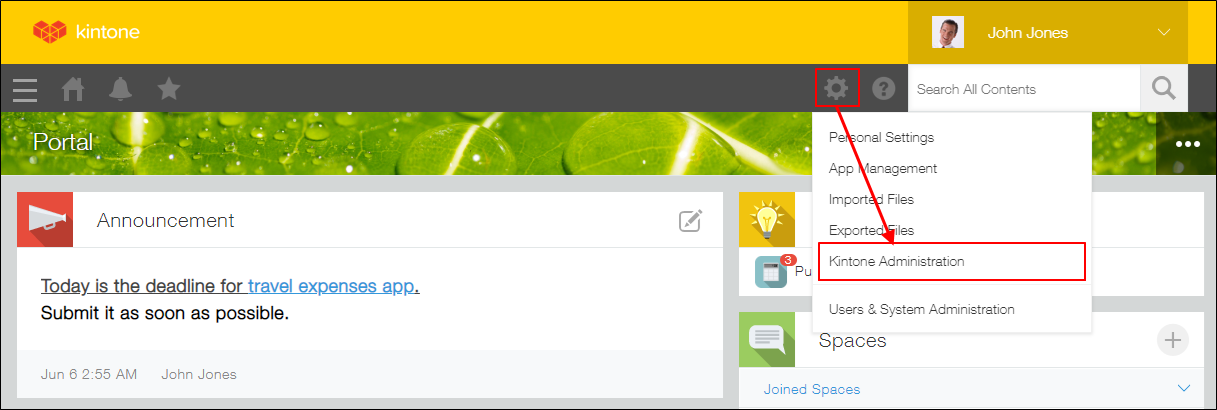
-
Click Update options under Other.
-
From the drop-down menu in the Select Update Channel section, select Current Channel or Monthly Channel.
-
Click Save at the upper left of the screen.
Enabling and disabling new features
Some new features can be enabled or disabled on the Update options screen.
When new features are released, you may need to inform your users about them, update your manuals, test or fix your plug-ins, or assess the impact the features will have on your environment. Enabling or disabling new features on the Update options screen can give you time to prepare and then start using them when you're ready.
Specifically, the settings on the [Update options] screen allow you to carry out the actions listed below. By default, all of the settings are deselected.
(1) Disable new features after their release
If you select Monthly Channel, you will be given an option to disable newly released features by default.
(2) Preview upcoming new features
(3) Try out new features that are currently in development and being considered for release
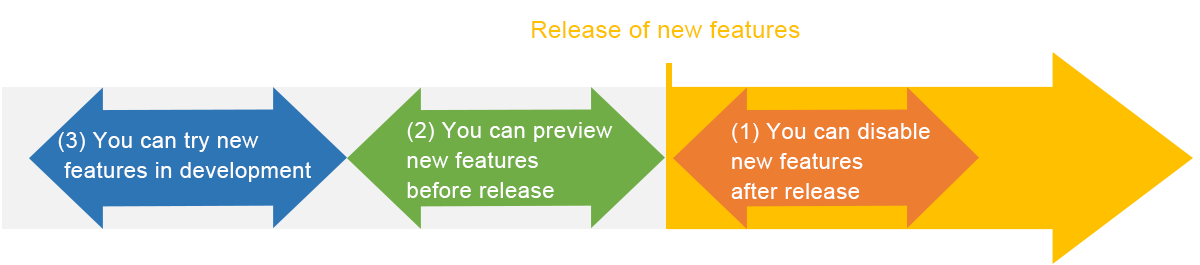
Whether or not a new feature is made available to be tried in development, previewed before release, or disabled after release depends on the estimated impact of the feature's addition (e.g., how much it could affect user operations, administrator operations, and existing plug-ins and customization). For example, there are the following types of features:
- Features that cannot be enabled or disabled
- Features that can be disabled only after their release
- Features that can be enabled before their release and can also be disabled after their release
- Features that can be enabled while they are in development and being considered for release in the future
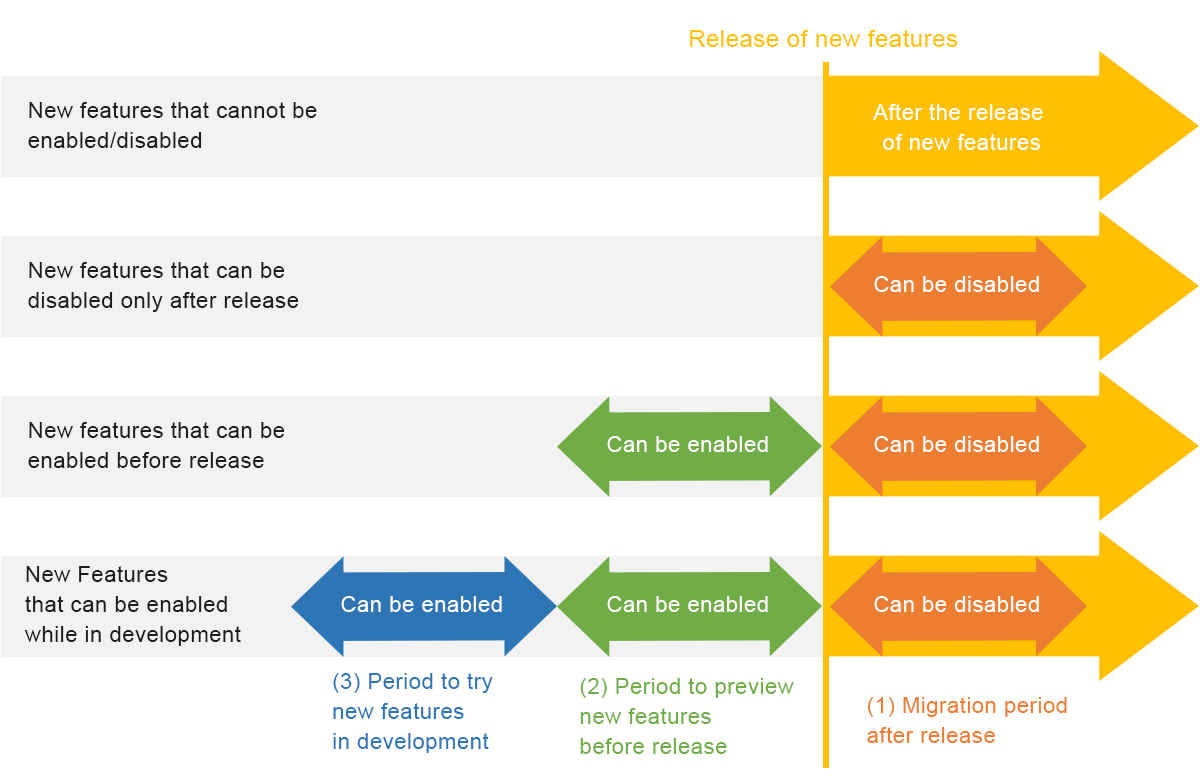
Note that each feature has its own time limit on how long it can be enabled or disabled.
(1) Disabling newly released features
In the Disable New Features section of the Update options screen, you can disable some newly released features. Disabling a feature here allows you to roll back the behavior and appearance of the product to how it was before the feature was released.
Newly released features can be disabled in either of the following ways.
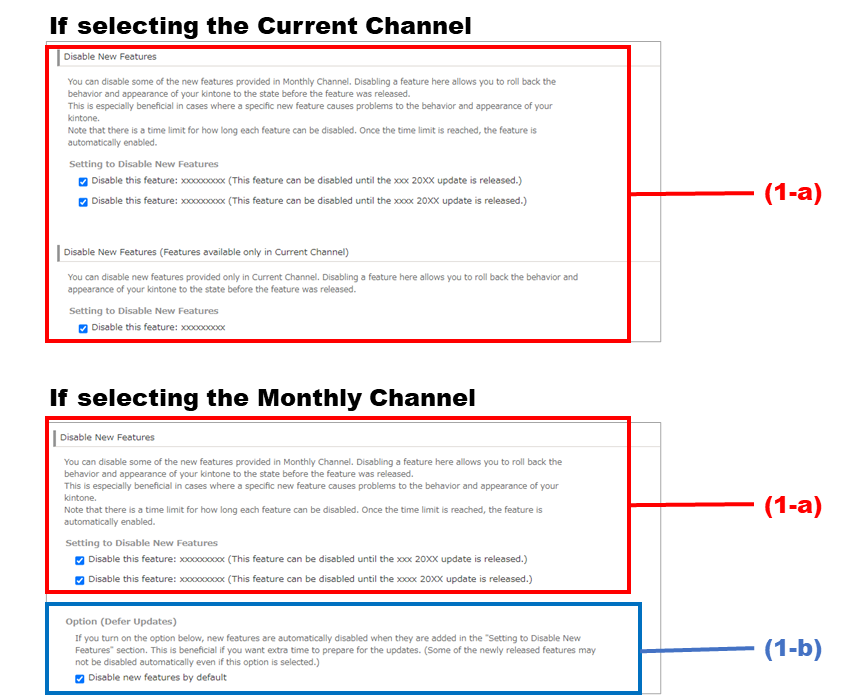
(1-a) Disable features separately when necessary
If you want to disable a specific feature at any time, select the checkbox for the feature under Setting to Disable New Features whenever necessary.
This is useful in certain cases, such as when you notice that a specific feature released in an update has influenced the behavior of your plug-ins or app usage and want to temporarily disable the feature to assess its impact.
(1-b) Disable features by default (Defer updates) (Available only for the Monthly Channel)
If Monthly Channel is selected, the option to disable newly released features by default (defer updates) is available.
If you select the Disable new features by default checkbox, new features that can be disabled will be automatically disabled at their release.
This option removes the need to disable each new feature individually, and is useful when you want all new features to be disabled at the time of their release so you can apply them to your environment carefully.
If you find that you aren't able to assess the influence of new features every time there is an update or don't have time to revise your manuals, turning on this option gives you more time to prepare before using features from new updates.
You can also turn this option on to disable newly released features until you've made your necessary preparations, then turn it off to enable the features when you're ready.
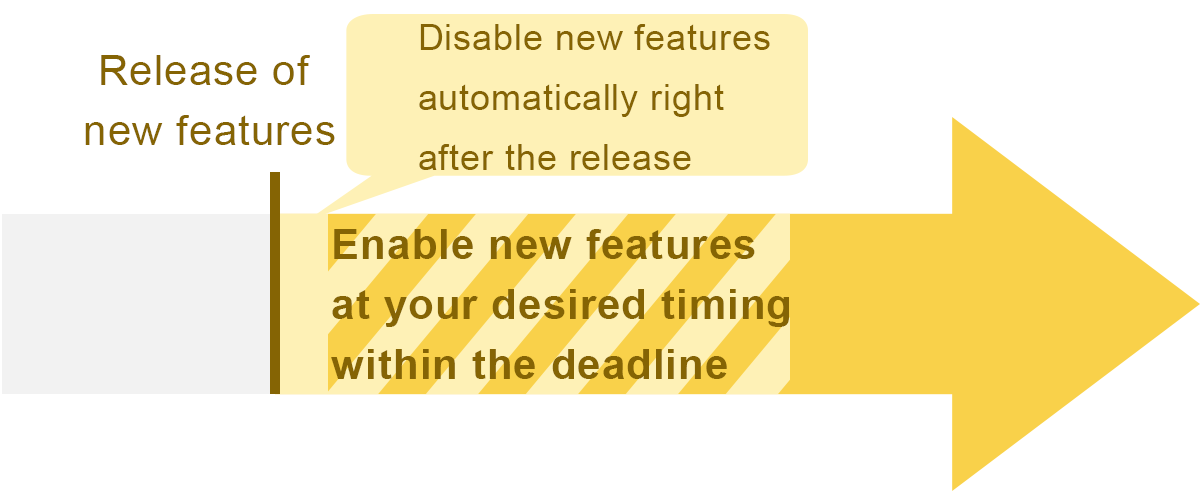
(2) Previewing upcoming new features
In the Preview Upcoming New Features section on the Update options screen, you can enable some of the upcoming new features to preview them before their release.
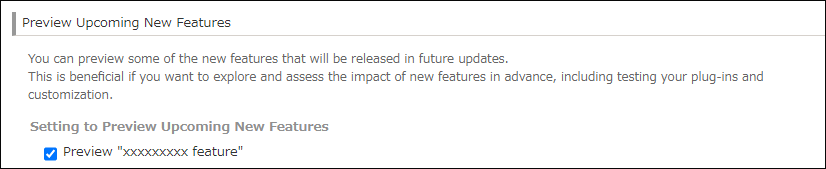
This is beneficial in the following cases:
- When you want to preview upcoming new features in an environment different from the live operating environment in order to verify in advance that plug-ins and customization work without problems
- When you want to make a final check on the impact of upcoming new features
- When you want to get early access to new features
(3) Enabling new features under consideration
In the New Features Under Consideration section of the Update options screen, you can enable and try out new features that are currently in development and being considered for release in the future.
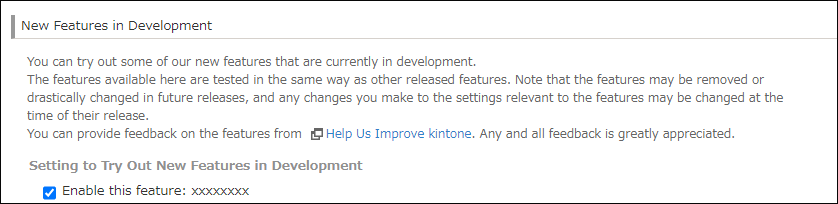
Trying out these features lets you get an idea of whether you might want to use them if they are released for Kintone in the future.
Although the features you can enable in this section are tested in the same way as other released features, note the following:
- The development of the features may be discontinued before their release.
- The specifications of the features may drastically change at the time of their release.
- Any changes you make to the settings relevant to the features may be changed at the time of their release.
Steps to enable or disable new features
The following are the steps to enable or disable new features.
-
Click the Settings icon (the gear-shaped icon) at the top of Kintone, then select Kintone administration.
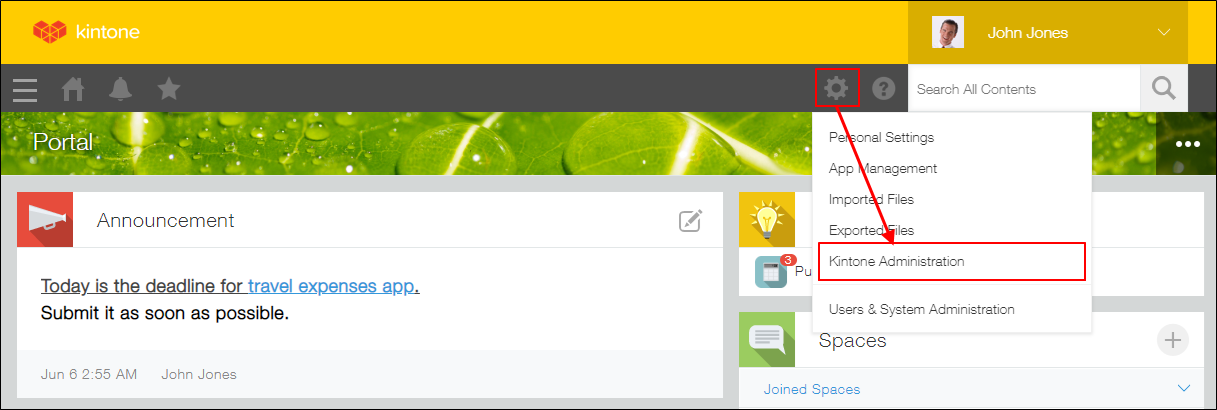
-
Click Update options under Other.
-
Configure the following settings and click Save at the upper left of the screen.
- Disable New Features
- Setting to Disable New Features:
You can disable newly released features in this section. Select the checkboxes for the features you want to disable. - Option (Defer Updates):
If you want to disable newly released features by default, select the checkbox in this section. This setting is displayed only when Monthly Channel is selected in the Select Update Channel section.
- Setting to Disable New Features:
- Disable New Features (Features available only in Current Channel)
You can disable newly released features in this section. Select the checkboxes for the features you want to disable. This is displayed only when Current Channel is selected in the Select Update Channel section. - Preview Upcoming New Features
In this section, you can preview new features that will be released in future updates. Select the checkboxes for the features you want to preview. - New Features Under Consideration
This section lets you try new features that are in development and being considered for release in the future. Select the checkboxes for the features you want to try.
- Disable New Features
To re-enable newly released features that you disabled, or disable features that you enabled so you could try them out, deselect the checkboxes for the features on the Update options screen.
