An error occurs and I cannot access Kintone from an iOS device
This article provides solutions to mobile access errors.
Errors on the mobile app
Error example:
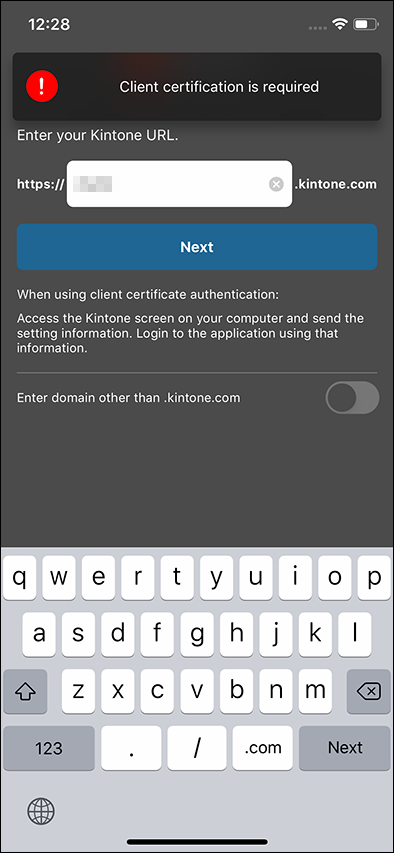
Error: It is not possible to access Kintone from your current IP address.
The full error message is as follows:
Try the following troubleshooting tips to see if the issue can be resolved.
Check your IP address restrictions
This message appears when your Kintone access is denied due to IP address restrictions.
Try accessing Kintone from an IP address that is allowed in your IP address restriction settings.
You can check which IP addresses are allowed from Users & system administration.
Error: Invalid login name or password.
Try the following troubleshooting tips to see if the issue can be resolved.
Check if the login name and password are correctly entered
Login names and passwords are case-sensitive and must be entered correctly.
Your login name or password may be entered incorrectly due to one of the following reasons.
- There are unnecessary spaces before or after characters that you copied and pasted.
- Caps lock is enabled.
Change your temporary password from a web browser
The error message above also appears if you have not yet changed the temporary password that was set when a Kintone users & system administrator added your account or changed your password.
Access Kintone using a web browser on your PC or mobile device, and then change the temporary password.
