How to increase storage capacity
Additional storage can only be purchased by Kintone users & system administrators.
-
Click the Settings icon (the gear-shaped icon) at the top of Kintone.
-
Click Users & system administration.
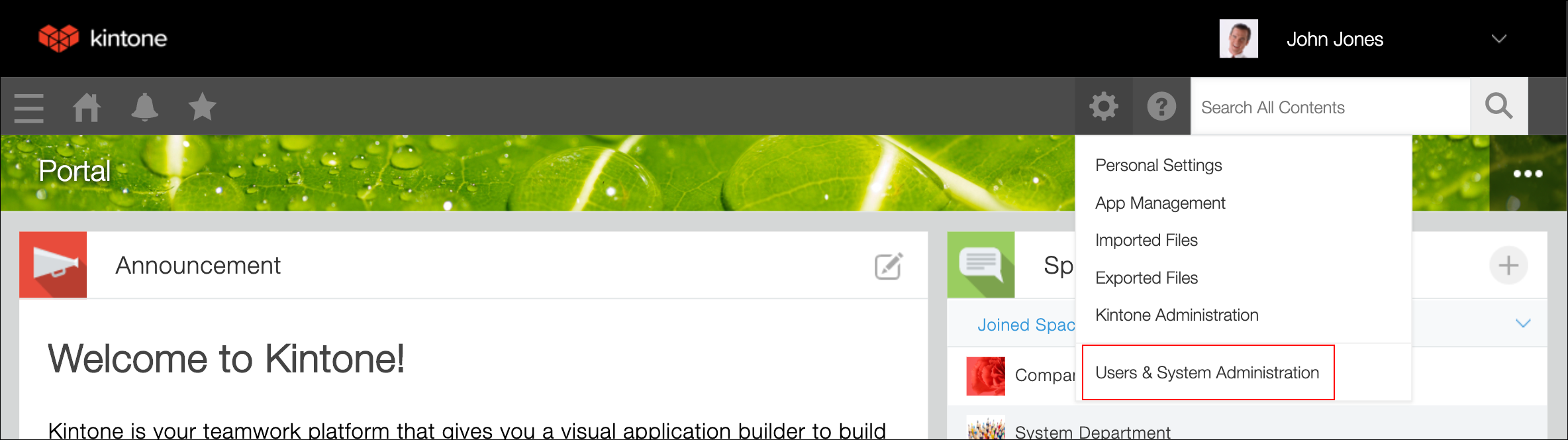
-
On the Service usage screen, click Subscription details.
Your subscription details will be displayed.

-
In the Options section, click Manage License in the Storage section.

-
Select a purchase method for additional storage, then specify a quantity.
The following amounts are displayed below Current Usage.- The first number indicates the amount of storage currently in use.
- The second number is the combined total of your included storage and purchased storage.
Your specified storage capacity must result in this number being greater than the amount of storage currently in use (the first number).
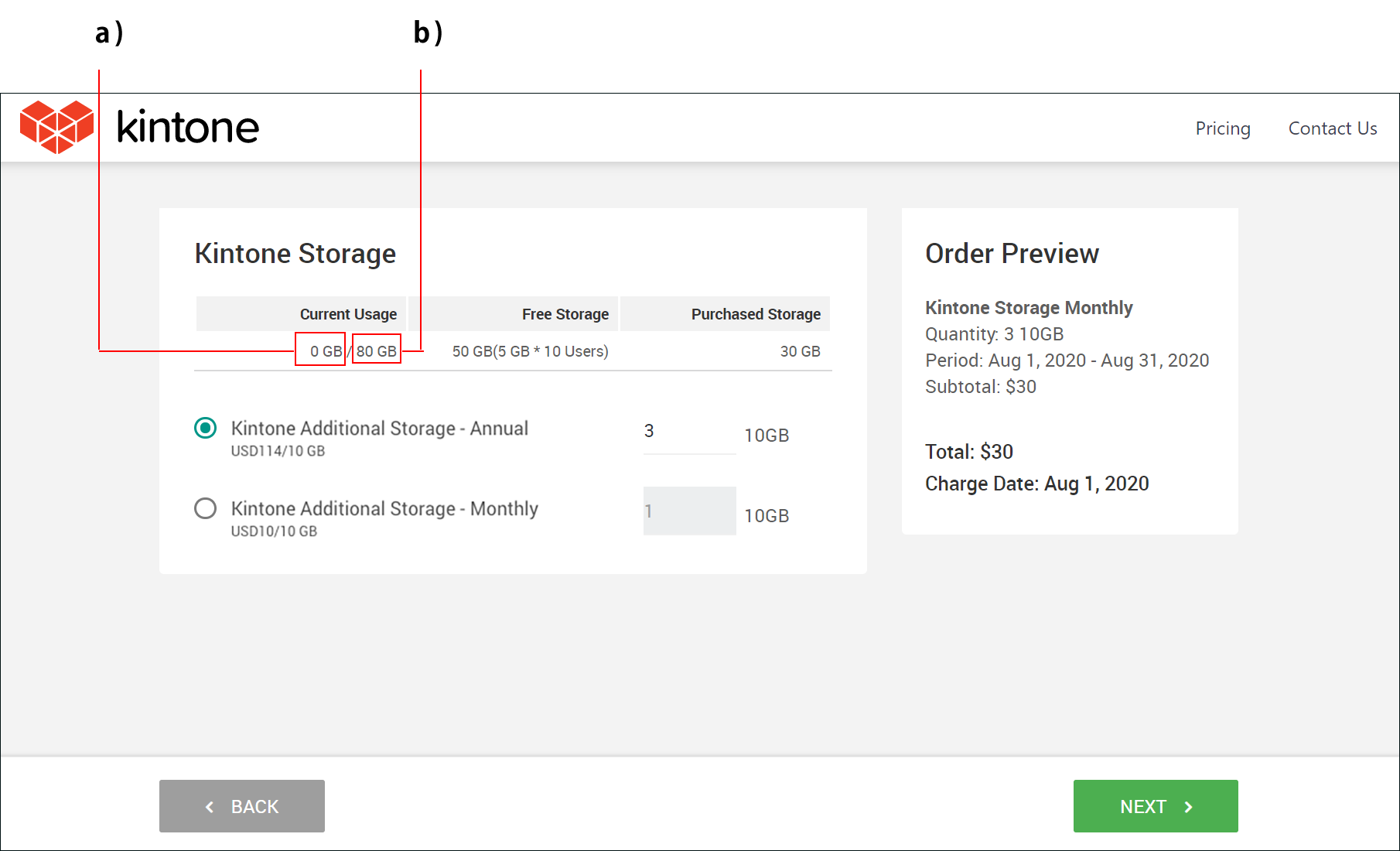
-
Confirm your selections, then click Next at the bottom right of the screen.
-
Make sure the information on the purchase confirmation screen is correct, then click Submit.
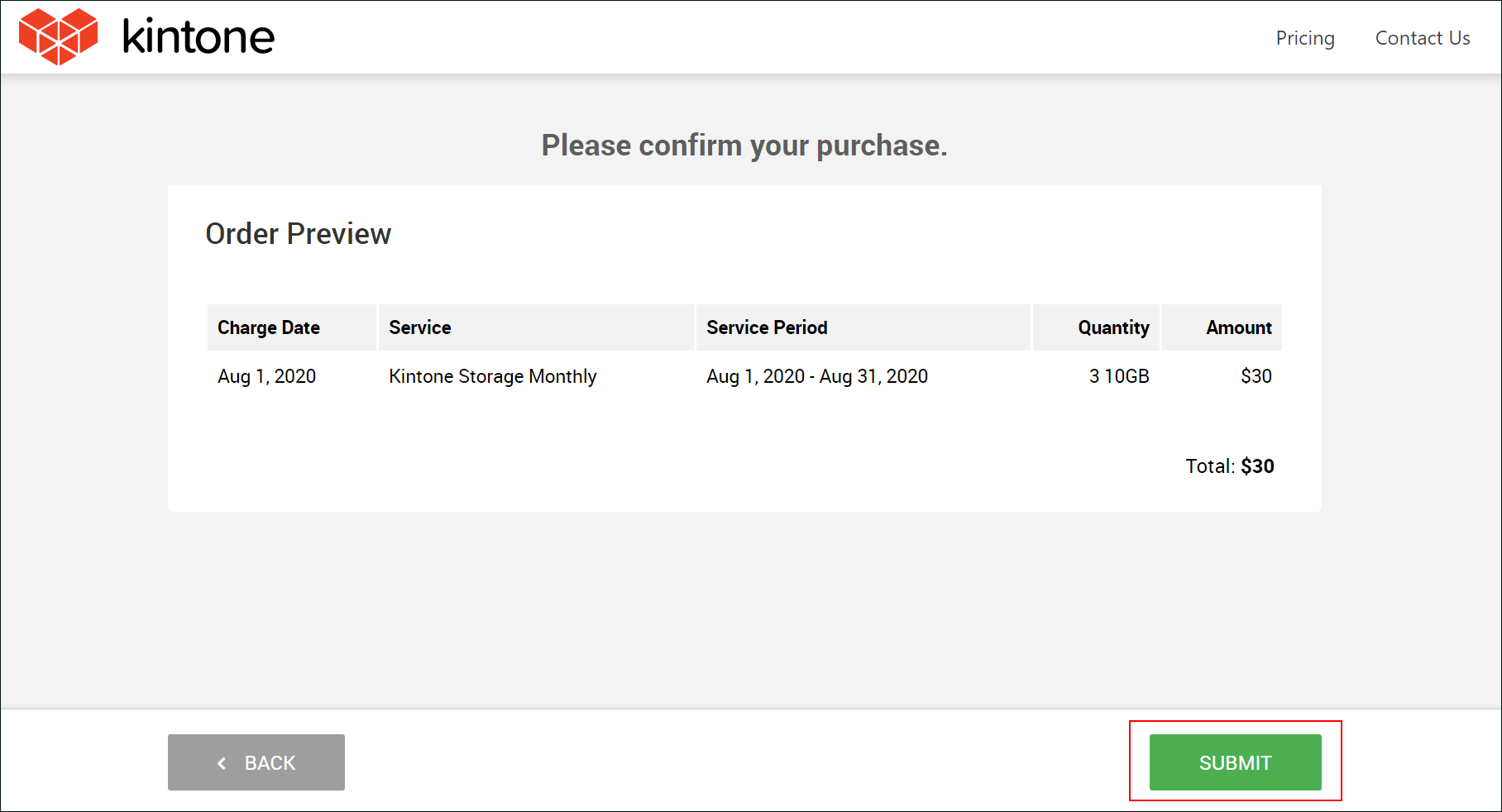
When the updated subscription details screen appears, the procedure has been completed. -
Close the page displaying the subscription details.
