I would like to set default filter conditions and sort order for records
By creating "View", you can set default values of "Filter Condition" and "Sort By" for records to display.
When creating a view, you set a filter condition and a sort order for records that you want to display. If you select the created view in the view, the display changes to reflect your settings.
Described below are the steps to create a view and to set that view as the default.
-
On the "App Settings" screen, open the Views tab and click the Add new view icon (the plus sign-shaped icon at the right of the screen).
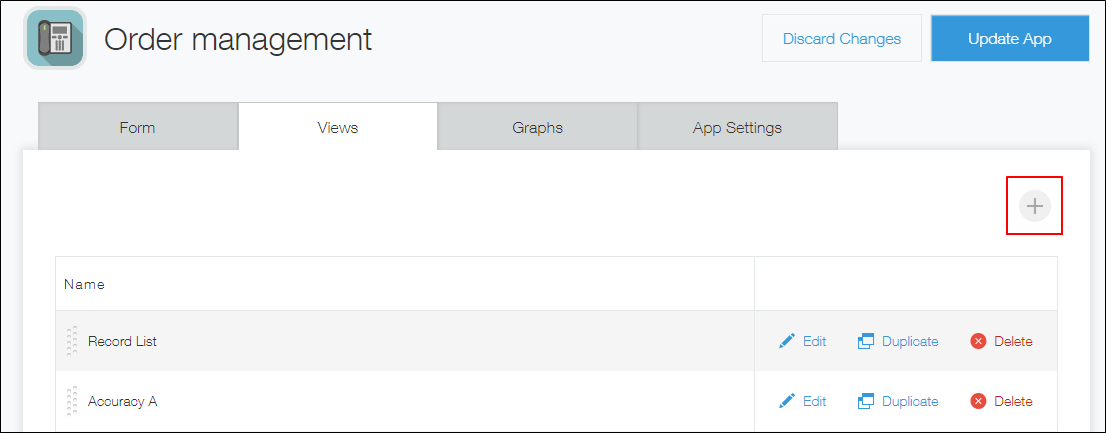
-
Enter a view name under Name, then drag and drop the fields you want to display in the view into the area on the right.
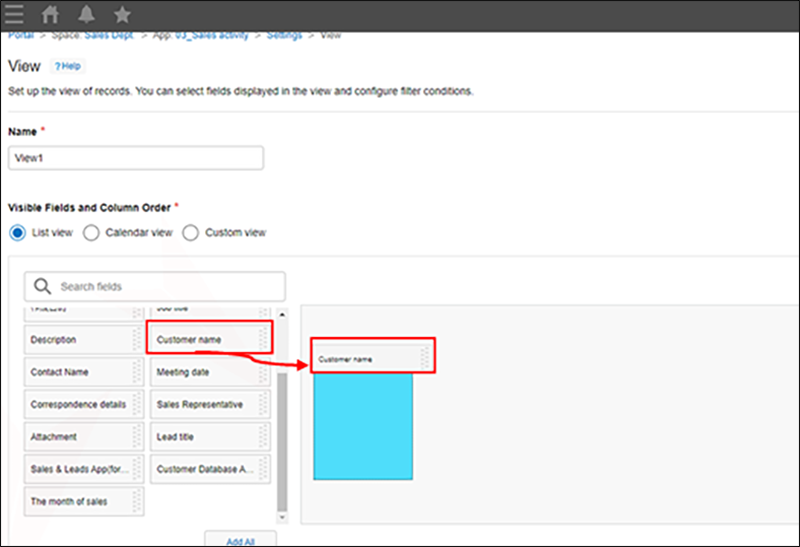
-
Specify a filter condition and a sort order, and then click Save.
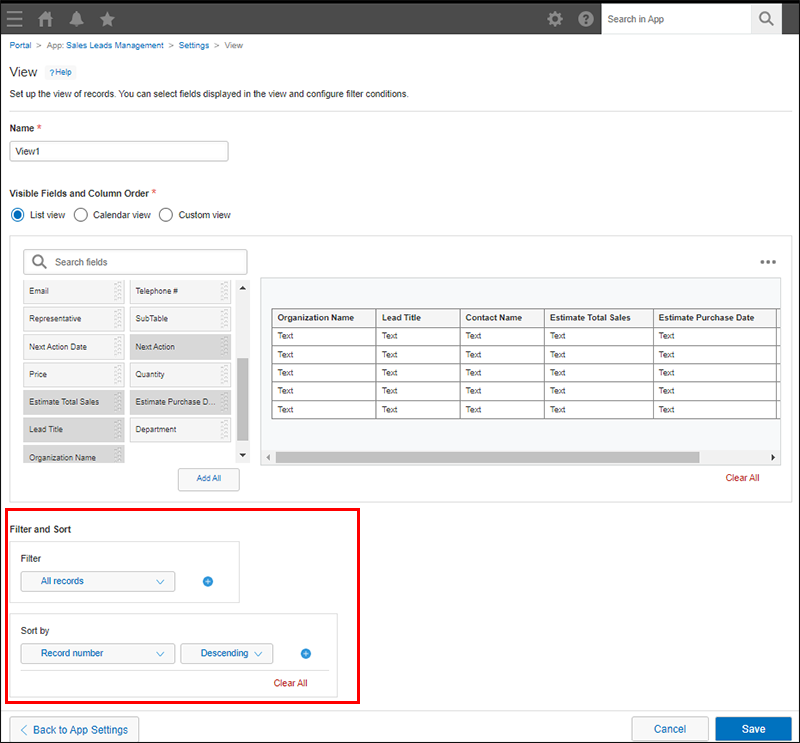
-
Click and hold the Reorder icon at the left of the view you added, then drag the view to the top of the list of existing views.
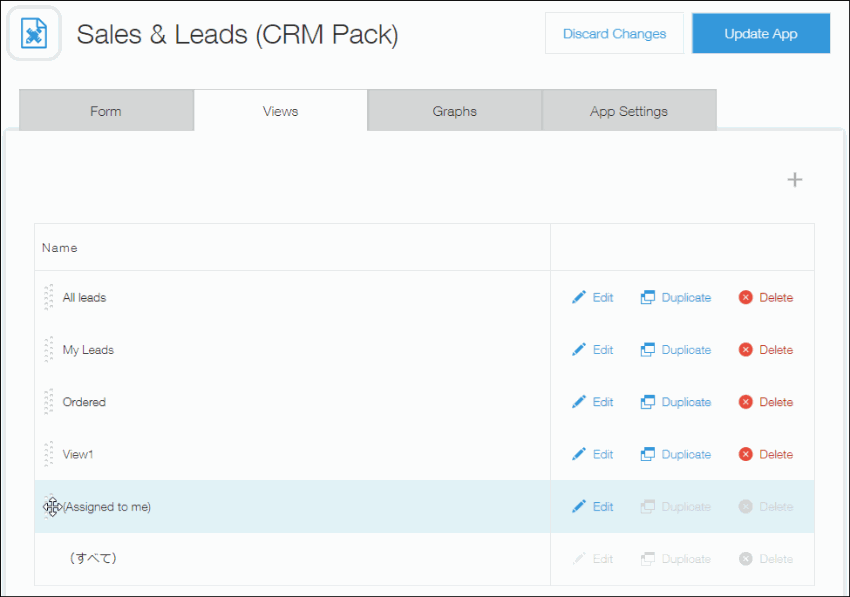
-
Click Update App at the upper right of the screen.
-
On the confirmation dialog, click Update App.