Changing the first month of the fiscal year
Once you set the first month of the fiscal year, it will be used in the Graph and Sum features
With the chart feature and the data aggregation feature, you can use the values in the Date and time field to display data on a quarterly basis.
By default, the first month of the fiscal year is set to April.
Example of changing the first month of the fiscal year
For example, in an app for managing product sales data, you may set the first month of the fiscal year to April.
In this case, you can calculate the sales amount for each of the following four periods:
- The first quarter (April to June)
- The second quarter (July to September)
- The third quarter (October to December)
- The fourth quarter (January to March)
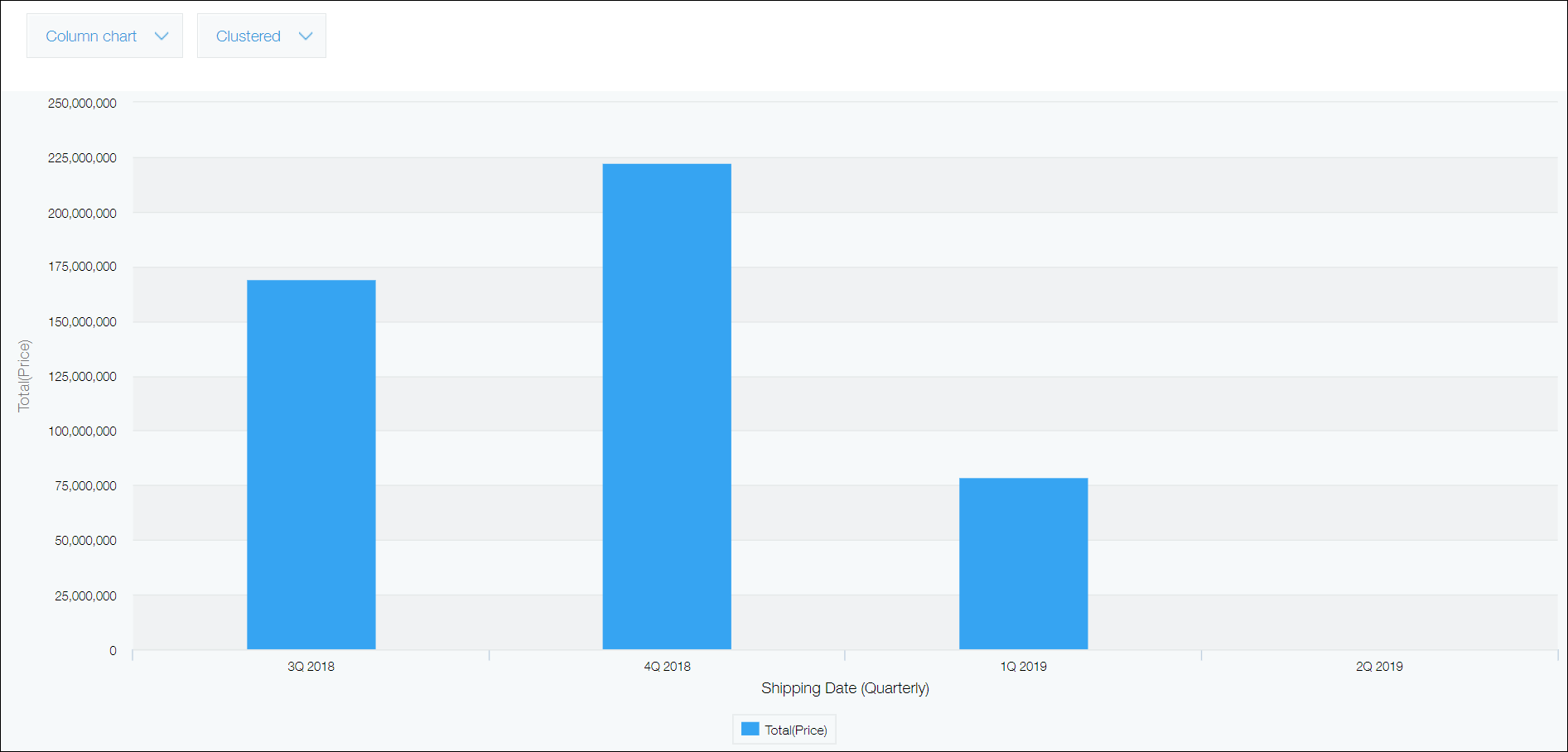
Steps
-
Click the App settings icon (the gear-shaped icon) at the upper right of the View screen.

-
On the App settings screen, select the App settings tab, then click Misc settings under Advanced settings.
-
On the Misc settings screen, select a month under First month of fiscal year.
-
Click Save at the bottom right of the screen.
-
Click Update app at the upper right of the screen.
-
On the Update app dialog, click Update app.
