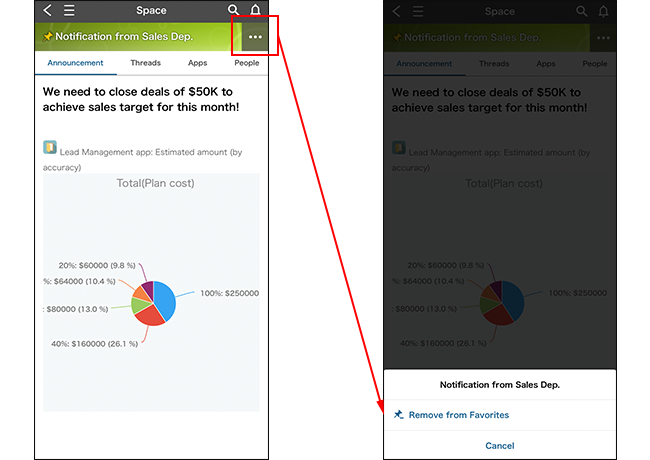Overview of mobile view
In the mobile view, mobile-friendly user interfaces (UIs) such as the navigation menu are provided. With these interfaces, users can easily access the information they need. This page explains how to use mobile UIs.
First-time access
When you use the mobile view for the first time, the pop-up message "Welcome to new Kintone mobile!" will appear, followed by a word balloon saying "Tap to open the menu".
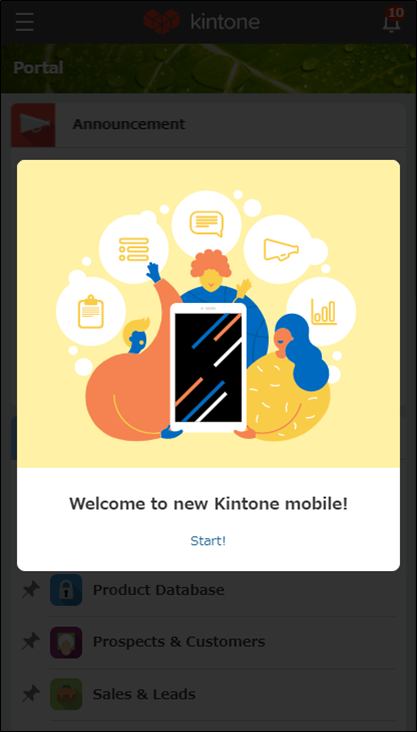
Portal
As in the desktop view, your portal is the home page in the mobile view. Your apps and spaces are displayed under the Announcement section.
Tapping an app attached to the Announcement section takes you to the app.
In the app list and space list, your favorite apps and spaces are displayed at the top.
By tapping the pin icon to the left of an app or space name, you can add the app or space to, or remove it from, your favorites.
Tapping the Navigation menu icon at the top left opens the navigation menu.
You can check your notifications by tapping the Notifications icon (the bell-shaped icon) in the top right corner.
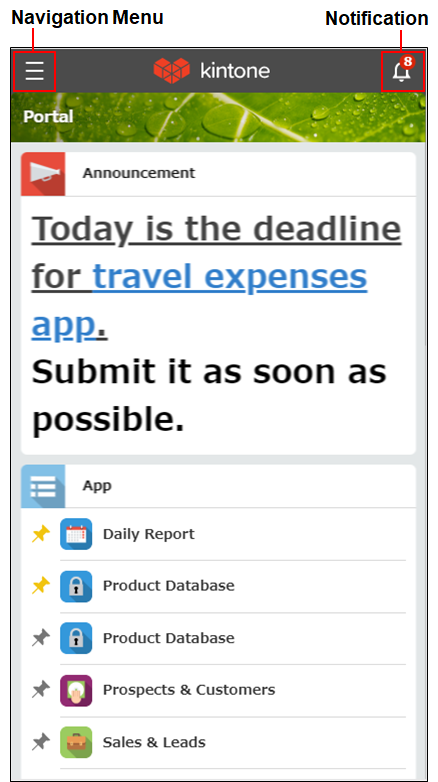
Navigation menu
You can also open the navigation menu by tapping the Navigation menu icon at the top left of other screens, including your portal, apps, and spaces. The navigation menu provides quick access to the following.
- User name
Tapping the name navigates you to your People page. - Settings
Personal settings, Desktop view (if you're currently using a web browser), Help, Help us improve Kintone, and Logout are displayed.
As in the desktop view, you can configure your Time format and Email notifications settings in Personal settings. - Reload (only on the mobile app)
This reloads the screen. This icon is displayed only on the mobile app. - Portal
This navigates to Portal. - Assigned to me
Apps in which you need to perform process management actions are displayed together with the number of records assigned to you. - Search Kintone
You can search all of Kintone. - Apps
A list of apps is displayed. You can switch between the All apps list and the Recently opened apps list.
The All apps list displays all apps in alphabetical order. If you have added any apps to your Favorites, these apps are displayed at the top of the list regardless of their app names.
The Recently opened apps list displays apps you have recently opened in chronological order, with the most recently opened one at the top.
Tapping the pin icon allows you to add an app to or remove an app from your favorites. - Spaces
A list of spaces is displayed.
Tapping the pin icon allows you to add a space to or remove a space from your favorites. - People
A list of People pages belonging to other users is displayed.
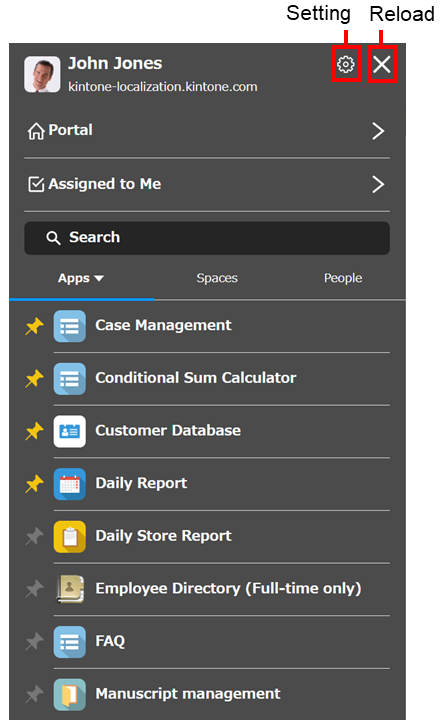
Search
As in the desktop view, you can search in the entire Kintone. The search results screen displays results not only from apps and spaces, but also from attached document file contents. On the app screen, you can search inside the app.
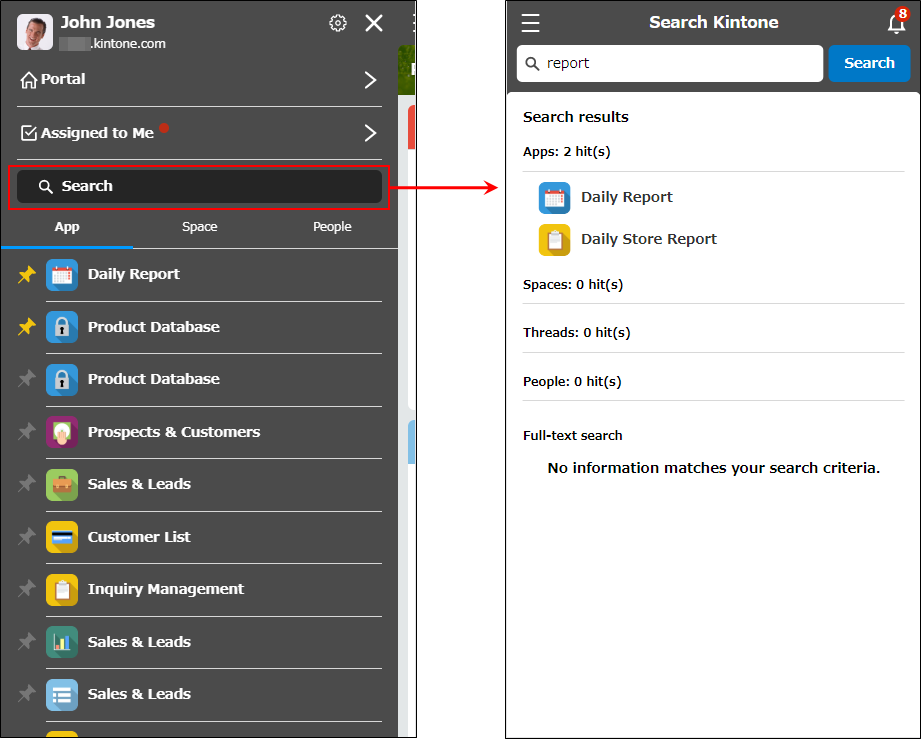
Notifications
The Notifications icon stays at the top right of every screen, allowing you to check your notifications at any time. The icon displays a badge indicating the number of unread "To me" notifications that you have.
You can check the notifications while you are working on another screen, and then tap the Close notification list icon (the back arrow) at the upper left of the screen to go back to the screen you were working on.
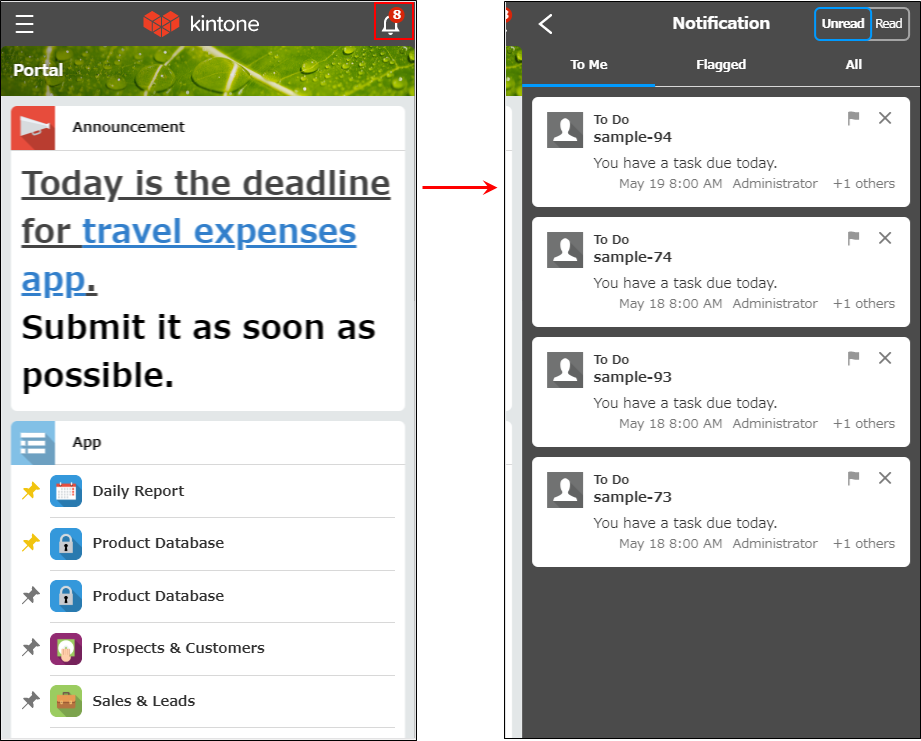
On the Notification screen, you can switch between displaying Unread and Read notifications, as well as between To me, Flagged, and All (or custom filters you have created) notifications.
For more details on notifications, refer to the following page.
Understanding notifications on mobile devices
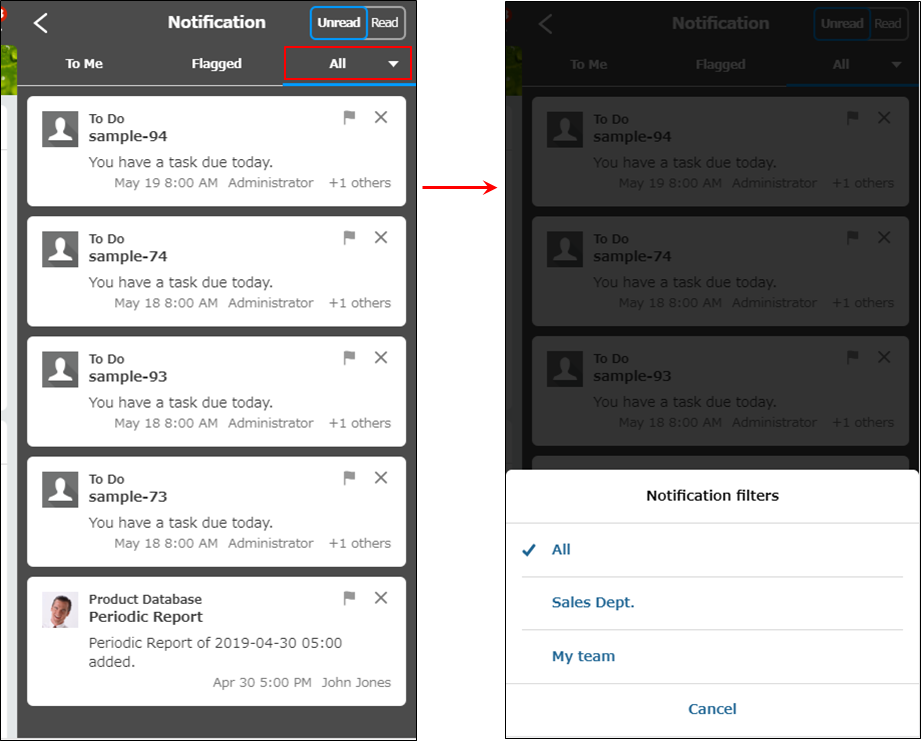
Apps
When you open an app, the View screen appears as in the desktop view.
If you tap the app name at the top of the screen, the action menu for the app is displayed. You can select the following actions from the menu.
- Add the app to your favorites / Remove the app from your favorites
- Show app description (Only when app description is added)
- Show the view of the app
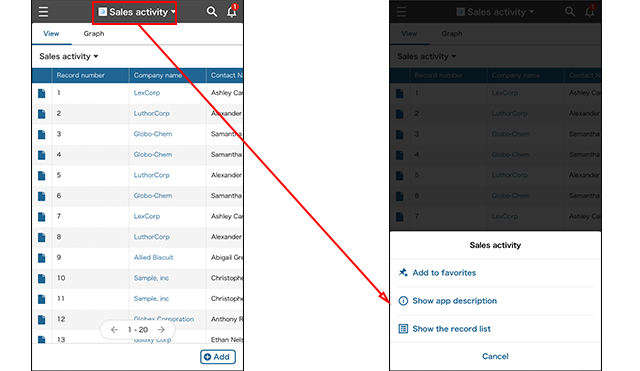
The following sections provide details on the View, Record details, and Search in app screens.
The "View" screen
As with the desktop view, you can choose between the following view display formats.
- List view
- Calendar view
- Custom view
In a list view, the number of comments on a record can also be checked.
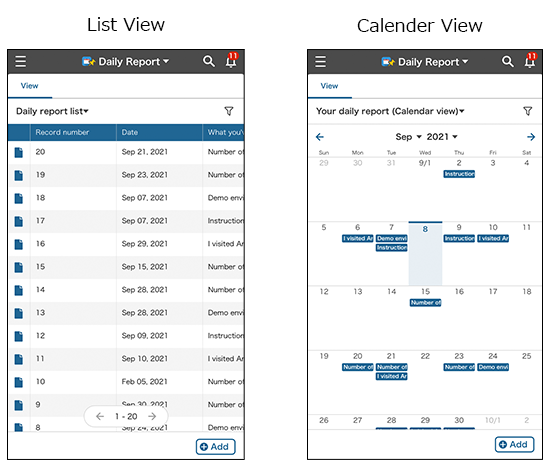
Also, you can switch between views or graphs by tapping their respective tabs. Tap a list or graph name to change the list or graph that is displayed.
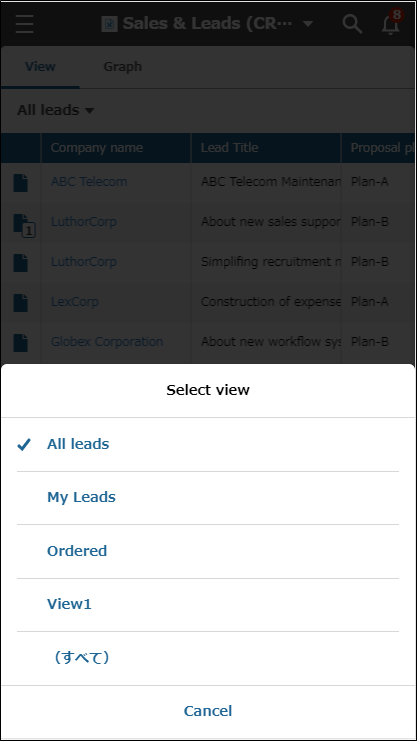
You can change the sort order by tapping a field name in the header row of the view.
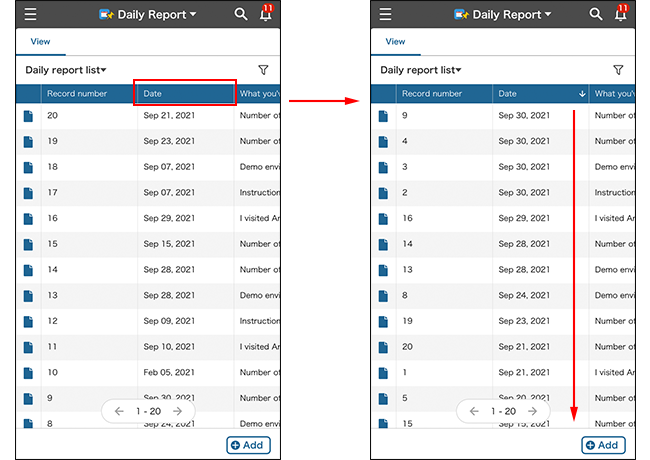
You can check or change the current filter condition and the sort order by tapping the Filter icon. For details on filtering, refer to the following page.
Filtering records in the mobile view
The "Record details" screen
On the Record details screen, you can both edit the record and enter comments.
The following items are fixed at the bottom of the screen.
- The Select action section (for process management and app actions)
- The Open the action menu for this record icon (for deleting, copying, sharing, duplicating, or adding a record)
- The Previous record/Next record buttons
- The Edit icon
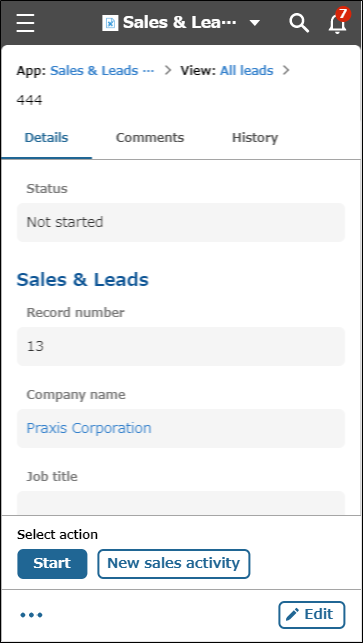
See below for details on the different parts of the Record details screen.
Comments
Tapping the Comments tab lets you view and write comments.
Tap the Options icon to display the Delete comment and Copy comment permalink options.
Editing records
You can edit the record by tapping Edit at the bottom right of the screen.
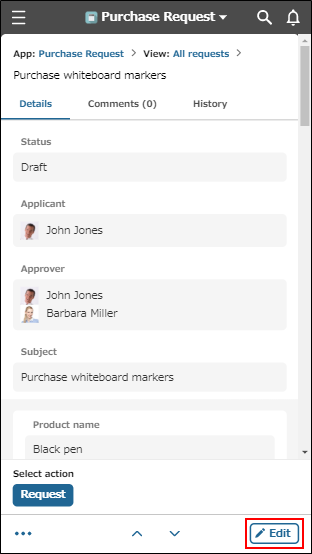
Action menu for records
From the Open the action menu for this record icon, you can select the following options.
- Delete record
- Copy record link
You can copy the URL of the Record details screen, and paste it to Kintone or to non-Kintone services. - Share record
You can share the URL of the Record details screen in non-Kintone apps and emails. - Duplicate record
- Add record
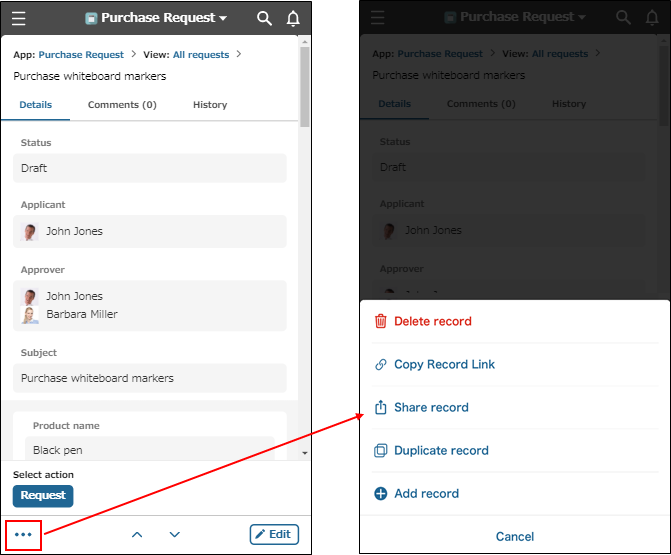
Process management
If process management is enabled, the following items are displayed.
Status
The record's current status is displayed under Status.
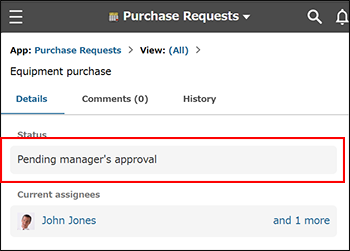
Current assignees
The users currently assigned to the record are displayed under Current assignees.
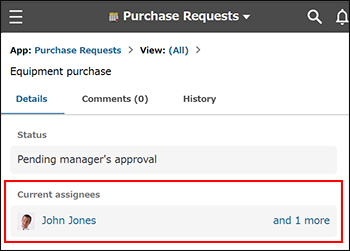 If there are multiple current assignees, the display name of the user with the smallest user ID among those who have not yet performed the necessary action will be displayed, along with +N more to indicate how many others are assigned.
If there are multiple current assignees, the display name of the user with the smallest user ID among those who have not yet performed the necessary action will be displayed, along with +N more to indicate how many others are assigned.
Clicking +N more will display all of the current assignees. If all of the assignees need to perform an action, the progress of each user's action will also be displayed.
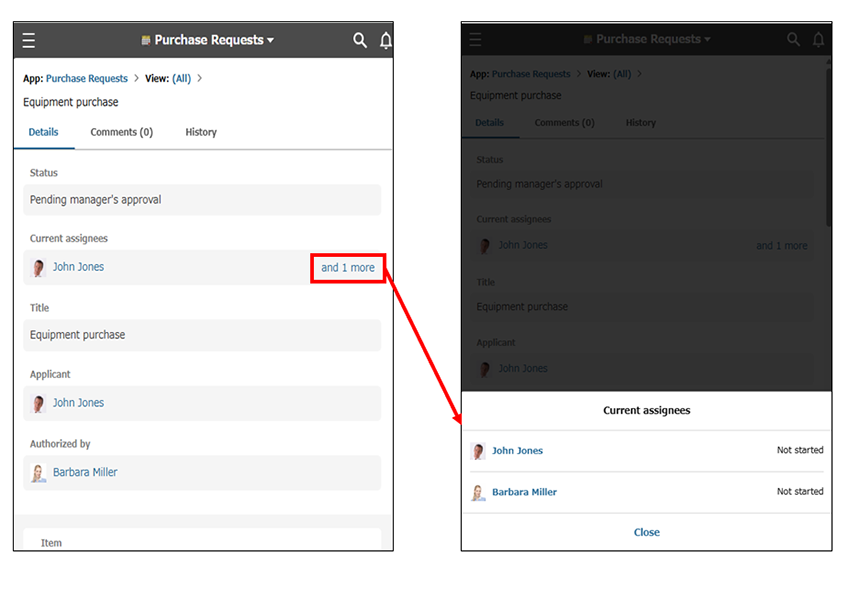
Actions
For users specified under Current assignees, an action button will appear at the bottom of the screen.
When the button is clicked, a confirmation screen will appear before the record is moved to the next step in the process. This lets you confirm what will happen after your action is taken.
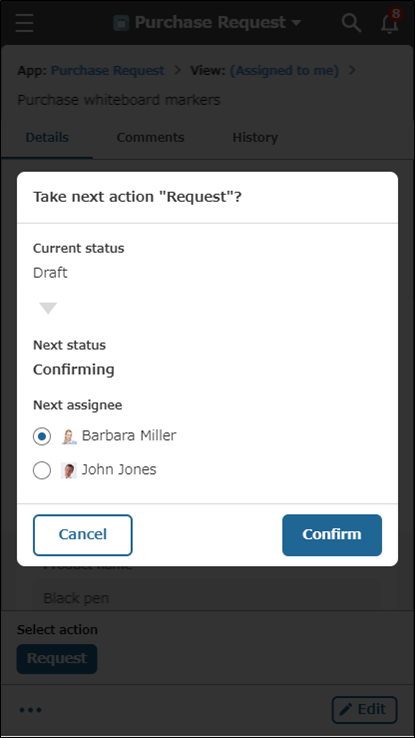
App actions
If an app action is set for the app, the app action button appears at the bottom of the screen. When process management is enabled, app action buttons are displayed after the process management action button.
Tapping an app action button will open the action's target app in another tab so you can duplicate the relevant record data.
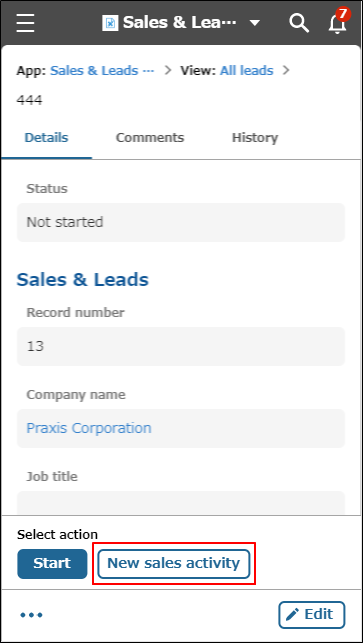
Search in app
You can search for data in the app you're currently using from the View or Record details screen.
The scope of search is the same as the desktop view. Searches are performed on records, record comments, and attachments.
Reference: Searching for data
The Search in app screen shows a breadcrumb trail that lets you quickly go to the app's home page (the View screen) or the screen for searching all of Kintone.
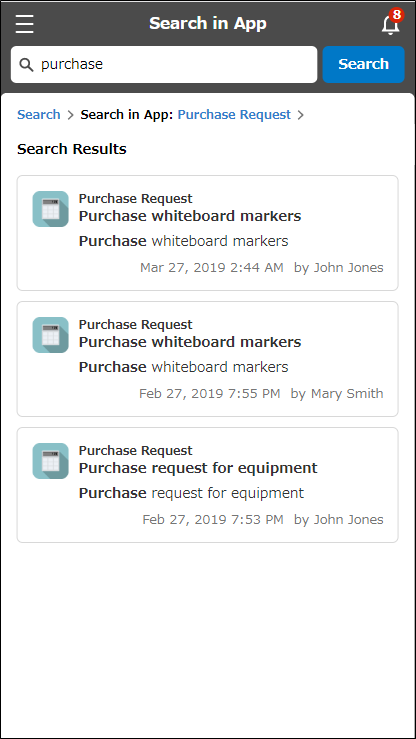
Space
In a space, you can do the following.
- View announcements (Space body)
- View threads and post comments
- Use apps in the space
- View members of the space on the People tab
- Use apps and spaces that are added in Related links
- Search in space
The scope of search is the same as the desktop view. Searches are performed on the space, threads and thread comments in the space, records and record comments in apps within the space, and attachments in the space.
Reference: Searching for data - Add to favorites / Remove from favorites
Some of the operations available in the desktop view (e.g., configuring space settings and adding threads) cannot be performed in the mobile view.
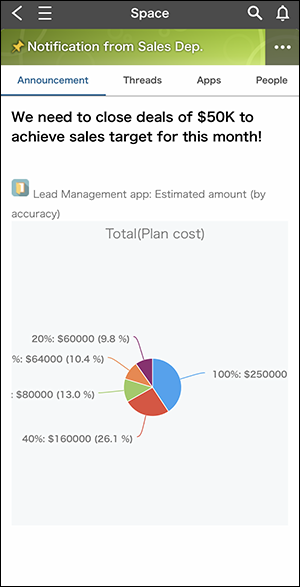
The following items are displayed as tabs on spaces.
- Announcements
- Threads
- Apps (if there are any apps that users are allowed to view in the space)
- People
- Related links (if there are any related links that users are allowed to view in the space)
To add or remove a space from your favorites, tap the Options icon at the top right of the screen, then tap Add to favorites or Remove from favorites.
When a space has been added to your favorites, a pin icon is displayed to the left of the space name at the top of the screen.