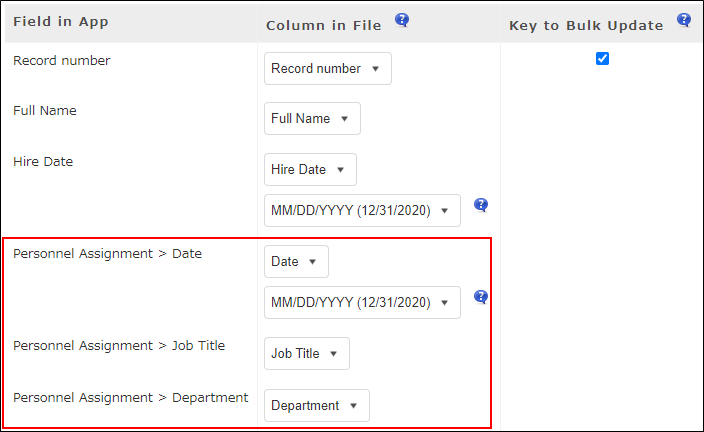Preparing a File for Adding/Updating Records with Tables
This article provides instructions on how to prepare a file suitable for adding or updating records with tables via file import.
For general notes on the file for import, such as file formats and file size limits, refer to Preparing a File for Adding/Updating Records.
When you prepare a file for import, it is recommended that you first export record data from an app to a file and use the exported file as a base for editing data.
Exporting Data to a File
How to format data of each record
When you update table data in existing records, your file for import must contain data of all the fields in the table including the field data that is not to be updated. (As an exception, your file for import does not need to contain field data that will be re-calculated or retrieved again.)
The appropriate formatting of record data differs depending on whether a record contains only one table or multiple tables.
When a record contains only one table
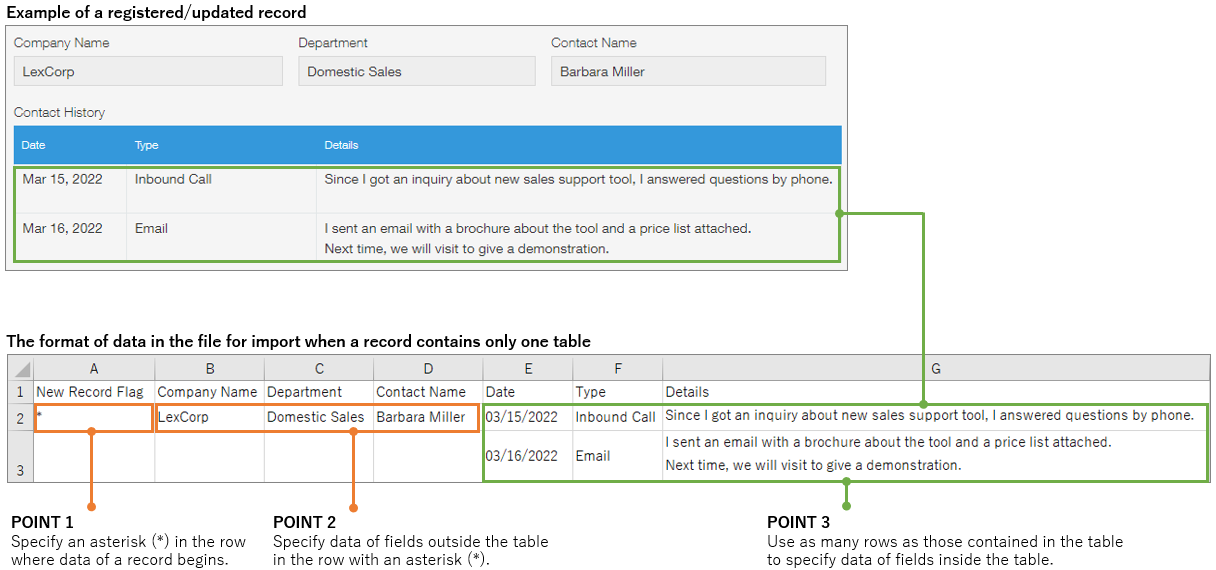
There are three points for formatting data of a record that contains a table.
- Point 1: Specify the first column name in the file as "New Record Flag".
In the first column, enter an asterisk (*) in the rows where new record data begins, and leave the other rows blank. The data from a row with an asterisk (*) to the row above the next row with an asterisk (*) is recognized as the data of a single record.
If the first column contains a character other than an asterisk (*), an error will occur. - Point 2: Data to be updated in fields outside of the table must be specified in a row that has an asterisk (*) in the "New Record Flag" column. Otherwise, the data will be ignored during the import process.
If you export record data from an app to a file, the data specified in the row that has an asterisk (*) in the first column is also specified in rows without an asterisk. - Point 3: Data to be updated in fields inside the table must be specified in the same number of rows as in the table.
When a record contains multiple tables
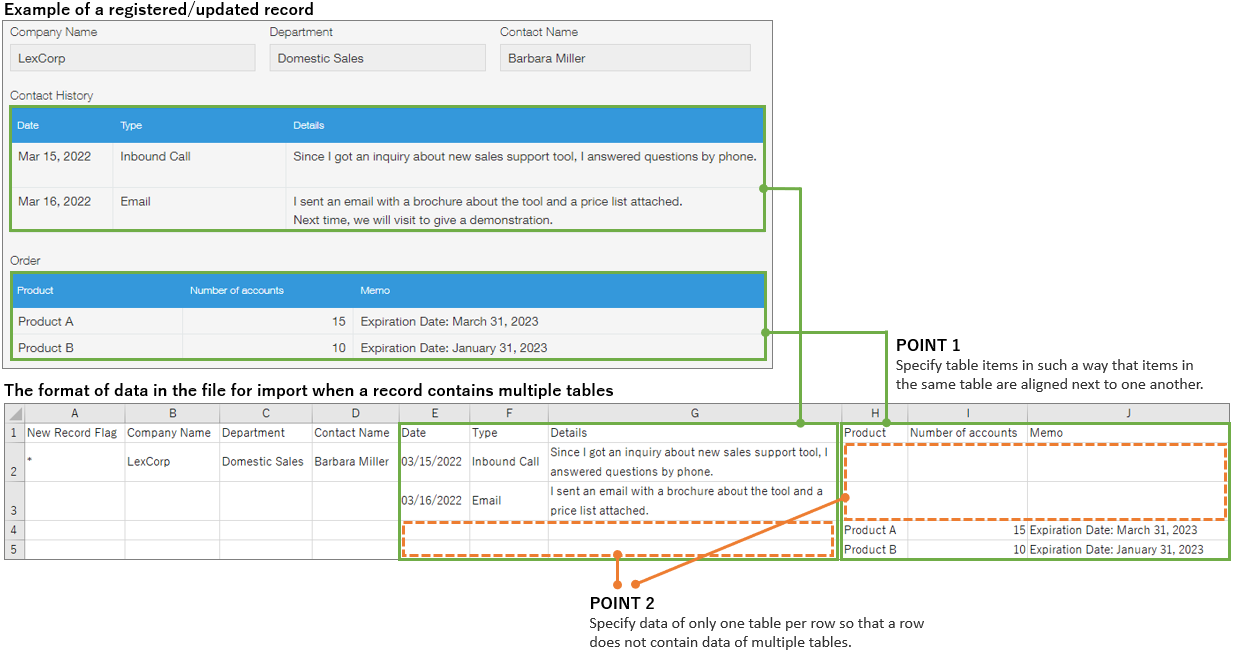
There are two points for formatting data of a record that contains multiple tables.
Check these points in addition to the points mentioned in When a record contains only one table.
- Point 1: In the first row, the fields in a table should be specified next to one another.
- Point 2: Specify data of only one table per row so that no rows contain data for multiple tables. If there are any rows that contain data of multiple tables, an error occurs when you import the file.
Steps to specify table data in your file for import
When updating the table content
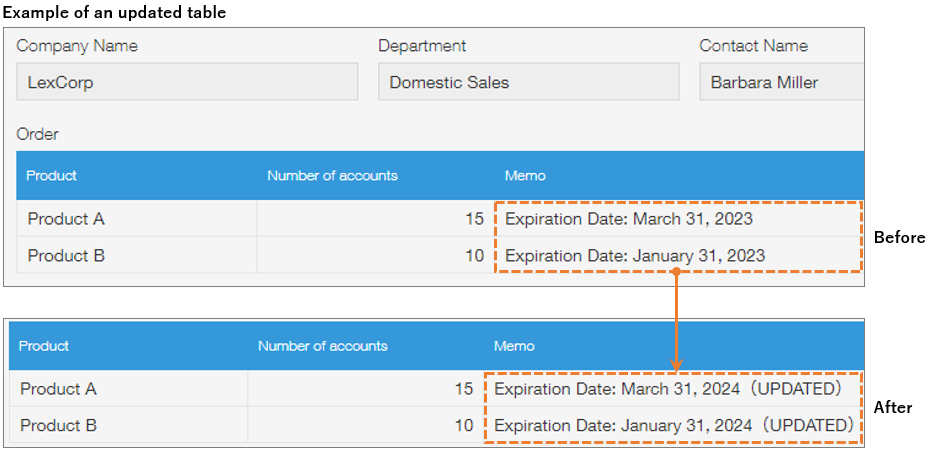
- Edit the data to be modified.
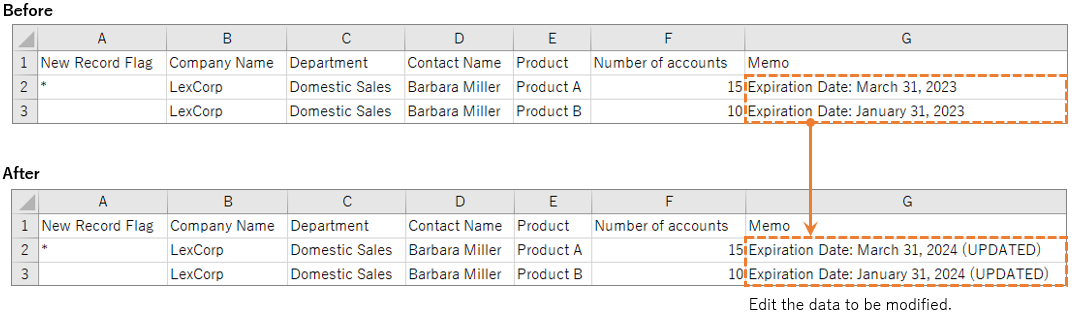
When adding rows to an existing table
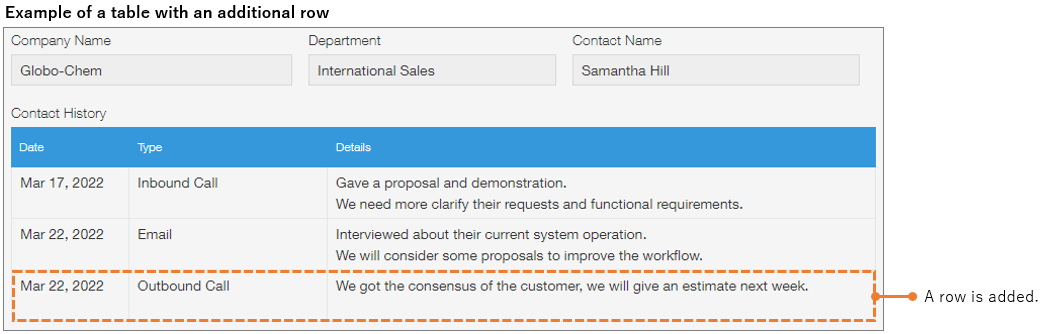
-
Insert as many rows as you would like to add to the table.
If the inserted rows are not the first row of a record, leave the first column (the "New Record Flag" column) blank.
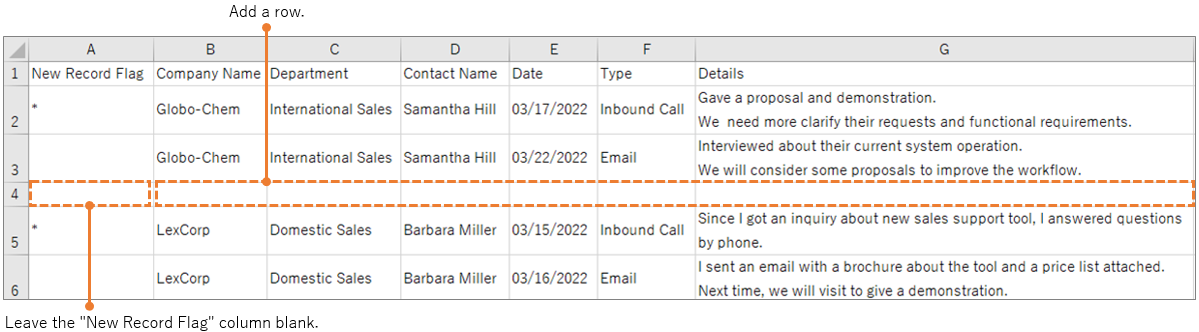
-
In the inserted row, specify data to be registered in the fields inside the table.
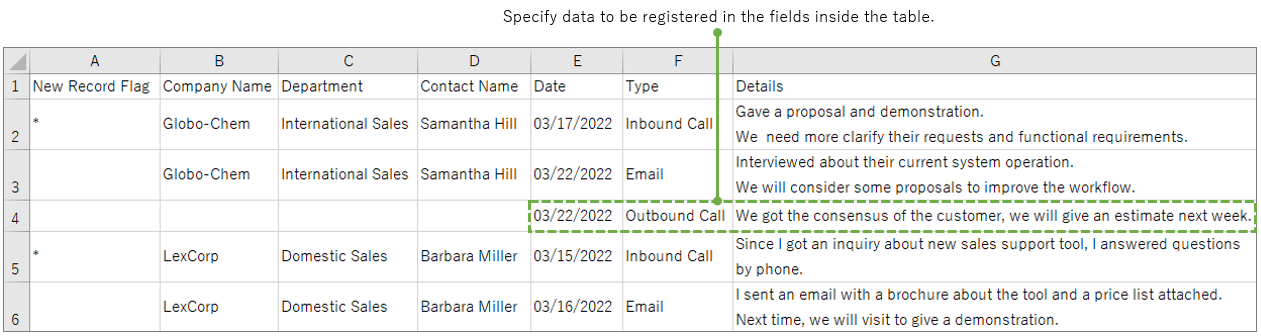
When adding a new record that contains a table
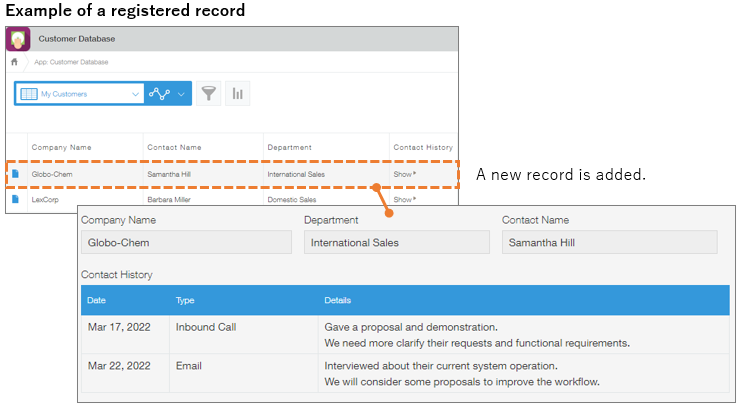
-
Insert as many rows as needed for the table.
In the first column, specify an asterisk (*) in the row where the new record data begins. Leave other rows in the first column blank.
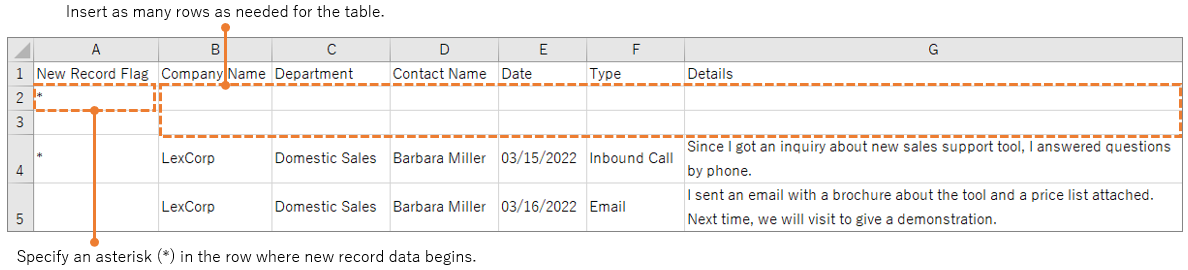
-
In the inserted rows, specify data of each field in the record.
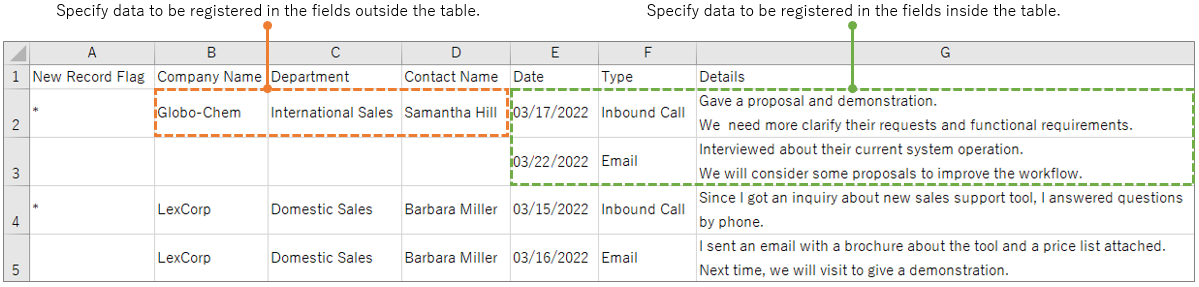
- Data to be updated in fields outside of the table must be specified in a row that has an asterisk (*) in the "New Record Flag" column. Otherwise, the data will be ignored during the import process.
- Data of fields inside the table must be specified in one or multiple rows depending on the number of table rows.
Reference: Points for importing file data into a table
- When updating table data in existing records, you must specify all the fields in the table as the target of file import.
Therefore, your file for import must contain data of all the fields in the table including the field data to which no changes are made. (As an exception, your file for import does not need to contain field data that will be re-calculated or retrieved again.) - On the screen where you specify target fields for file import, fields in a table are displayed in the following format: "Table name > Field name"
If an app has multiple tables, make sure that you check the table name when specifying target fields.