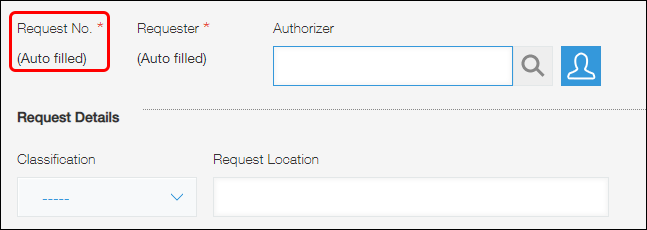Record number
Placing the Record number field on your app form creates a field that displays record numbers.
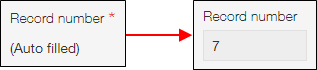
About record numbers
A record number is automatically assigned to each record and it cannot be changed. Record numbers are assigned in the order in which records are created. The record numbers of deleted records are not reissued.
You can check a record's record number using one of the following methods.
- Select (All records) on the View screen and check the Record number column.
- Place a Record number field on the app form, then check the field's value on the Record details screen.
Record numbers when the App Code feature is being used
If the App Code feature is being used with an app, the app's record numbers will include the code for identifying the app.
For example, if "client" is set as the app code, the record number of the first record created for the app would be "client-1".
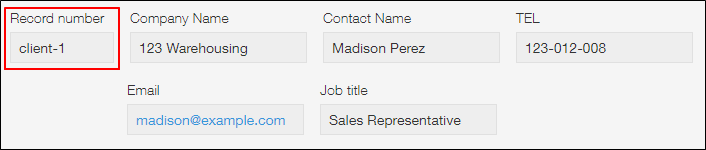
For details on how to configure app codes, refer to the following page.
Setting an app code
Field settings
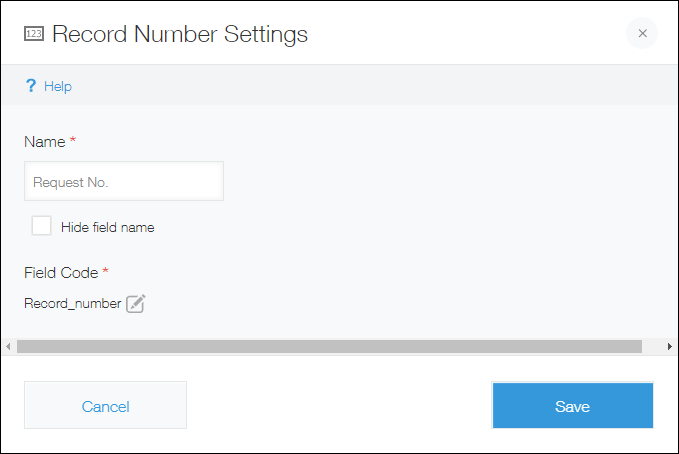
Name
Specify the field name. The field name is displayed as the label of the field in the app.
Hide field name
Selecting the Hide field name checkbox hides the field name on the following screens.
- The New record screen
- The Edit record screen
- The Record details screen
- The screen for printing a record
- The Form settings screen
Field code
The character string used for specifying the field in formulas or APIs.
Usage examples
Each record is assigned a different record number, so you can use record numbers to distinguish between the records in an app.
For example, if you have an app for making work requests, you can use a [Record number] field as a "Request No." field.