Modifying or deleting views
You can change the name of a view or the display order of the fields after you create a view.
Use the App settings screen to modify or delete views. Doing so requires management permission for the app.
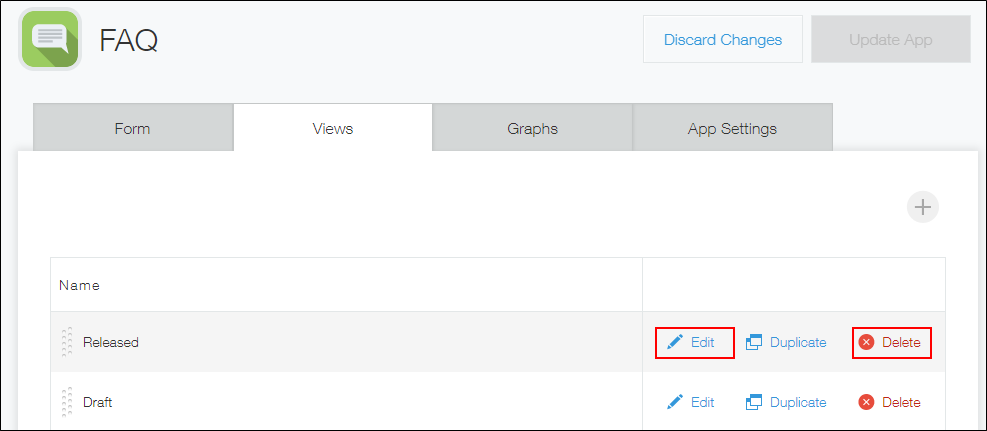
You can reorder the views displayed in the drop-down list. For details, refer to Reordering views in the drop-down list.
Changing view settings
-
Click the App settings icon (the gear-shaped icon) at the upper right of the View screen.

-
On the App settings screen, click the Views tab.
-
Click Edit right to the view you want to change the setting.
-
On the View screen, change the view settings and click Save at the lower right of the screen.
For details on the steps to configure the display format of a view and the display order of fields in a view, refer to the following page.
Configuring views -
On the App settings screen, click Update app.
-
On the Update app dialog, click Update app.
Deleting a view
-
Click the App settings icon (the gear-shaped icon) at the upper right of the View screen.

-
On the App settings screen, click the Views tab.
-
Click Delete right to the view you want to delete.
-
Click Update app at the upper right of the screen.
-
On the Update app dialog, click Update app.
