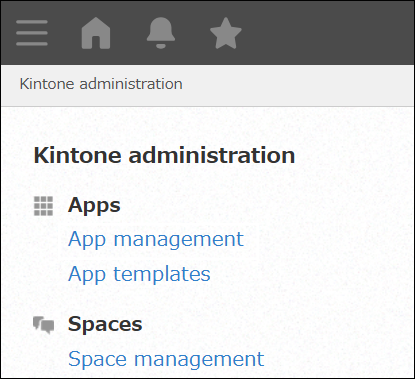Actions you can perform on the "App management" screen
The App management screen shows your current app license usage, as well as a list of the apps for which you have administration permission.
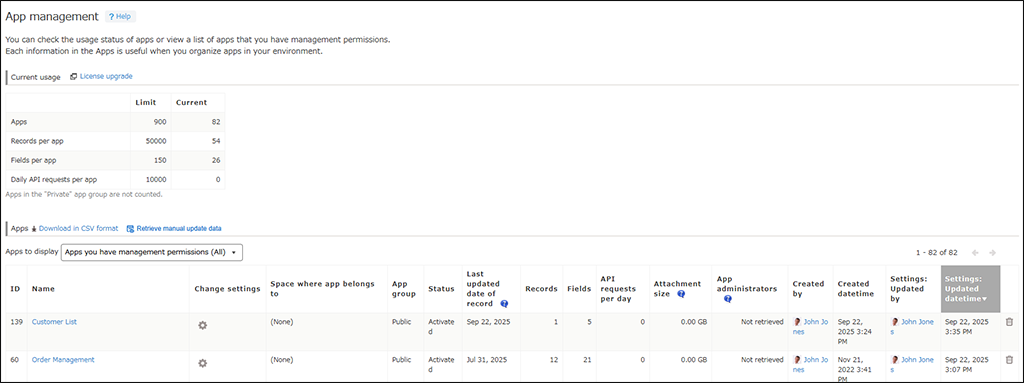
From the Apps section, you can delete apps or display their settings.
Users who have permission to create apps can also create apps by clicking the Create app button at the upper left corner of the screen.
Also, Kintone users & system administrators can:
- View the number of app administrators
- Download the app list in CSV format
For details, refer to the following pages.
- Checking your app license usage
- Checking apps on the "App management" screen
- Deleting apps on the "App management" screen
- Checking the number of app administrators (Kintone users & system administrators only)
- Downloading the apps list in CSV format (Kintone users & system administrators only)
Opening the "App management" screen
To access the App management screen, click the Settings icon (the gear-shaped icon) at the top of Kintone, then select App management.
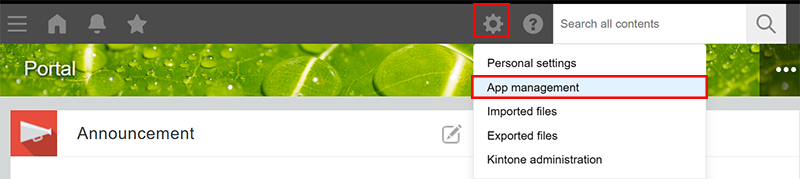
The App management screen will open.
Opening the "App management" screen from the "Kintone administration" screen
Kintone users & system administrators and Kintone administrators can also open the App management screen from the Kintone administration screen.
Click the Settings icon (the gear-shaped icon) at the top of Kintone, then click Kintone administration.
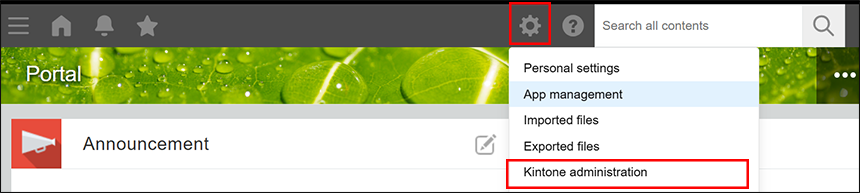
When you click App management on the Kintone administration screen, the App management screen opens.