Using Kintone on Safari for iOS
With the mobile Web browser, Safari for iOS, you can use Kintone in a mobile-optimized view without downloading an additional app.
This article covers how to use Kintone on Safari on an iPhone device.
Although you can access Kintone on iPad devices in the same way, the screen displayed on the devices will be the desktop view.
Steps to access Kintone on Safari for iOS
-
Open Safari for iOS.
-
In the URL bar of Safari, enter your Kintone domain name.
Example: example.kintone.com -
When the login screen appears, enter your login name and password to log in.
-
When the Kintone screen appears, tap Kintone.
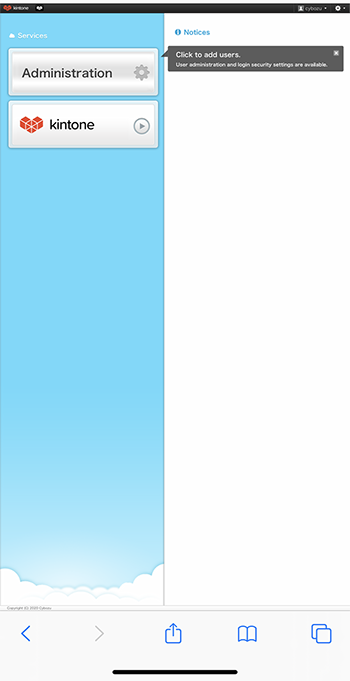
If the desktop view is displayed, you can switch to the mobile view by tapping the Settings icon (the gear-shaped icon) at the top of Kintone and then tapping Mobile-optimized view.
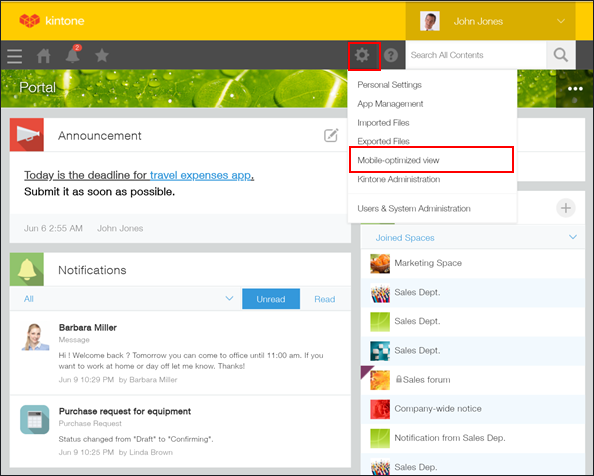
If an error message appears
If the Kintone screen is not displayed and an error appears, there is a possibility that your access was denied due to security settings.
Possible causes are as follows:
- IP Address Restrictions is configured in Users & system administration.
- You are accessing Kintone from a web browser that is not listed on the following page.
System requirements
Check the security settings and your operating environment.
