Organizing apps
This article describes the ways in which you can organize and categorize Kintone apps.
You can use the different methods in combination to best suit your needs.
-
If you want to organize apps for yourself (e.g., to have easy access to your frequently used apps)
- Save apps as bookmarks
- Add apps to Favorites
-
If you want to organize apps for all users (e.g., to make it easier for you and other users to navigate to frequently used apps)
- Place apps inside spaces
- Post up links to apps on the Announcement section of Portal
The following sections explain each of the ways.
Saving apps as bookmarks
Using the Bookmark feature of Kintone, you can bookmark the pages of your choice.
Bookmarking the "View" screen of an app you frequently use allows for quick access to the app.
Bookmarks are saved for each user and can be accessed by clicking the Bookmarks icon (the star-shaped icon at the top of Kintone).
Adding bookmarks
Adding apps to favorites
You can add apps to your Favorites.
To do so, open the app you want to add to your Favorites and click the Add or remove from favorites icon (the pin icon at the upper right of the screen). Favorite apps are saved on a per-user basis and can be checked from the app list on Portal or from the Quick access menu.
It is also possible for individual users to reorder their favorite apps.
Placing apps inside spaces
In Kintone, apps can be created inside spaces.
The Apps section of a space displays only apps that are within the space.
Spaces
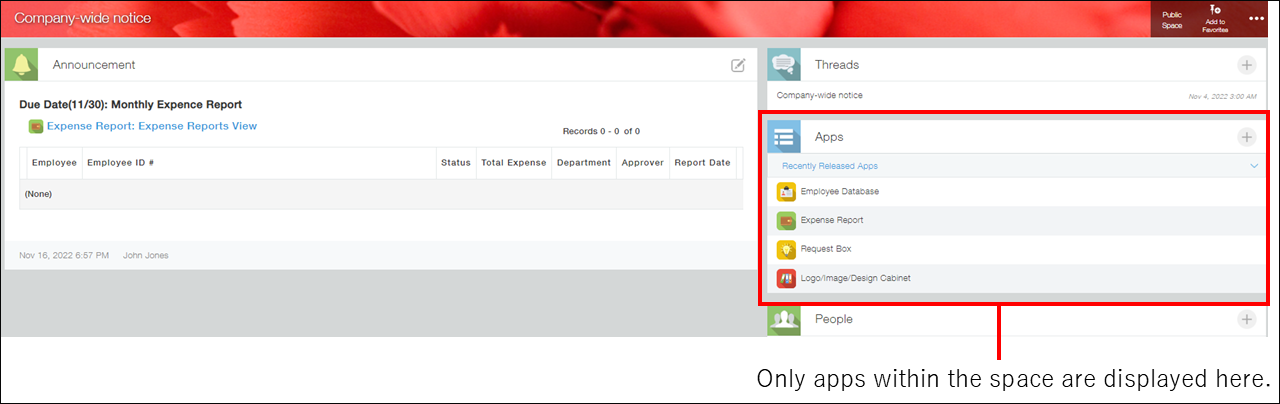
For instance, you can create a space for each department or group and create apps within the space. This allows you to categorize the apps.
It is also possible to move apps already created on Portal (the main page of Kintone) into spaces, or to move apps from one space to another.
For the steps to create an app inside a space or move an app into a space, refer to the following pages.
Posting links to apps in the "Announcement" section of Portal
The Announcement section of Portal can display links to apps and spaces.
Adding links to frequently used apps in the Announcement section makes it easier for users to access them.
For the steps to create quick links in the Announcement section, refer to the following page.
Create quick links to frequently used apps
