Using the desktop view on mobile devices
Web browsers on mobile devices display Kintone in a mobile-optimized view.
However, some app and space settings and other features are not available with the mobile-optimized view.
For details on the features that are not available, refer to the following page.
Actions you cannot perform in the mobile view
To use a mobile device to perform the same actions as those on a PC, you can switch to the desktop view.
Three ways to use Kintone on mobile devices
You can use Kintone on mobile devices in the following three ways:
- Use the mobile-optimized view on a web browser.
- Use the desktop view on a web browser.
- Use the mobile app.
The differences between how the mobile-optimized view and desktop view of Kintone are displayed on the web browser of a mobile device are as follows.
The mobile-optimized view is displayed by default.
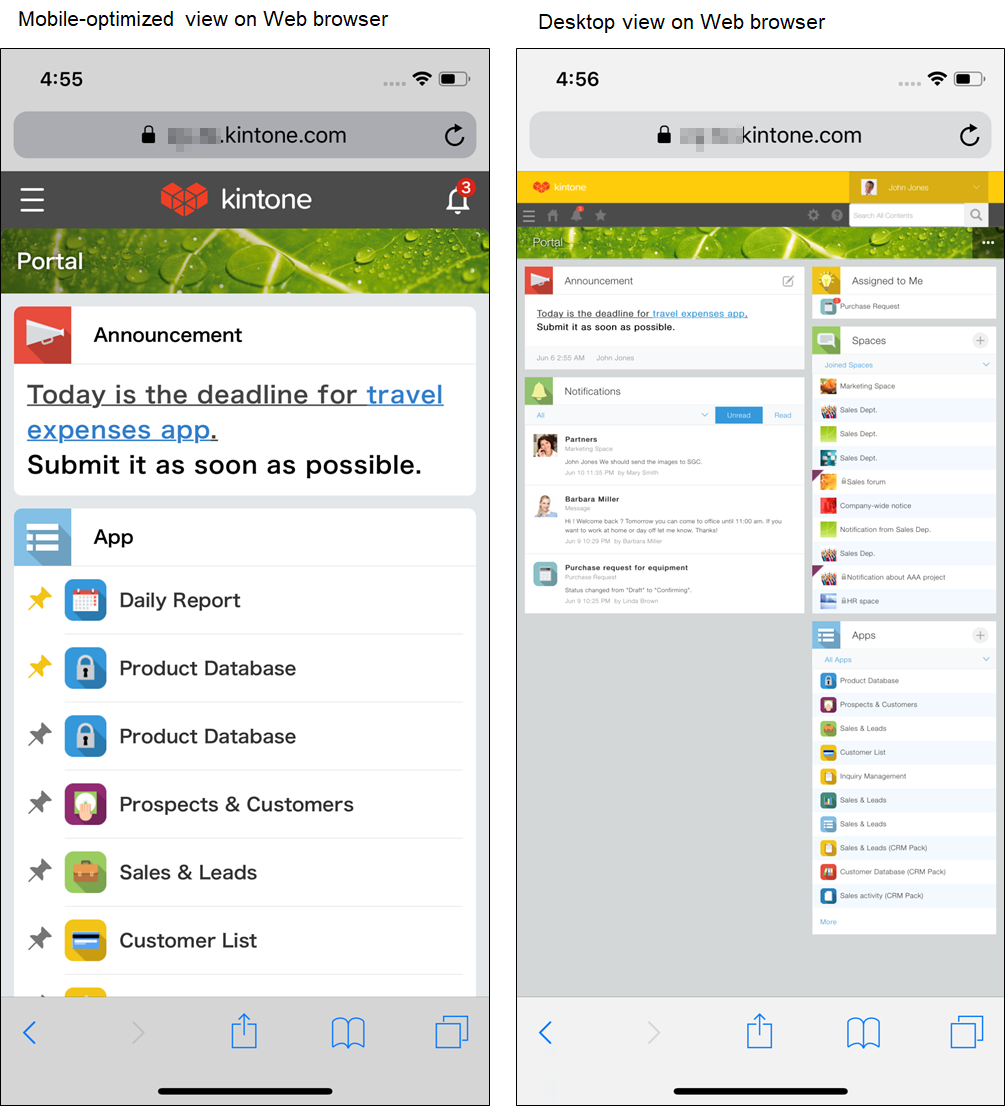
The mobile app always displays the mobile-optimized view.
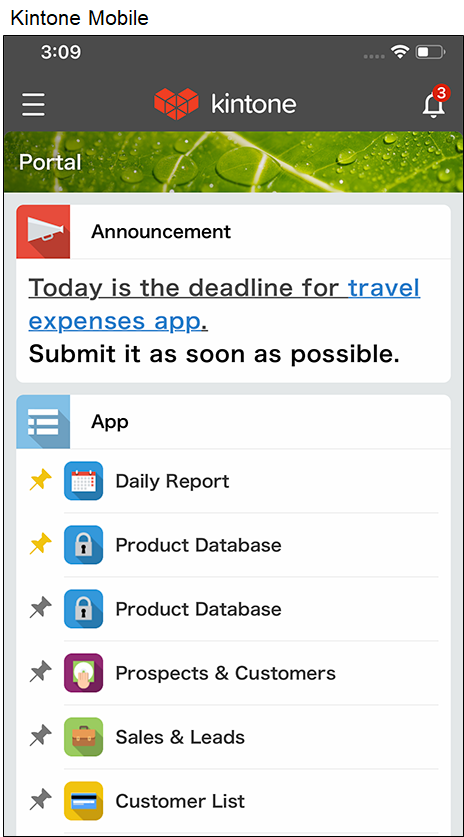
Switching to the desktop view by yourself
All users can switch between views on their mobile devices.
-
Access Kintone from a web browser on your mobile device.
-
Tap the Open navigation menu icon at the upper left of Portal.
-
On the navigation menu, tap the Settings icon at the upper right of the screen, then tap Desktop view.
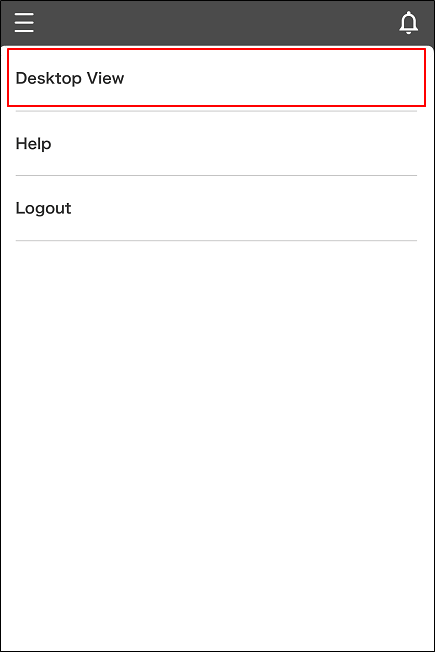
For administrators: Switching all users to the desktop view
As an administrator, you can configure the setting so that all users can see the desktop view.
-
Click the Settings icon (the gear-shaped icon) at the top of Kintone, then click Kintone administration.
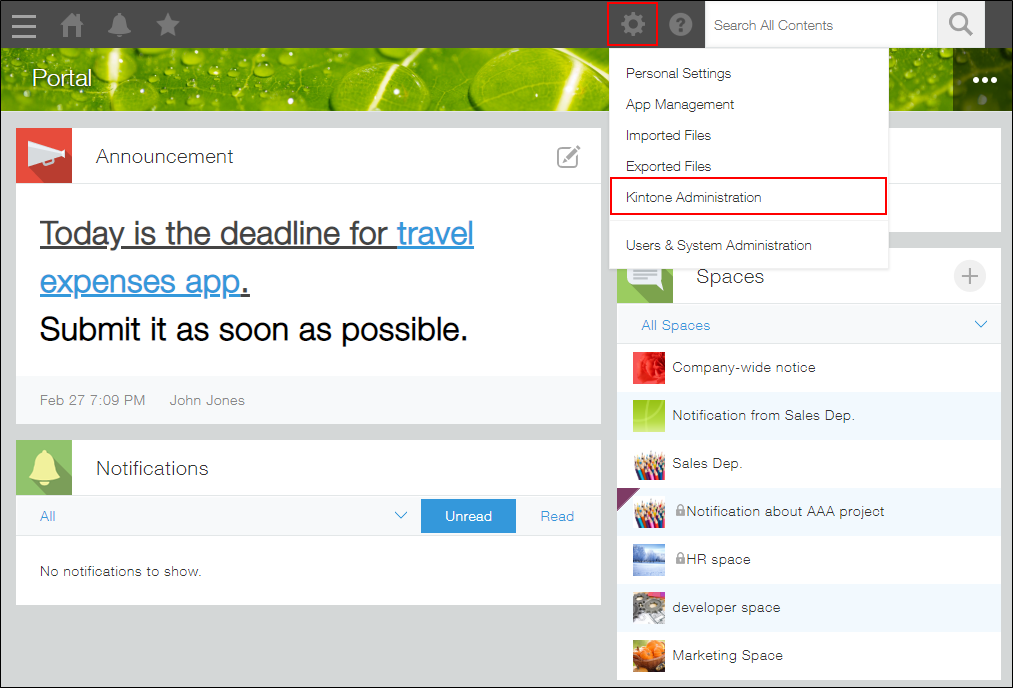
-
On the Kintone administration screen, tap Default view for mobile browsers under Other.
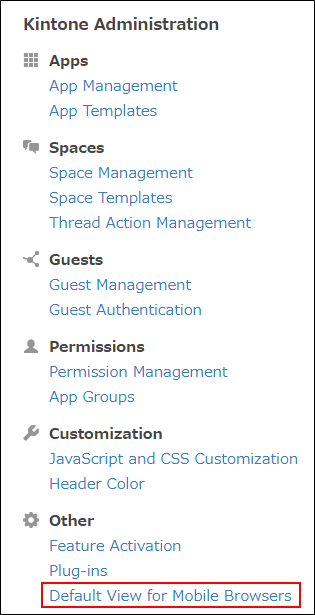
-
On the Default view for mobile browsers screen, select Desktop view.
To force the desktop view on all users, clear Allow users to switch between mobile-optimized view and desktop view.
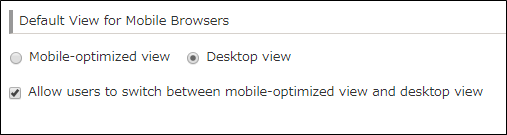
Switching back to the mobile-optimized view
You can switch back to the mobile-optimized view from the desktop view by following the steps below.
-
Access Kintone from a web browser on your mobile device.
-
Tap the Settings icon (the gear-shaped icon) at the top of Kintone, then select Mobile-optimized view.
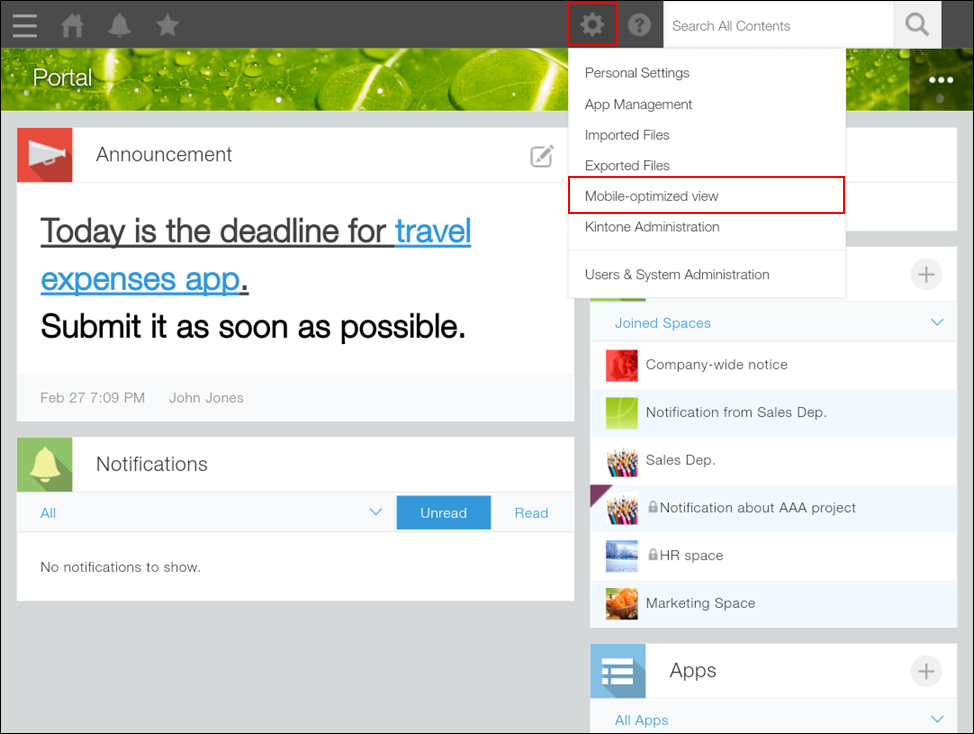
To make all users switch back to the mobile-optimized view, go to Kintone administration, select Default view for mobile browsers, and then select Mobile-optimized view. These steps can only be performed by a Kintone administrator.
