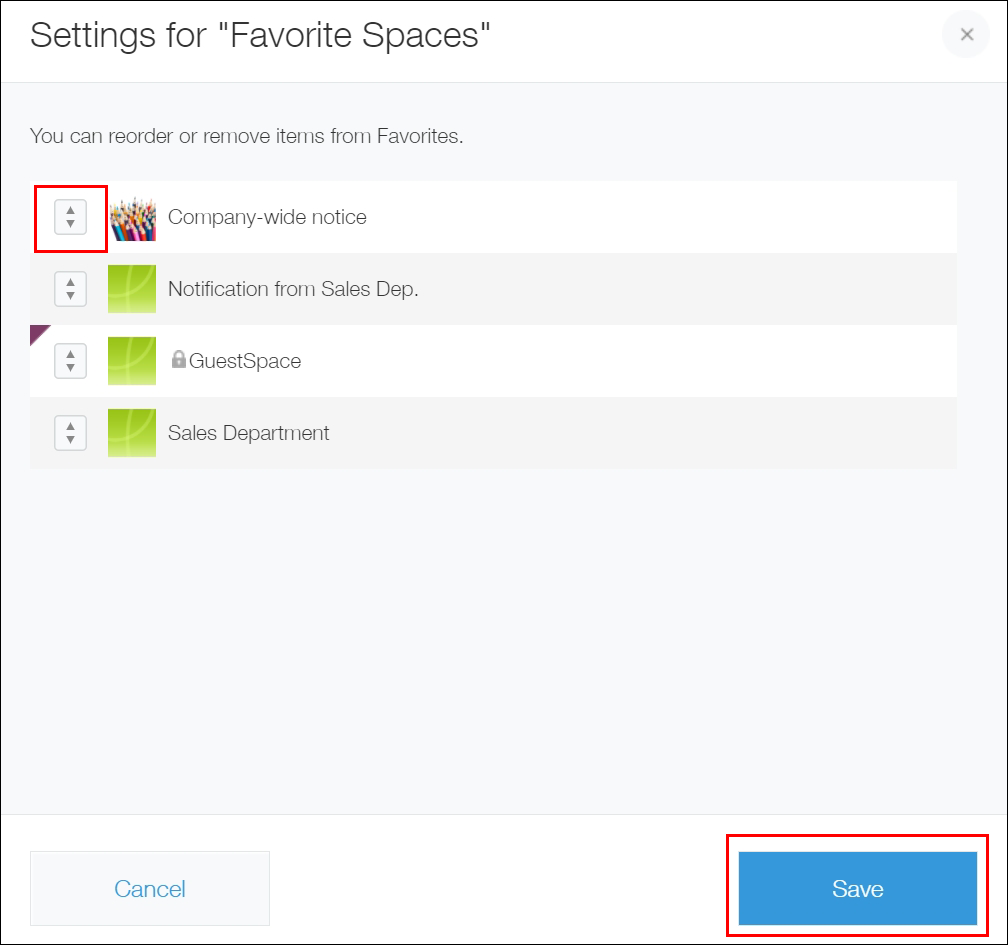Reordering favorite spaces
You can reorder spaces you have added to your Favorites.
Reference: Adding spaces to favorites / Removing spaces from favorites
You can display a list of spaces you have added to your Favorites by selecting Favorite spaces in the Spaces section on Portal or the Quick access menu. Spaces in this list can be arranged in your order of preference. For instance, you can move the most frequently used ones to the top of the list for easier access.
Note that, spaces you have newly added to your Favorites are added to the bottom of the Favorite spaces list.
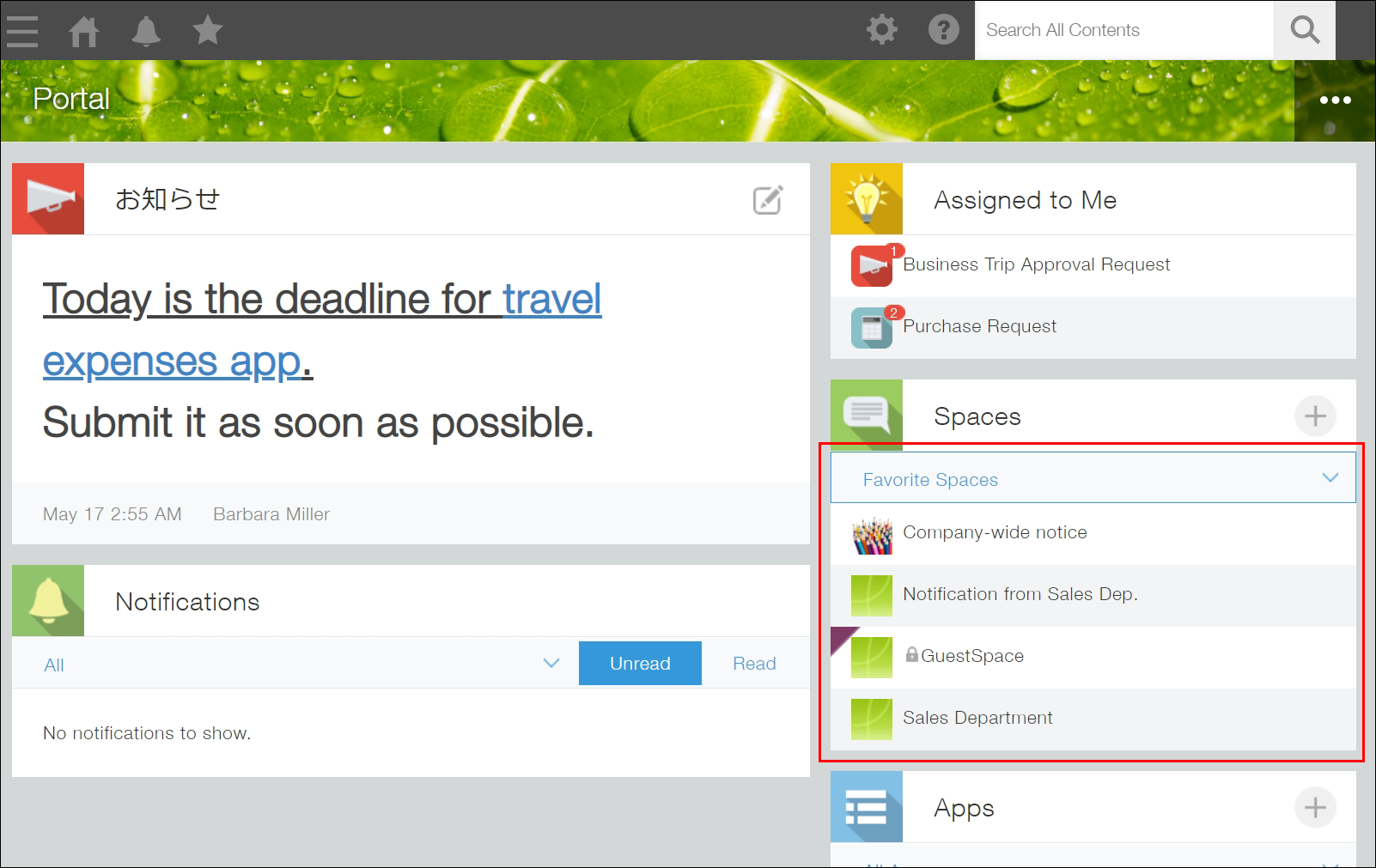
The following are the steps to reorder spaces in the Favorite spaces list.
-
On Portal, click the drop-down list in the Spaces section, and then click Edit at the right of Favorite spaces.
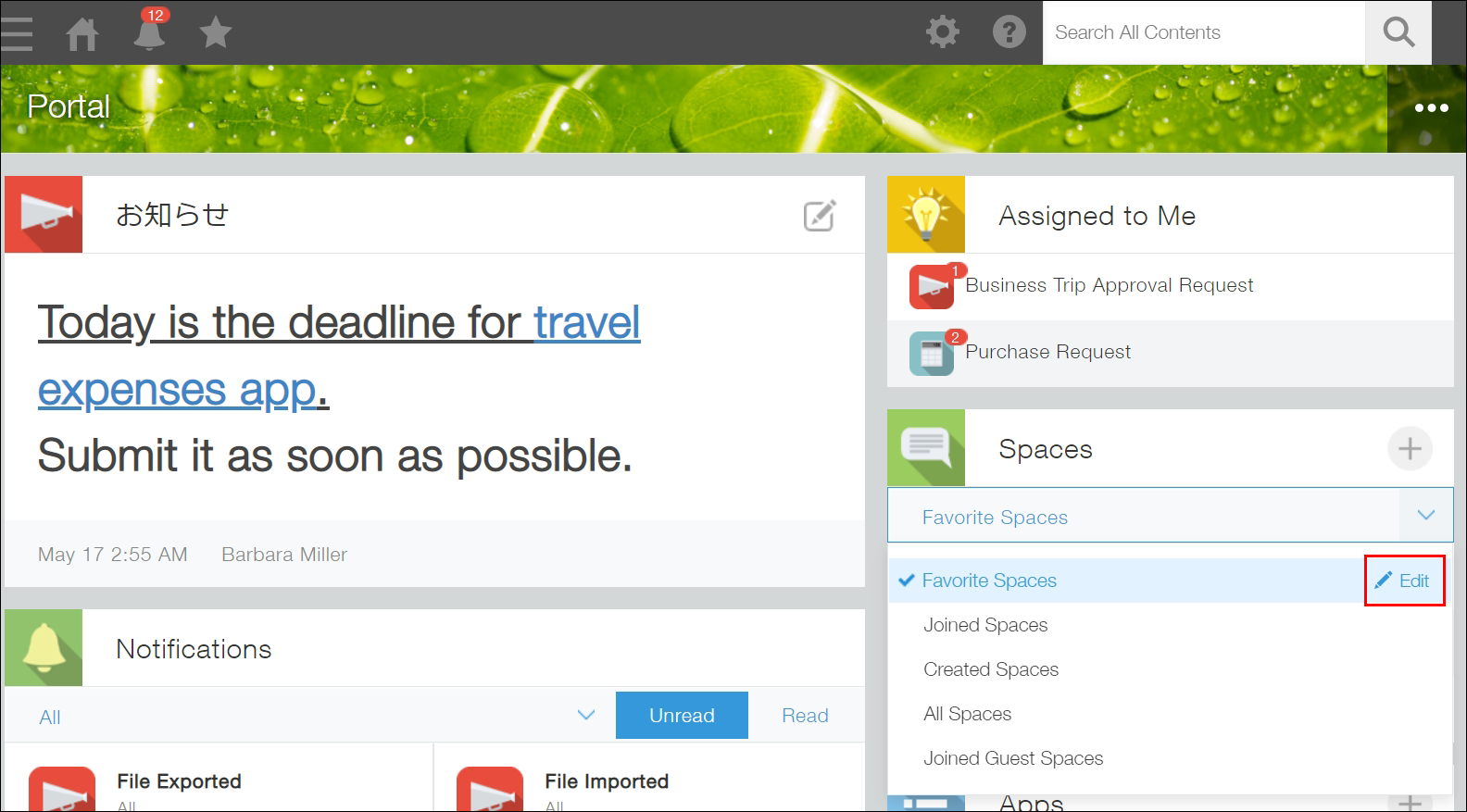 The Settings for "Favorite spaces" dialog appears.
The Settings for "Favorite spaces" dialog appears. -
Drag and drop the reorder icon to the left of each space name to reorder the spaces, then click Save.