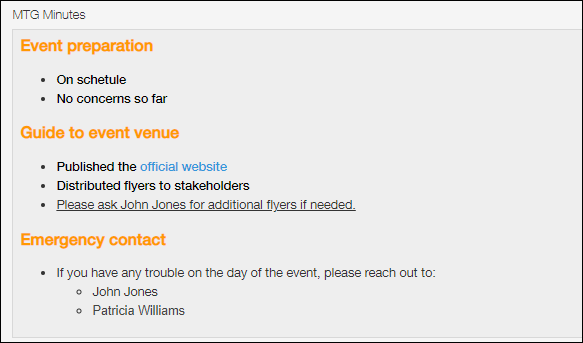Rich text
Placing a "Rich text" field on an app form creates an input field that can be used for entering formatted text.
You can change the color, highlight color, and size of text, as well as add underlines, bullets, and more.
You can also enlarge the input field horizontally and/or vertically by clicking the lower right corner of the field and dragging it with your mouse.
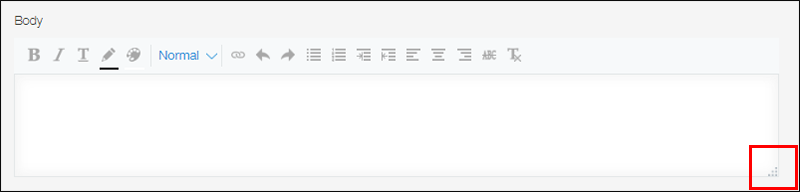
Setting options for the "Rich text" field
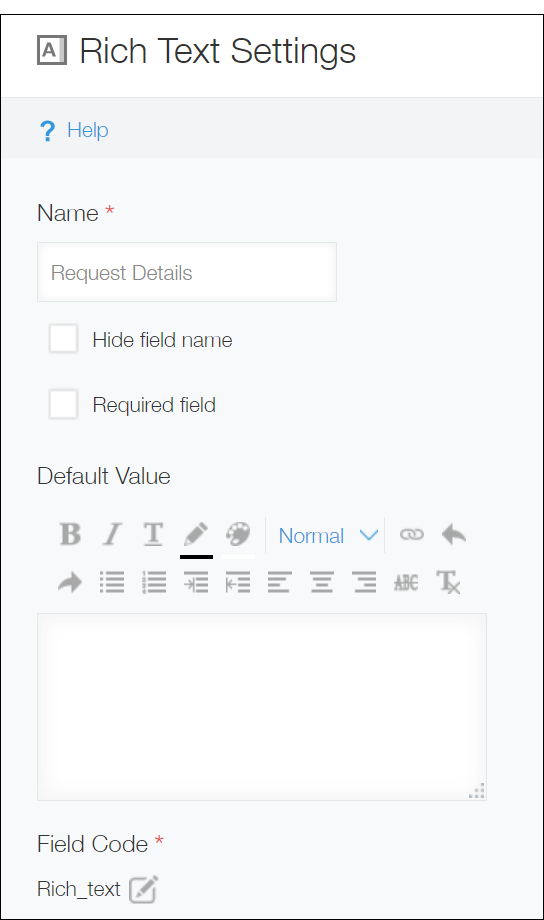
Name
Specify the field name. The field name is displayed as the label of the field in the app.
Hide field name
Selecting the Hide field name checkbox hides the field name on the following screens.
- The New record screen
- The Edit record screen
- The Record details screen
- The screen for printing a record
- The Form settings screen
Required field
Selecting the Required field checkbox makes entering a field value mandatory.
Default value
If you want to set a default value for the field, you can set it here.
Field code
The character string used for specifying the field in APIs.
Usage examples
Use a "Rich text" field when you want to be able to format the text that is entered.
For example, you can use a "Rich text" field to display text in a bulleted list, or to make title text stand out more by changing its size and color.