Setting up notes for app administrators
The feature of Notes for app administrators allows you to freely make notes of information on your app.
The Notes for app administrators can be created and viewed only by the users who have permissions to manage the app.
Usage examples
- By leaving notes about the background and purpose of creating the app, the key points of the design and configuration, and other cautious points, you can make it easier to improve the app continuously.
- If there are multiple administrators for the app, you can make it easier for them to configure settings by leaving the information to be shared among them in the notes.
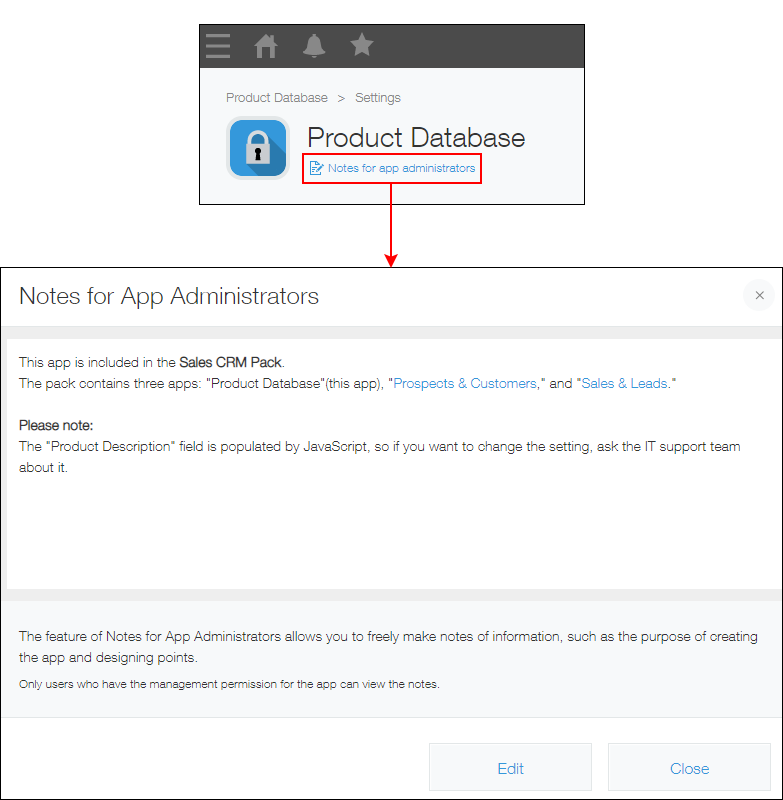
Creating notes for app administrators
The following steps show you how to create the Notes for app administrators.
-
Click the App settings icon (the gear-shaped icon) at the upper right of the View screen.

-
On the App settings screen, click Create (the button for creating notes for app administrators) under the app name.
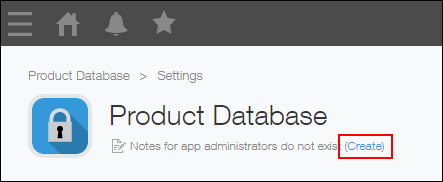
-
On the Create notes for app administrators dialog, enter the information you want to add.
- You can apply the text color, background color, and text size, underline. You can also use bulleted style and configure link.
- You can enter 10,000 characters or less in the notes. The maximum number of characters to be entered will be reduced if you enter text in rich text format.
-
If necessary, select the Include the content of this notes in app template or duplicated app checkbox.
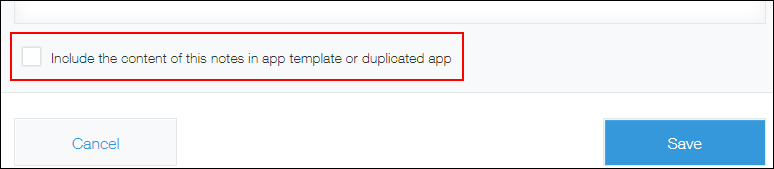
This option is not selected by default. When it is not selected, the notes for app administrators will not be included in app templates or duplicated apps.
If you select this option, the content of the notes will be included in the app templates or the duplicated apps. -
Click Save.
-
On the Notes for app administrators dialog, click Close.
-
Click Update app at the upper right of the screen.
-
On the Update app dialog, click Update app.
Viewing and editing notes for app administrators
You can view or edit the Notes for app administrators you created at any time.
The steps are as follows.
-
Click the App settings icon (the gear-shaped icon) at the upper right of the View screen.

-
On the App settings screen, click Notes for app administrators under the app name.
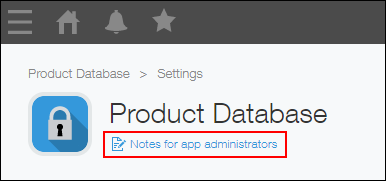
-
Review the notes entered on the Notes for app administrators dialog.
If you want to make any change to the notes, click Edit. -
Edit the notes on the Notes for app administrators dialog.
- You can apply the text color, background color, and text size, underline. You can also use bulleted style and configure link.
- Enter 10,000 characters or less in the notes. The maximum number of characters to be entered will be reduced if you enter text in rich text format.
-
If necessary, select or deselect the "Include the content of this notes in app template or duplicated app".
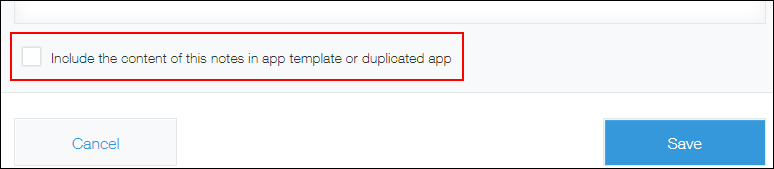 If you select this option, the content of the notes will be included in the app templates or the duplicated apps.
If you select this option, the content of the notes will be included in the app templates or the duplicated apps. -
Click Save.
-
On the Notes for app administrators dialog, click Close.
-
Click Update app at the upper right of the screen.
-
On the Update app dialog, click Update app.
