Posting comments on records
You can post comments on records to communicate with your team about specific record data.
Steps
To post a comment on a record, follow the steps below.
-
Click the comment input field on the right side of the Record details screen.
If the comment input field is hidden, click the Comments icon to show the input field.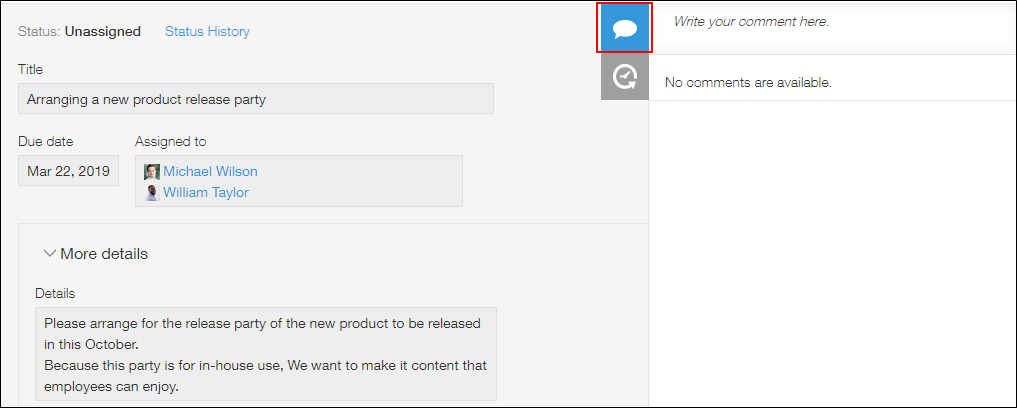
-
Enter your comment.
If you want to mention specific users, you can do so using the "@" symbol.
Mentioning users in comments -
Click Post.
Information and buttons displayed on comments
The following information and buttons are displayed on posted comments.
Date and time when the comment was posted
The date and time when a comment was posted is displayed at the upper right of the comment. The date and time is also a link to the comment. Clicking it opens the link. It is also possible to right-click the date and time and copy the link using your web browser.
Like
Click the Like button to show that you like or have read the comment.
Liking comments
Reply / Reply to all
Click Reply to create a reply that mentions the user who posted the comment.
Click Reply to all to create a reply that mentions the users, departments, and groups mentioned in the comment, as well as the user who posted the comment.
Permalink
Click the Permalink button to display the link to the comment.
Delete
Click the Delete button to delete a comment that you posted. Delete will not be displayed for comments posted by other users.
You can adjust the width of the Comments section by dragging the left edge of the section.
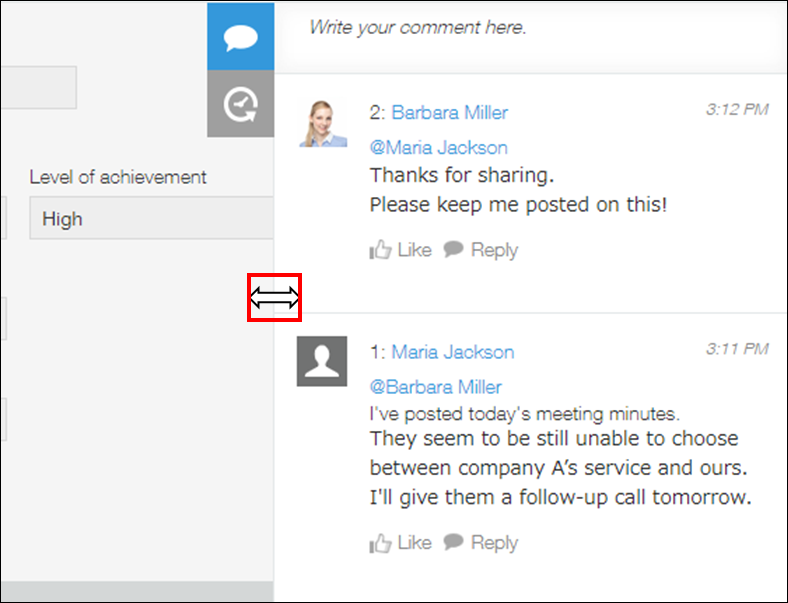
Notifications sent out when comments are posted
When a comment is posted on a record, a notification is sent to the users specified in the General notifications settings. If there are users mentioned with "@" in the comment, a "To me" notification is sent to them regardless of the notification settings of the app. Note that no notification is sent to users who do not have permission to view the record.
