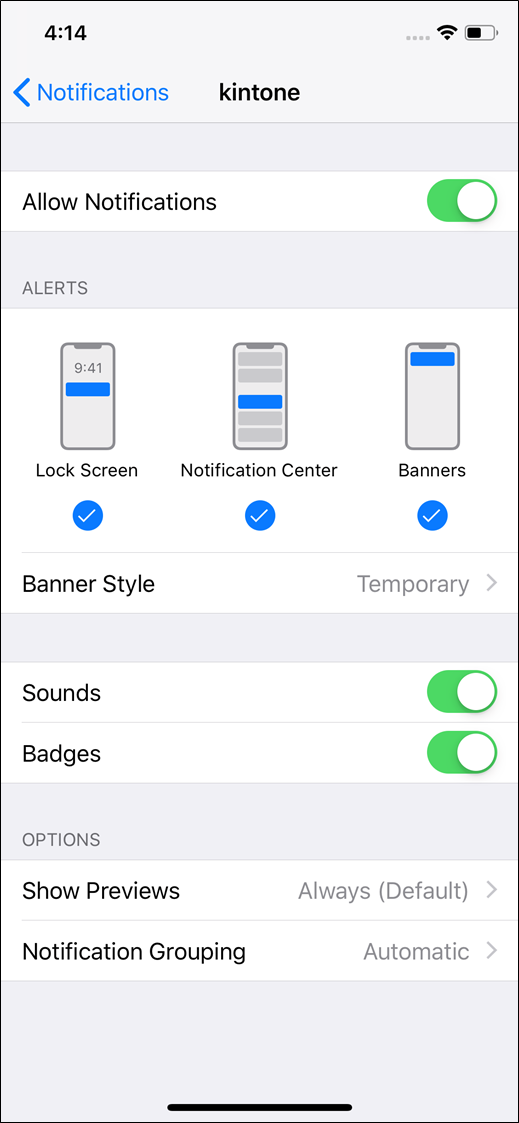Enabling/disabling notifications on mobile devices (for iOS)
The mobile app sends push notifications when "To me" notifications are received in Kintone. Whether to receive push notifications for "To me" notifications can be configured in the settings on your device. By default, push notifications are enabled.
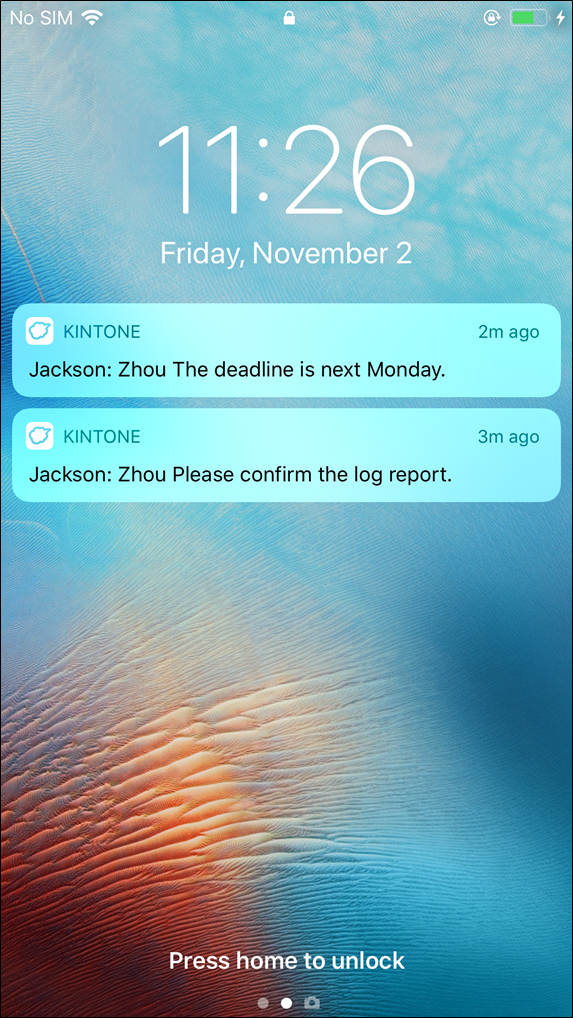
This page describes the steps to check the settings on your iOS device when you are not receiving any push notifications and the steps to disable push notifications.
When you do not receive any push notifications
If you are not receiving any push notifications for your "To me" notifications, check the notification style configured in your iPhone/iPad settings.
The settings screen may vary depending on your device model and the version of iOS you are using.
-
On your iOS device, open Settings and tap Notifications.
-
On the "Notifications" screen, tap Kintone.
-
On the screen for configuring notifications, enable all of the notification options.
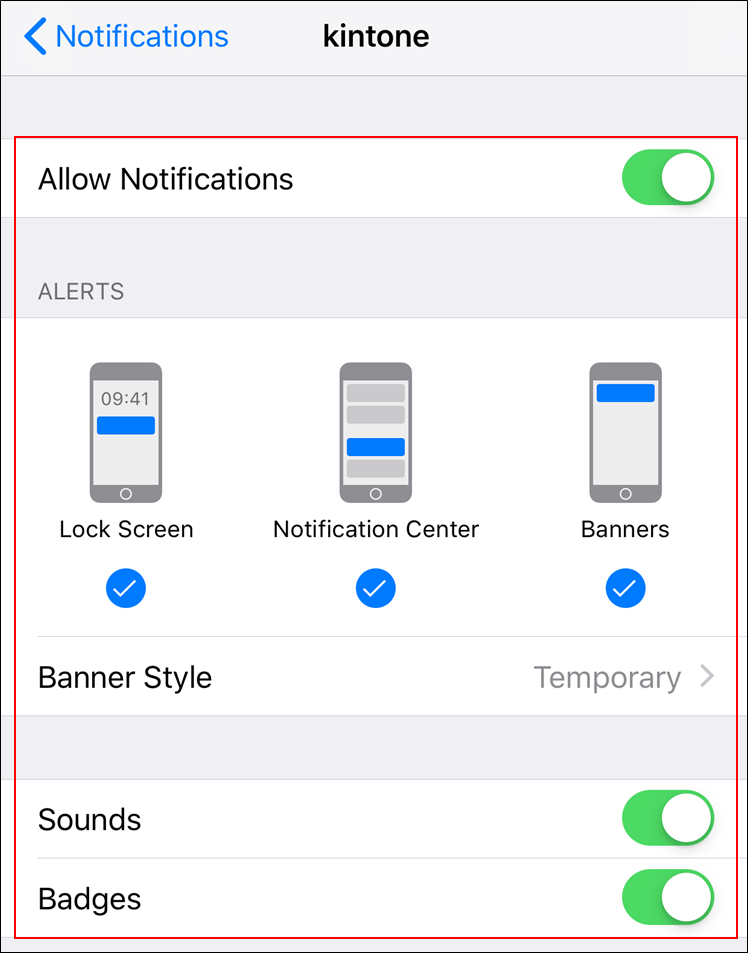
When you want to disable push notifications
To disable push notifications or change how they are displayed, configure your iPhone/iPad settings as follows:
-
On your iOS device, open Settings and tap Notifications.
-
On the "Notifications" screen, tap Kintone.
-
On the screen for configuring notifications, change the settings as needed.