Overview of the "Guest management" screen
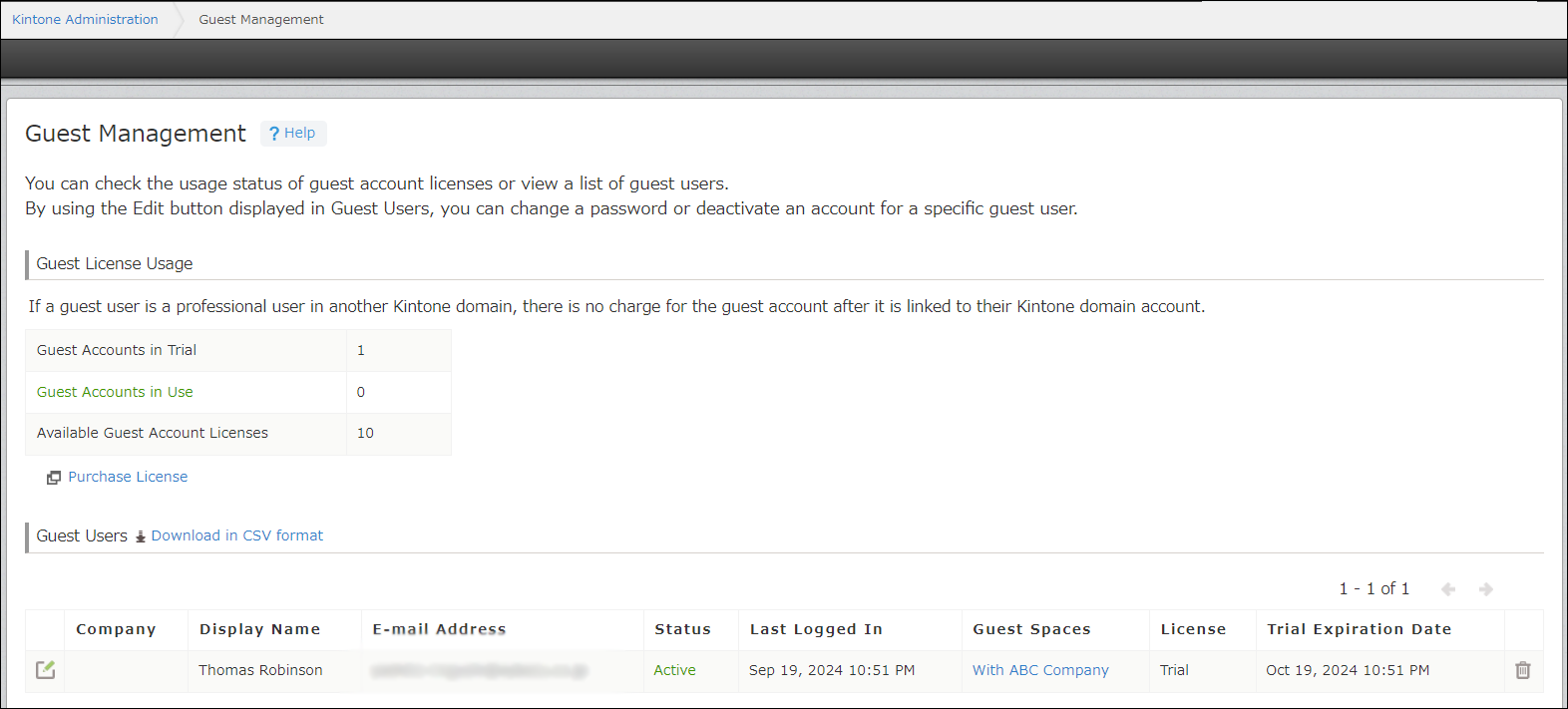
The "Guest Management" screen of Kintone Administration shows guest license usage details and a list of the guest users in your Kintone environment.
Use this screen to check the status and Kintone usage of each of the guest accounts. If there are any accounts you no longer need, you can delete them from the Guest Users list.
You can also view each guest user's profile and change their status or login password.
Kintone users & system Administrators can download the Guest Users list in CSV format.
For details, refer to the following pages.
- Checking Guest Account License Usage
- Checking the Guest Users List
- Downloading the Guest Users List in CSV Format (Only for Kintone users & system Administrators)
For the steps to open the "Guest Management" screen, see the following section.
Opening the "Guest Management" screen
-
Click the Settings icon (the gear-shaped icon) at the top of Kintone, then select Kintone Administration.
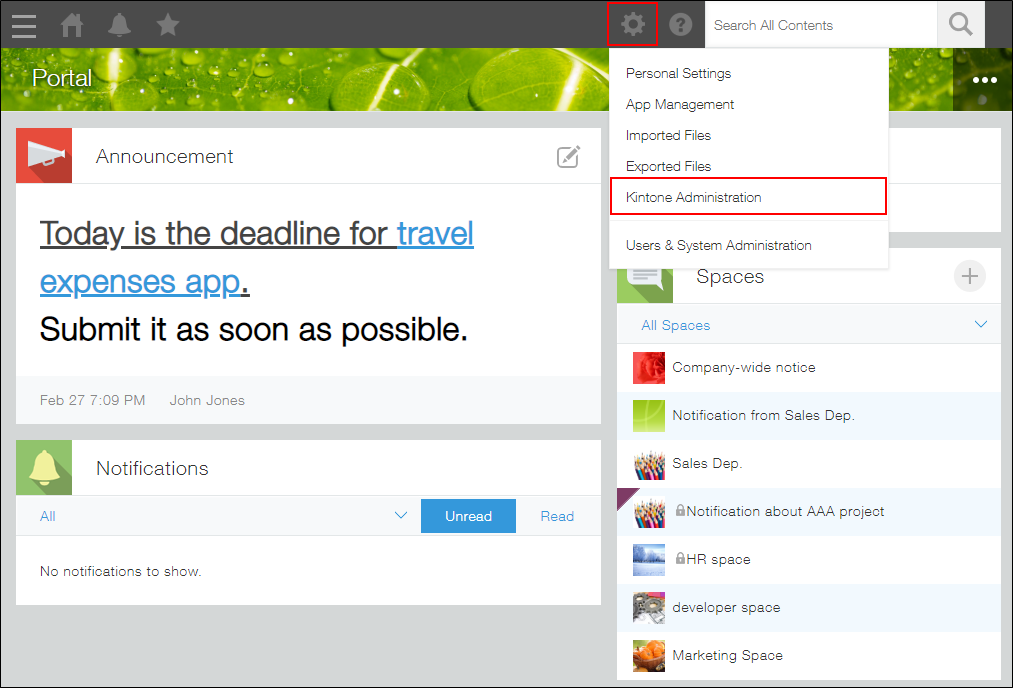
-
Click Guest Management.
