Checking the total size of attachments in an app
The Attachment size column on the App management screen displays the total size of attachments in each app.
This column makes it easier to find apps with large attachment sizes.
The "Attachment size" column
For details on the information displayed in the Attachment size column, refer to the following page.
Attachment size
Identifying apps with large attachment sizes
You can use the Attachment size column to find apps with large attachment sizes by following the steps below.
-
Click the Settings icon (the gear-shaped icon) at the top of Kintone, then click App management.
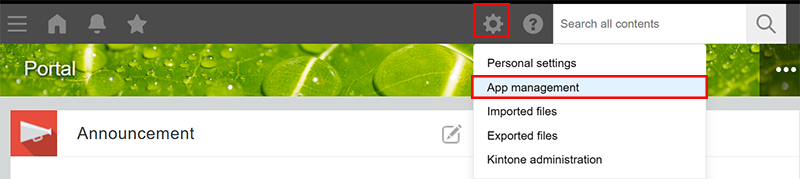
-
In the Apps section of the App management screen, click the Attachment size column name to sort the apps in descending order of total attachment size.
The sort order switches between ascending and descending each time you click the column name.

Reducing the total size of attachments in an app
The following methods can help reduce an app's total attachment size.
- Delete files from the Attachment field of each record in the app
This way of reducing the attachment size works only when the Change History feature is disabled.
When the Change History feature is enabled, files remain in the change history even if they are deleted from Attachment fields, so the attachment size will not decrease. - Delete records to which files are attached
Reference: Deleting records - Delete the Attachment field itself (This needs to be done by an app administrator)
Reference: Deleting fields - Disable the Change History feature (This needs to be done by an app administrator)
Disabling the Change History feature deletes the change history recorded up until that point.
Reference: Disabling the Change History feature
