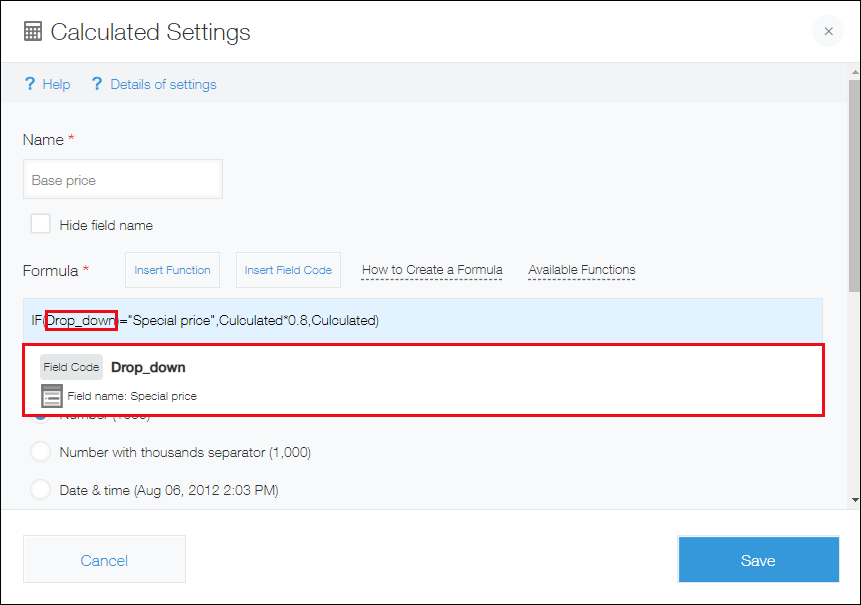Feature for assisting with function and field code entry
When you are entering a formula, you can use a feature that assists with entering functions and field codes.
The feature provides assistance in the following ways.
- Displays suggestions for functions and field codes
- Allows you to enter functions and field codes using Insert function and Insert field code buttons
- Displays information about functions and field codes that have been entered
For more details on each form of assistance, see the sections below.
Auto-suggest for functions and field codes
When you are entering a formula, functions and field codes containing the characters you have entered will appear as suggestions.
If you select a suggested function or field code, it will be entered in your formula.
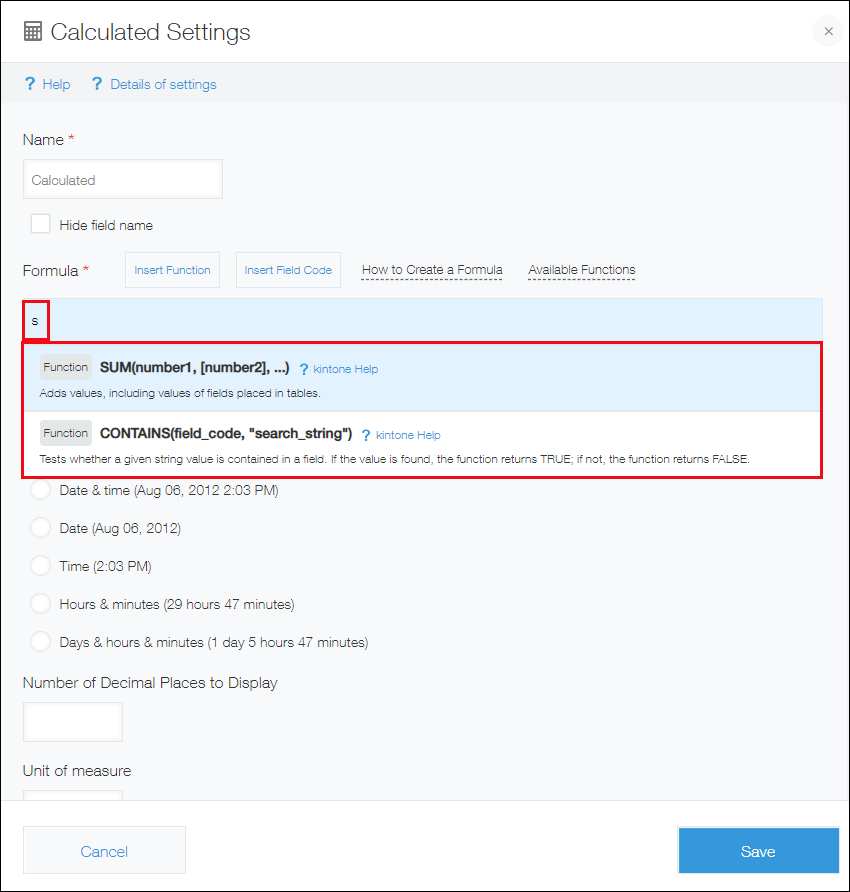
"Insert function" and "Insert field code" buttons
The Insert function and Insert field code buttons are displayed above the Formula input field.
Click Insert function to display a list of functions that can be used with Kintone, or click Insert field code to show the field codes that exist in the app for which you are setting a formula. From the relevant list, select a function or field code to have it entered in the Formula input field.
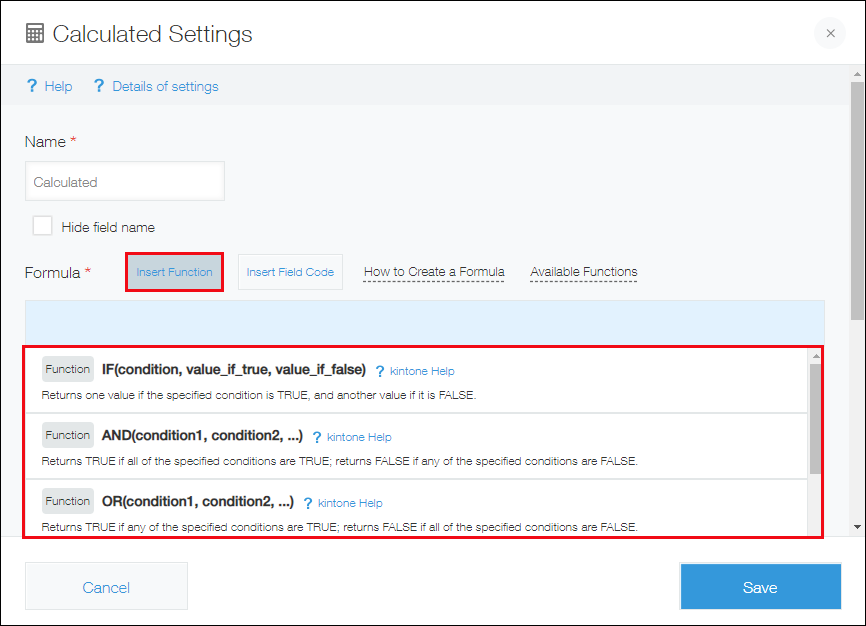
Display information about entered functions and field codes
If you move the text cursor to a field code or function in a formula that has been entered, information about the function or field code is displayed.