Is it possible to change/delete the "(All)" view?
You cannot change or delete the "(All)" view, but you can copy the "(All)" view and change its settings, provided that you are an app administrator.
-
Select the "(All)" view, click the Filter icon, and then add/change filter conditions as needed and save them.
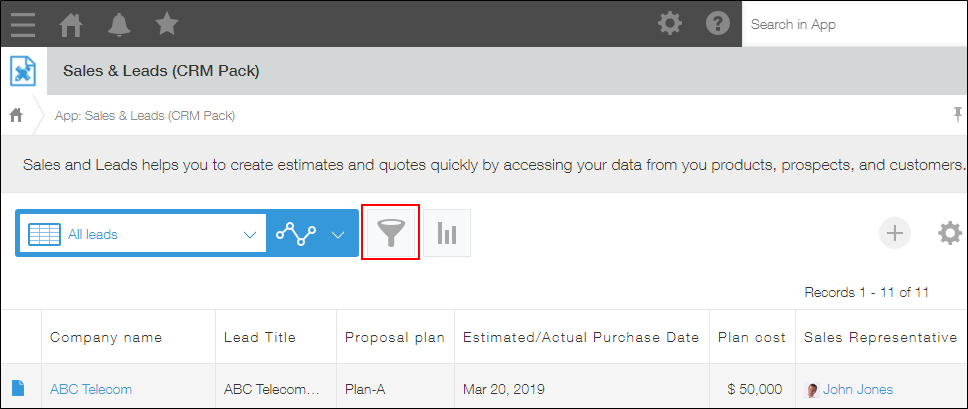
-
Enter a view name and click OK.
-
If necessary, change the view settings in the app setting screen.
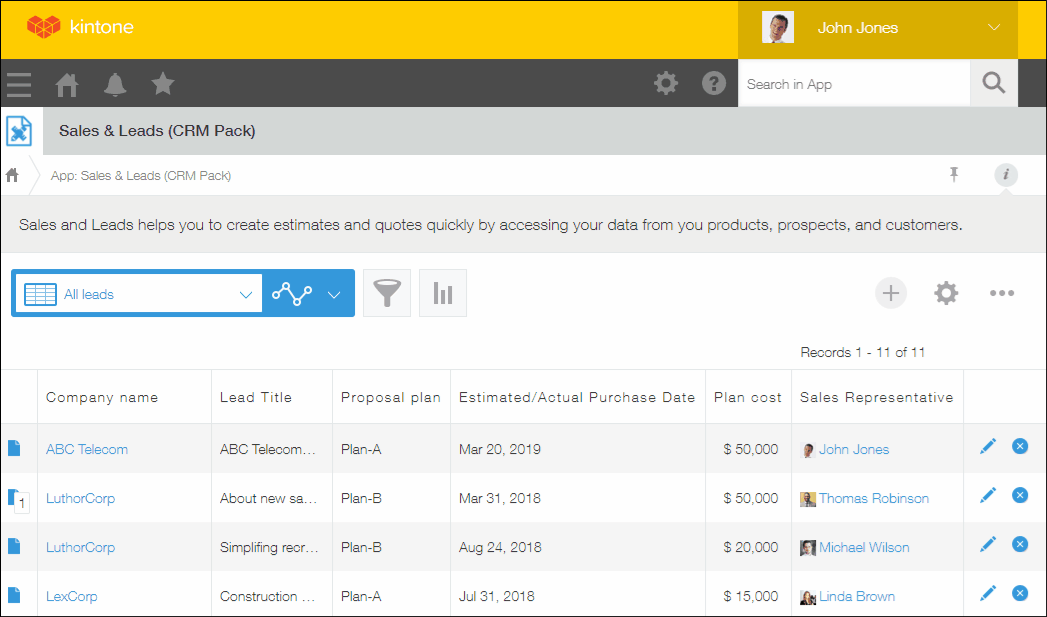
-
If necessary, sort the lists in the view screen of app settings (when there are multiple views).
