Setting localized names
You can set app descriptions, field names, and other item names in the following languages: Japanese, English, and Chinese (simplified).
Configuring the Localization setting allows users to display items in different languages based on their Display Language setting.
Reference: Types of display languages
For example, if you set an app name in English and Japanese, the English app name is displayed for users whose display language is set to English, and the Japanese app name is displayed for users whose display language is set to Japanese. If you want to display item names in Traditional Chinese, enter the names in Traditional Chinese into the "中文(簡体)" fields in the Localization setting. The text entered into the "中文(簡体)" fields will be displayed for users whose Display Language is set to Traditional Chinese.
Items for which localized names can be set in the Localization setting
Items in app settings
You can set localized names for the following items.
- App name
- Description
- View name
- Process management status and action name
- Graph name
- Category name
- App action name
Form
You can set localized names for the following fields.
- Record number
- Updated by
- Created by
- Updated datetime
- Created datetime
- Status
- Assignee
- Categories
- Text
- Text area
- Rich text
- Number
- Calculated
- Radio button
- Check box
- Multi-choice
- Drop-down
- Date
- Time
- Date and time
- Attachment
- Link
- User selection
- Department selection
- Group selection
- Lookup
- Related records
- Table
- Fields in a table
- Fields in a field group
Steps to configure the setting
Described below are the steps to configure the Localization setting.
To configure the Localization setting, you need to have management permission for the app.
-
Click the App settings icon (the gear-shaped icon) at the upper right of the View screen.

-
On the App settings screen, select the App settings tab, then click Localization under Advanced settings.
-
On the "Localization" screen, enter the item names for each language on the different tabs.
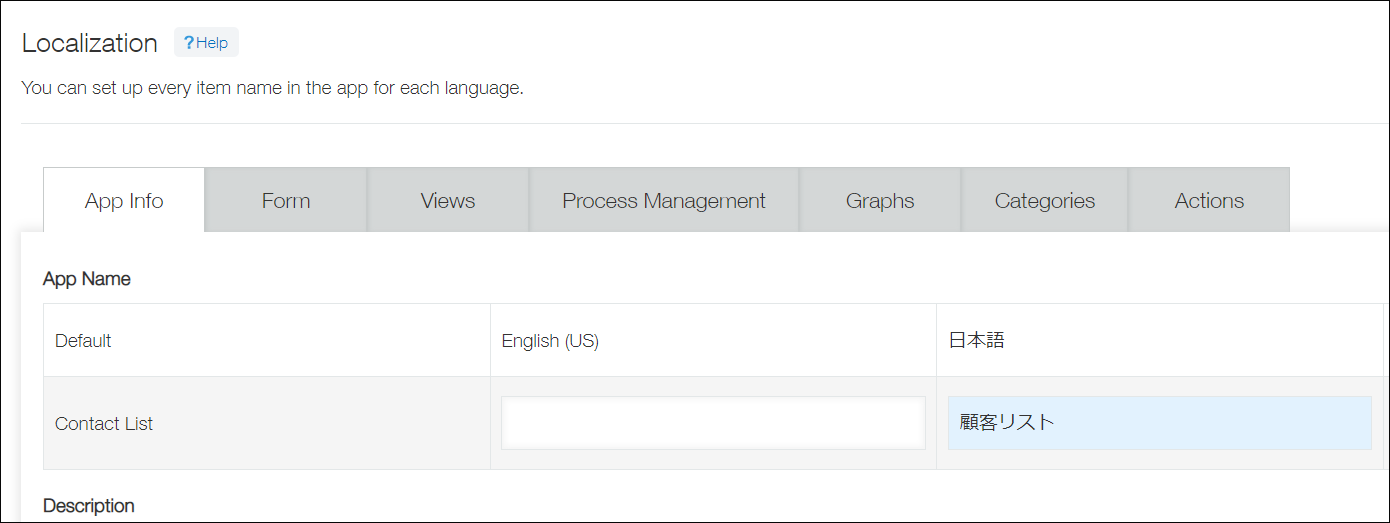 If there is a language for which a localized name is not set, the name in the Default section will be displayed for users who are displaying the screen in the language.
If there is a language for which a localized name is not set, the name in the Default section will be displayed for users who are displaying the screen in the language. -
Click Save at the bottom right of the screen.
-
Click Update app at the upper right of the screen.
-
On the Update app dialog, click Update app.
