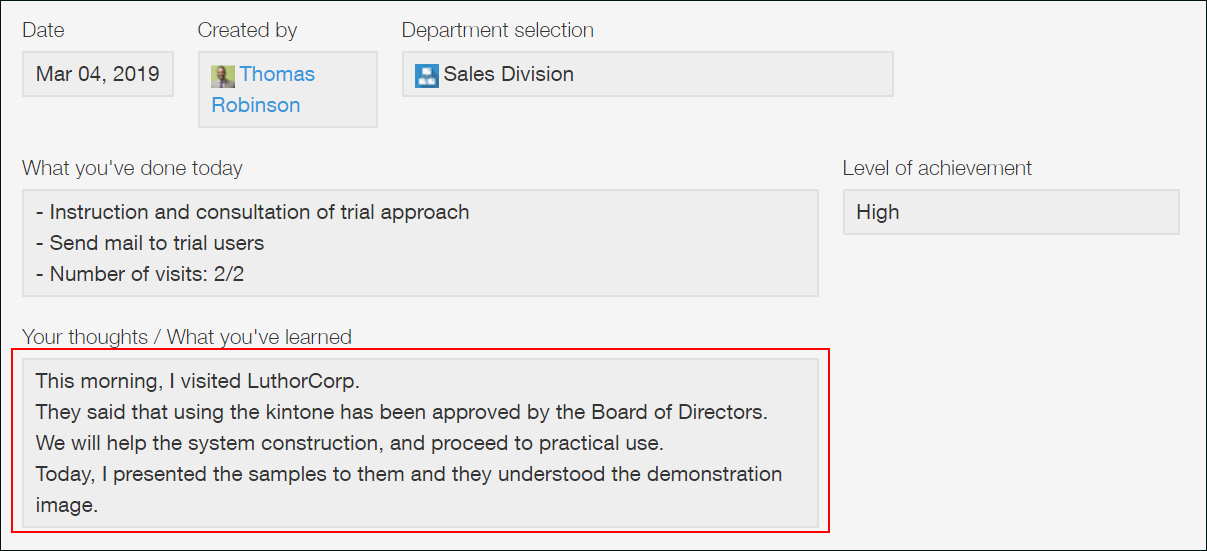Text area
Placing a Text area field on your app form creates an input field for entering multiple lines of text. The text entered in a Text area field cannot be formatted.
You can also enlarge the input field horizontally and/or vertically by clicking the lower right corner of the field and dragging it with your mouse.
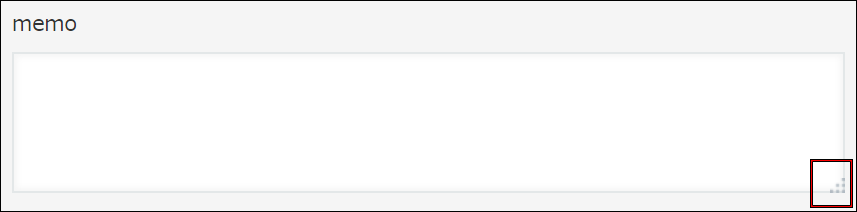
Setting options for a "Text area" field
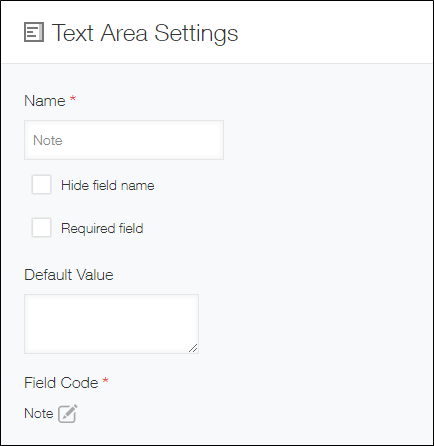
Name
Specify the field name. The field name is displayed as the label of the field in the app.
Hide field name
Selecting the Hide field name checkbox hides the field name on the following screens.
- The New record screen
- The Edit record screen
- The Record details screen
- The screen for printing a record
- The Form settings screen
Required field
Selecting the Required field checkbox makes entering a field value mandatory.
Default value
If you want to set a default value for the field, you can set it here.
Field code
The character string used for specifying the field in APIs.
Usage examples
Because Text area fields let you enter text with line breaks, they are useful for entering a large amount of information.
For example, you can use a Text area field for logging meeting minutes in an app for managing sales division interactions.