Points for adding/updating record data using a file
This article explains points for adding or updating records via file import.
Map the correspondence between columns in the file for import and fields in the app.
Specify which field to import data into by mapping file columns to the fields in the app.
If you do not want to register or update data for some fields, you can exclude these fields from the file import.
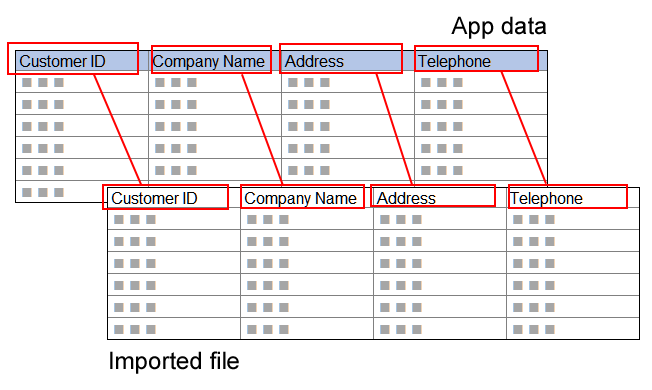
You may not be able to register or update data for some fields.
Depending on the field types and configured settings, some fields cannot be specified as the destination field for imported data.
Before importing a file, check whether the file import is applicable to the fields placed in the app.
For details, refer to Import/Export of app data.
Record/field data in the file for import must be in accordance with the designated format.
In the file, each record must consist of a single row. However, if a record contains a table, the record must consist of multiple rows according to the number of rows in the table.
Each data item, which is imported into its corresponding field, must be specified in the format supported by the corresponding field.
For details, refer to the following pages:
Preparing a file for adding/updating records
Preparing a file for adding/updating records with tables
Supported formats for adding/updating records
When updating existing records, specify a field to be used as "Key to bulk update."
The field set as Key to bulk update will be used for determining which record data will be replaced with which row data in the file. The field set as Key to bulk update has to be one that does not accept duplicate values across multiple records. Record numbers and order numbers are the examples of the fields that are suitable for Key to bulk update.
- Example: When record numbers are set as Key to bulk update
If a record number in the file matches a record number in the app, data of the record with the matching record number is replaced with the data in the file row that contains the matching record number.
For details, refer to Key points of the import from file operation.
To import a file, a user must be granted the "Import from file" permission.
A user who imports a file must be granted the "Import from file" permission in the Permissions for app settings. Depending on which fields are specified as the destination fields for imported data, the user may also need the "Manage app" permission.
For details, refer to Points to note before importing a file.
