Setting the significant digits of numbers and the rounding method
You can set the significant digits of numbers and the rounding method for the following fields:
- Number
- Calculated (if the date format is set to "Number")
If you have any formula that combines multiple fields, this setting is applied to each field value used in that formula.
Steps
-
Click the App settings icon (the gear-shaped icon) at the upper right of the View screen.

-
On the App settings screen, select the App settings tab, then click Misc settings under Advanced settings.
-
On the Misc settings screen, under Precision of numbers and calculations, set Total number of digits, Number of decimal places to round, and Rounding.
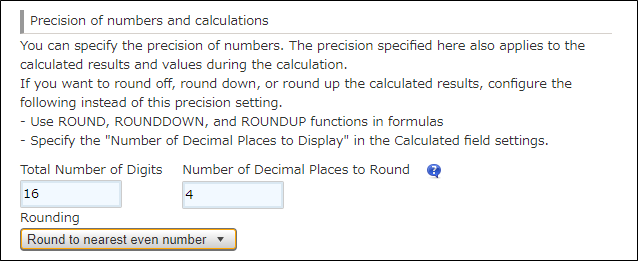
- Total number of digits
Specify the maximum total number of digits that includes the decimal part, between the integer 1 to 30.
The number of digits for the integral part can be entered up to the number of the "Total number of digits" minus the "Number of decimal places to round". - Number of decimal places to round
Set the significant digits of the decimal part with an integer between 0 and 10. - Rounding
You can select "Round to nearest even number", "Round up", or "Round down" as the rounding method for the decimal part.
If you select the "Round to nearest even number" option, a fraction smaller than 0.5 will be rounded down, and a fraction greater than 0.5 will be rounded up. A fraction equals to 0.5 will be rounded to the nearest even result.
The difference between "Round off" and "Round to nearest even number" can be seen when a fraction equals to 0.5. When selecting "Round to nearest even number", numeric values will be round up or round down to the nearest even result.
Reference: Setting round off, round down, or round up
- Total number of digits
-
Click Save at the bottom right of the screen.
-
Click Update app at the upper right of the screen.
-
On the Update app dialog, click Update app.
