ฉันต้องการเปลี่ยนข้อความแจ้งเตือนที่แสดงเมื่อมีการเพิ่มระเบียน (เช่น "เพิ่ม บันทึก แล้ว")
ไม่สามารถเปลี่ยนแปลงข้อความแจ้งเตือนที่กำหนดค่าไว้ในการตั้งค่าการแจ้งเตือนทั่วไปได้ (เช่น "เพิ่ม บันทึก แล้ว")
อย่างไรก็ตาม คุณสามารถเปลี่ยน ฟิลด์ ชื่อเรื่อง ที่แสดงในการแจ้งเตือนเป็นฟิลด์อื่นได้
นอกจากนี้ สำหรับการแจ้งเตือนแบบรายบันทึกและการแจ้งเตือนแบบเตือนความจำ คุณสามารถตั้งค่าข้อความการแจ้งเตือนได้ตามที่คุณต้องการ
บทความนี้จะอธิบายวิธีการกำหนดค่าการตั้งค่าเหล่านี้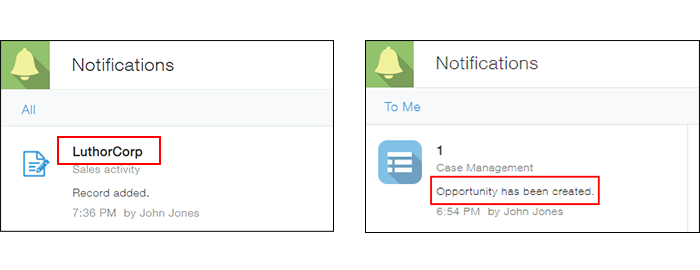
การเปลี่ยนแปลงช่องชื่อเรื่องที่แสดงในการแจ้งเตือน
การแจ้งเตือนที่กำหนดค่าไว้ในการตั้งค่าการแจ้งเตือนทั่วไปจะแสดงข้อความแจ้งเตือน (เช่น "เพิ่ม บันทึก แล้ว") พร้อมกับช่อง ชื่อเรื่อง แม้ว่าจะไม่สามารถเปลี่ยนแปลงข้อความของการแจ้งเตือนเหล่านี้ได้ แต่คุณสามารถเปลี่ยนช่องที่แสดงเป็นช่อง ชื่อเรื่อง ได้
หากต้องการกำหนดค่าฟิลด์ ชื่อเรื่อง ให้ทำตามขั้นตอนต่อไปนี้
-
คลิกไอคอน การตั้งค่าแอป (ไอคอนรูปเฟือง) ที่ด้านขวาบนของหน้าจอ ดู

-
บนหน้าจอ การตั้งค่าแอป ให้เลือกแท็บ การตั้งค่าแอป จากนั้นคลิก ช่อง ชื่อเรื่อง ภายใต้ การตั้งค่า ขั้นสูง
-
เลือก ตั้งค่าด้วยตัวเอง แล้วเลือกช่องที่คุณต้องการใช้เป็นช่องชื่อเรื่อง
-
คลิก บันทึก ที่ด้านขวาล่างของหน้าจอ
-
คลิก อัปเดตแอป ที่ด้านขวาบนของหน้าจอ
-
ในกล่องโต้ตอบการยืนยัน คลิก อัปเดตแอป
สำหรับรายละเอียดเพิ่มเติม เช่น ประเภทฟิลด์ที่คุณสามารถระบุเป็นฟิลด์ชื่อ โปรดดูที่ การตั้งค่าฟิลด์ชื่อ
การตั้งค่าข้อความแจ้งเตือนแบบรายรายการหรือการแจ้งเตือนแบบเตือนความจำ
ใน การแจ้งเตือนแบบบันทึกต่อรายการ และ การแจ้งเตือนแบบเตือนความจำ คุณสามารถตั้งค่าข้อความแจ้งเตือนได้ตามต้องการ ไม่มีการตั้งค่าข้อความใดๆ ตามค่าเริ่มต้น
หากต้องการกำหนดค่า "การแจ้งเตือนตามรายการ" และ "การแจ้งเตือนเตือนความจำ" ให้ดำเนินการตามขั้นตอนต่อไปนี้
-
คลิกไอคอน การตั้งค่าแอป (ไอคอนรูปเฟือง) ที่ด้านขวาบนของหน้าจอ ดู

-
บนหน้าจอ การตั้งค่าแอป ให้เลือกแท็บ การตั้งค่า แอป จากนั้นคลิก การแจ้งเตือนต่อบันทึก หรือ การแจ้งเตือนเตือนความจํา ภายใต้ การแจ้งเตือน
-
คลิก เพิ่มการแจ้งเตือน เพื่อกำหนดค่าเงื่อนไขการแจ้งเตือน สรุป และผู้รับการแจ้งเตือน
ข้อความที่คุณระบุในช่อง สรุป จะปรากฏในส่วนการแจ้งเตือน -
คลิก บันทึก ที่ด้านขวาล่างของหน้าจอ
-
คลิก อัปเดตแอป ที่ด้านขวาบนของหน้าจอ
-
ในกล่องโต้ตอบการยืนยัน คลิก อัปเดตแอป
สำหรับรายละเอียดเพิ่มเติมเกี่ยวกับ "การแจ้งเตือนการคลิกต่อรายการ" และ "การแจ้งเตือนการเตือนความจำ" โปรดดูหน้าต่อไปนี้
