การแก้ไข/ลบข้อมูลบนหน้าจอ "ดู"
คุณสามารถแก้ไขหรือลบข้อมูลบนหน้าจอ ดู ของแอปได้
อย่างไรก็ตาม โปรดทราบว่ามีข้อจำกัดเกี่ยวกับจำนวนฟิลด์ที่สามารถแก้ไขได้ สำหรับรายละเอียดเพิ่มเติม โปรดดูหัวข้อถัดไป
ฟิลด์ ที่สามารถแก้ไขได้บนหน้าจอ "ดู"
อาจไม่สามารถแก้ไขหรือลบข้อมูลบนหน้าจอ ดู ของแอปได้ เนื่องจากการตั้งค่าที่ผู้ดูแลระบบ Kintone หรือผู้ดูแลระบบแอปกำหนดไว้ โปรดดูรายละเอียดเพิ่มเติมในส่วนถัดไป
จะทำอย่างไรหากคุณไม่สามารถแก้ไขหรือลบข้อมูลได้
การแก้ไขข้อมูลบนหน้าจอ "ดู"
-
คลิกแอปเพื่อเปิดหน้าจอ ดู
-
คลิกไอคอน แก้ไข ในคอลัมน์ขวาสุดของระเบียนที่คุณต้องการแก้ไข
คุณยังสามารถเริ่มแก้ไขระเบียนได้โดยดับเบิลคลิกที่ระเบียน

-
แก้ไข ระเบียน จากนั้นคลิกไอคอน บันทึก ในคอลัมน์ด้านขวาสุดหรือ บันทึก โดยตรงใต้ระเบียน
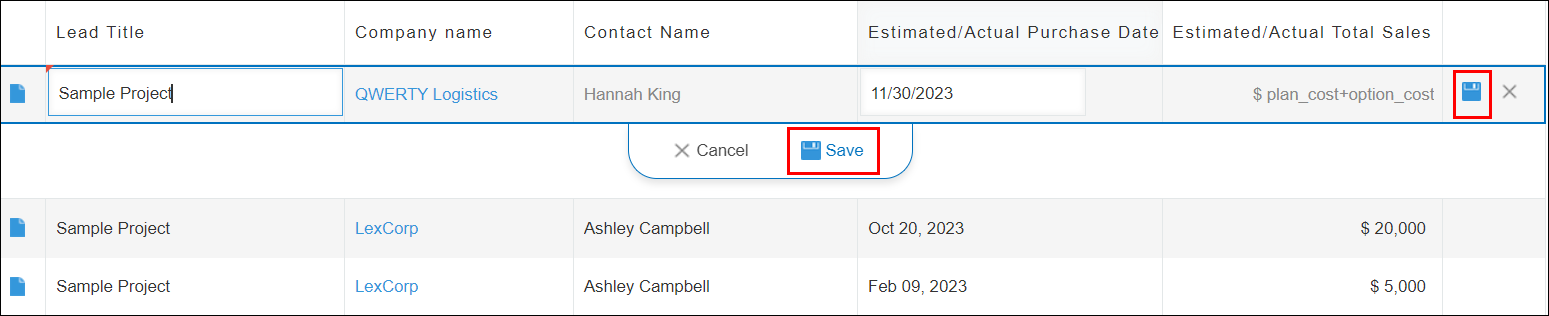
เมื่อต้องการยกเลิกการแก้ไขโดยไม่บันทึกการเปลี่ยนแปลงที่คุณทํา ให้คลิกไอคอน ยกเลิก ในคอลัมน์ขวาสุดหรือ ยกเลิก ใต้ระเบียนโดยตรง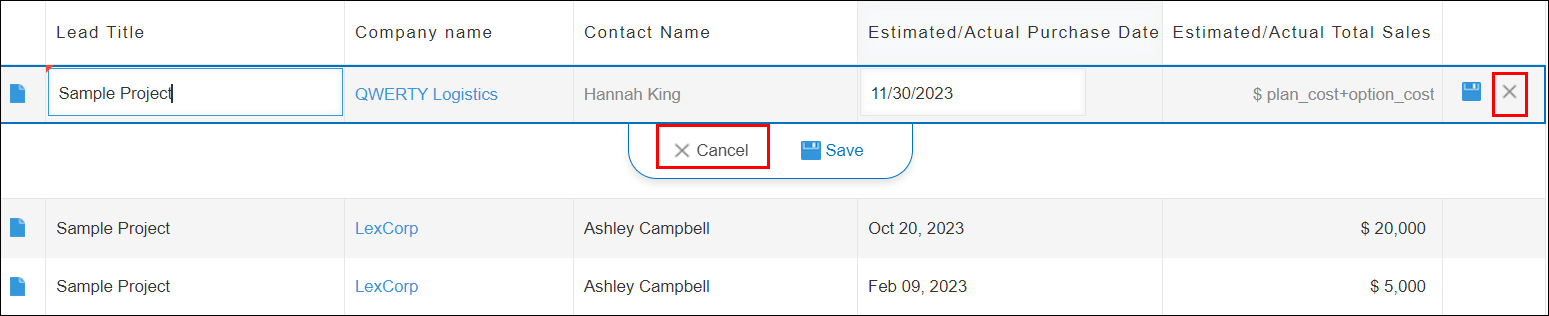
การลบข้อมูลบนหน้าจอ "ดู"
-
คลิกแอปเพื่อเปิดหน้าจอ ดู
-
คลิกไอคอน ลบ ในคอลัมน์ด้านขวาสุดของระเบียนที่คุณต้องการลบ

-
คลิก ลบ

ฟิลด์ ที่สามารถแก้ไขได้บนหน้าจอ "ดู"
ประเภทฟิลด์ที่สามารถแก้ไขได้บนหน้าจอ ดู มีดังต่อไปนี้
- ข้อความ
- กล่องข้อความ
- จำนวน
- ปุ่มตัวเลือก
- กล่องตัวเลือก
- ตัวเลือกแบบหลายตัวเลือก
- ดรอปดาวน์
- วันที่
- เวลา
- วันที่และเวลา
- ลิงก์
- ตัวเลือกผู้ใช้งาน
- การเลือกแผนก
- การเลือกกลุ่ม
โปรดทราบว่าแม้ว่าจะมีการแสดงฟิลด์ไว้ด้านบน แต่ก็ไม่สามารถแก้ไขฟิลด์ดังกล่าวบนหน้าจอ ดู ในกรณีต่อไปนี้
- ฟิลด์นี้ระบุไว้ภายใต้ เกณฑ์การดึงข้อมูล ในการตั้งค่าของฟิลด์ เร็คคอร์ดที่เกี่ยวข้อง
- ฟิลด์ดังกล่าวถูกระบุไว้ภายใต้ การแมปฟิลด์ ในการตั้งค่าของฟิลด์ Lookup
- ฟิลด์ถูกตั้งค่าไว้ในตาราง
จะทำอย่างไรหากคุณไม่สามารถแก้ไขหรือลบข้อมูลได้
หากคุณไม่สามารถแก้ไขหรือลบระเบียนบนหน้าจอ ดู อาจเป็นเพราะข้อจำกัดที่ผู้ดูแลระบบ Kintone หรือผู้ดูแลระบบแอปกำหนดขึ้น ตรวจสอบการตั้งค่าด้านล่างโดยขึ้นอยู่กับสถานการณ์ของคุณ
ไอคอน "แก้ไข" หรือ "ลบ" จะไม่ปรากฏบนบันทึก
หากไอคอน แก้ไข หรือ ลบ ไม่ปรากฏสำหรับเรกคอร์ดบนหน้าจอ ดู ให้ตรวจสอบการตั้งค่าต่อไปนี้
- การแก้ไขบันทึกแบบอินไลน์ในมุมมองรายการบันทึก:
ตรวจสอบว่าผู้ดูแลระบบแอปได้เปิดใช้งาน การตั้งค่าการแก้ไขระเบียนแบบอินไลน์ในมุมมองรายการระเบียน บนหน้าจอ การตั้งค่าอื่นๆ หรือไม่ สำหรับรายละเอียด โปรดดูหน้าถัดไป
การปิดใช้งานการแก้ไข/การลบระเบียนแบบอินไลน์ในมุมมองรายการระเบียน - สิทธิ์ สำหรับแอป:
ตรวจสอบว่าผู้ดูแลระบบแอปได้กำหนด สิทธิ์ สำหรับการตั้งค่าแอป เพื่อจำกัดผู้ใช้จากการแก้ไขหรือลบข้อมูลหรือไม่ สำหรับรายละเอียด โปรดดูหน้าถัดไป
การกำหนดค่าการอนุญาตสำหรับแอป
ไม่สามารถเลือกไอคอน "แก้ไข" หรือ "ลบ" สำหรับบันทึกได้
หากไอคอน แก้ไข หรือ ลบ สําหรับระเบียนบนหน้าจอ ดู เป็นสีเทาและไม่สามารถใช้ได้ ให้ตรวจสอบว่าผู้ดูแลระบบแอปได้กําหนดค่าการตั้งค่า สิทธิ์ สําหรับระเบียนเพื่อ จํากัดผู้ใช้จากการแก้ไขหรือลบระเบียนหรือไม่ สําหรับรายละเอียด โปรดดูหน้าต่อไปนี้
การกําหนดค่าสิทธิ์สําหรับเรกคอร์ด
