วิธีลดการใช้พื้นที่เก็บข้อมูล
บทความนี้จะอธิบายวิธีลดการใช้พื้นที่จัดเก็บ Kintone ของคุณ
การแยกย่อยการใช้งานพื้นที่เก็บข้อมูล
การใช้พื้นที่เก็บข้อมูลที่แสดงบนหน้าจอ การใช้บริการ ของผู้ใช้และการดูแลระบบเป็นยอดรวมของข้อมูลต่อไปนี้
- ไฟล์แนบใน Kintone
- บันทึกการตรวจสอบที่ส่งออกไปยังไฟล์ CSV
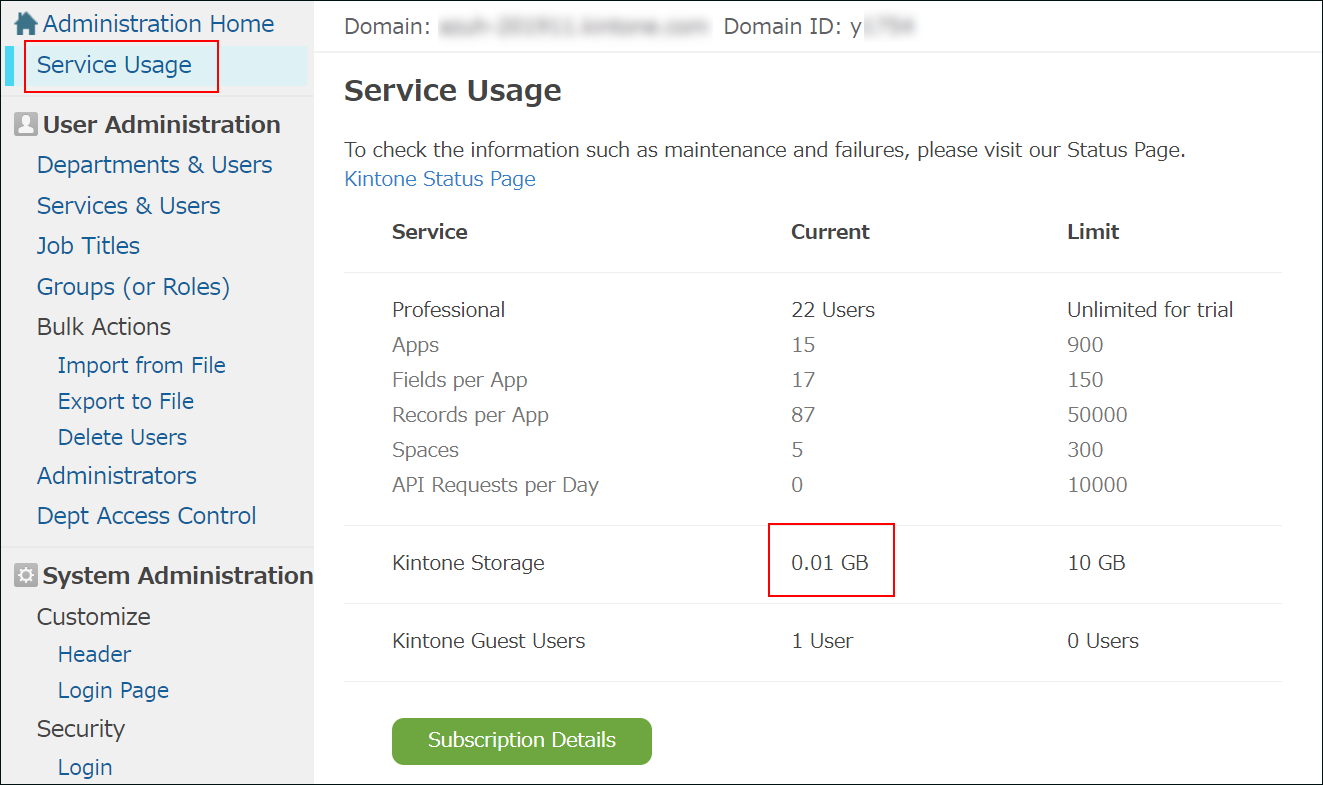
การลบสิ่งที่แนบมาที่ไม่จำเป็น
การลบไฟล์แนบที่ไม่จำเป็นจะช่วยลดการใช้พื้นที่จัดเก็บข้อมูล พื้นที่ว่างที่ว่างสามารถนำไปใช้จัดเก็บไฟล์แนบใหม่ได้
โปรดทราบว่าถ้าเปิดใช้งานคุณลักษณะ ประวัติการเปลี่ยนแปลง สําหรับแอป การลบไฟล์จากเรกคอร์ดเพียงอย่างเดียวจะไม่ลดการใช้ที่เก็บข้อมูล ไฟล์ที่แนบมาจะยังคงอยู่ในประวัติแอป ดังนั้นคุณต้องลบไฟล์เหล่านั้นที่นั่นหากต้องการเพิ่มพื้นที่เก็บข้อมูล
การลบไฟล์ในประวัติของแอป
การลบไฟล์ในประวัติของแอป
ไฟล์ในประวัติของแอปจะนับรวมในการใช้พื้นที่เก็บข้อมูลด้วย
ถ้าเปิดใช้งานคุณลักษณะ ประวัติการเปลี่ยนแปลง ของแอป สิ่งที่แนบมาจะยังคงอยู่ในประวัติแม้ว่าคุณจะลบออกจากเรกคอร์ดแล้วก็ตาม เมื่อต้องการลบสิ่งที่แนบมาที่ยังคงอยู่ในประวัติ คุณต้องดําเนินการอย่างใดอย่างหนึ่งต่อไปนี้
- ลบ รายการที่ไม่จำเป็นออก
- ลบ ช่อง ไฟล์แนบ ในแอป
- ปิดใช้งาน คุณลักษณะ ประวัติการเปลี่ยนแปลง
เมื่อปิดใช้งานคุณสมบัติ ประวัติการเปลี่ยนแปลง ประวัติที่บันทึกไว้จนถึงจุดนั้นจะถูกลบ
โปรดทราบว่าการลบประวัติอาจใช้เวลาสักครู่ ดังนั้นการใช้พื้นที่เก็บข้อมูลของคุณอาจไม่ลดลงในทันที
การปิดใช้งานคุณสมบัติ ประวัติการเปลี่ยนแปลง
ลดการใช้พื้นที่จัดเก็บบันทึกการตรวจสอบ
หากสถานการณ์ไม่ดีขึ้นหลังจากที่คุณลบสิ่งที่แนบมาหรือปิดใช้งานคุณลักษณะ ประวัติการเปลี่ยนแปลง ให้ลองทำดังต่อไปนี้
- ตรวจสอบการตั้งค่า API:
หากคุณเพิ่ม อัปเดต หรือลบข้อมูลจำนวนมากบ่อยครั้งและซ้ำๆ กันเมื่อใช้ API บันทึกการตรวจสอบจำนวนมากจะถูกบันทึกไว้
ตรวจสอบว่ามีการดำเนินการที่สร้างบันทึกที่ไม่จำเป็นหรือไม่ และหากมี ให้ตรวจสอบการดำเนินการเหล่านั้น
- ย่นระยะเวลาการเก็บรักษาบันทึกการตรวจสอบ:
การลดจำนวนบันทึกการตรวจสอบที่ต้องบันทึกอาจช่วยลดการใช้พื้นที่เก็บข้อมูลของคุณ
การกำหนดค่าระยะเวลาการเก็บรักษาบันทึกการตรวจสอบ
