หน้าจอการตั้งค่าแอป
การตั้งค่าแอปคือส่วนที่คุณกำหนดค่าการตั้งค่าแอปเพื่อปรับแอปให้เหมาะกับความต้องการทางธุรกิจของคุณ ใน การตั้งค่าแอป คุณสามารถกำหนดค่ารายการต่างๆ ได้ เช่น แบบฟอร์มแอป มุมมอง กราฟ การแจ้งเตือน และอื่นๆ
คุณสามารถเปลี่ยนแปลงการตั้งค่าแอปได้ทุกเมื่อที่ต้องการ แม้ว่าแอปจะเปิดใช้งานแล้วก็ตาม
บทความนี้ครอบคลุมถึงวิธีเปิดหน้าจอ การตั้งค่าแอป และวิธีใช้การตั้งค่าที่กำหนดค่าไว้กับแอป
สำหรับรายละเอียดเกี่ยวกับตัวเลือกการตั้งค่า โปรดดูที่ ตัวเลือกการตั้งค่าแอป
การเปิดหน้าจอ "การตั้งค่าแอป"
หากต้องการนำทางไปที่หน้าจอ การตั้งค่าแอป ให้คลิกปุ่มใดปุ่มหนึ่งต่อไปนี้บนหน้าจอ "ดู" หรือหน้าจอ "รายละเอียดบันทึก"
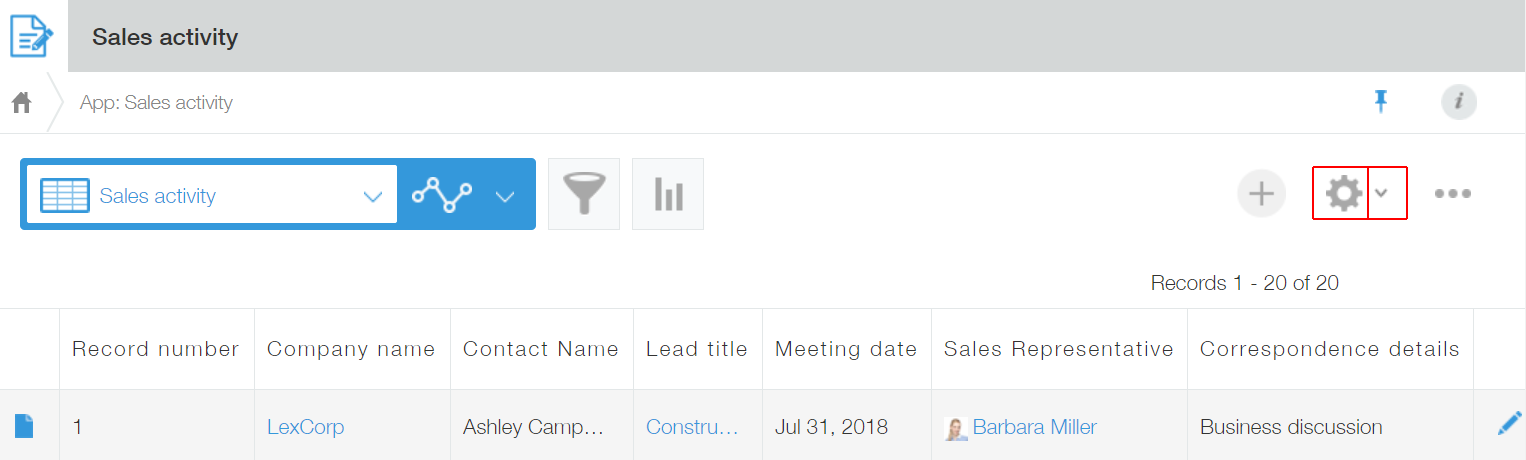
-
 (ไอคอน การตั้งค่าแอป):
(ไอคอน การตั้งค่าแอป):
คลิกไอคอนนี้เพื่อเปิดหน้าจอ การตั้งค่าแอป -
 (ไอคอน เมนูการตั้งค่าแอป):
(ไอคอน เมนูการตั้งค่าแอป):
คลิกไอคอนนี้เพื่อแสดงเมนูทางลัดไปยังหน้าจอการตั้งค่าแต่ละหน้าจอ โดยมีรายละเอียดดังต่อไปนี้:ตัวเลือกเมนู คำอธิบาย เปิดการตั้งค่าของมุมมองนี้
(ปรากฏเฉพาะเมื่อคุณกำลังดูมุมมองที่มีอยู่)เปิดหน้าจอการตั้งค่าของมุมมองที่ปรากฏบนหน้าจอ บันทึก ความกว้างของคอลัมน์ปัจจุบัน
(ปรากฏเฉพาะเมื่อคุณกำลังดูมุมมองที่มีอยู่)เปิดหน้าจอการตั้งค่าเพื่อบันทึกความกว้างของคอลัมน์ เปิดการตั้งค่าของกราฟนี้
(ปรากฏเฉพาะเมื่อคุณกำลังดูกราฟที่มีอยู่)เปิดหน้าจอการตั้งค่าของกราฟที่แสดงบนหน้าจอ เปิดการตั้งค่าของแบบฟอร์มนี้
(ปรากฏเฉพาะเมื่อคุณอยู่ในหน้าจอ "รายละเอียดบันทึก")เปิดหน้าจอการตั้งค่าแบบฟอร์ม แบบฟอร์ม, มุมมอง, กราฟ, การตั้งค่า เปิดแท็บที่ตรงกันของหน้าจอ "การตั้งค่าแอป" การตั้งค่าทั่วไป การแจ้งเตือน การกำหนดเอง และการบูรณา สิทธิ์ การตั้งค่า ขั้นสูง เปิดหน้าจอการตั้งค่าสำหรับตัวเลือกการตั้งค่าที่คุณเลือกโดยตรง
การใช้การเปลี่ยนแปลงการตั้งค่าแอป
หลังจากทำการเปลี่ยนแปลงการตั้งค่าแอปแล้ว คุณต้องคลิก อัปเดตแอป ที่ด้านขวาบนของหน้าจอเพื่อใช้การเปลี่ยนแปลงกับแอป
เมื่อมีการเปลี่ยนแปลงการตั้งค่าใดๆ ที่ยังไม่ได้นำไปใช้กับแอป ข้อความแบนเนอร์ "การเปลี่ยนแปลงการตั้งค่าไม่ถูกปรับใช้" จะปรากฏขึ้นที่ส่วนบนของหน้าจอ และปุ่ม อัปเดตแอป จะสามารถคลิกได้ หลังจากที่คุณคลิกปุ่ม อัปเดตแอป และเลือก อัปเดตแอป ในกล่องโต้ตอบยืนยัน การเปลี่ยนแปลงจะนำไปใช้กับแอปและข้อความแบนเนอร์จะหายไป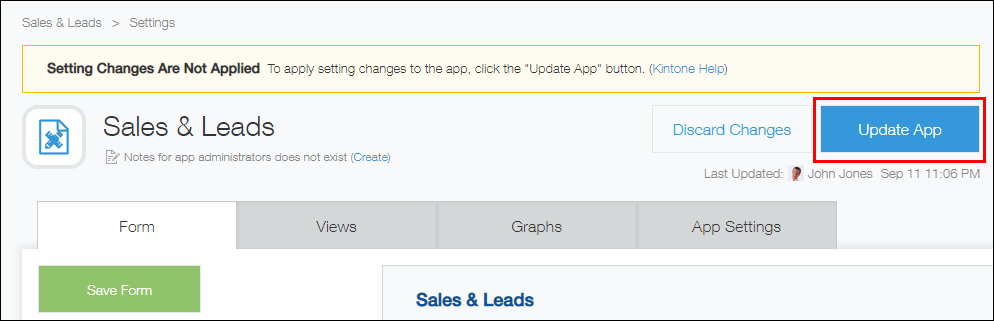
นอกจากนี้ คุณยังสามารถบันทึกการเปลี่ยนแปลงที่เกิดขึ้นกับการตั้งค่าแอปเป็นฉบับร่างหรือยกเลิกการเปลี่ยนแปลงได้ สำหรับรายละเอียด โปรดดูหน้าถัดไป
สามารถบันทึกการเปลี่ยนแปลงการตั้งค่าแอปเป็นฉบับร่างโดยไม่ต้องนำไปใช้กับสภาพแวดล้อมจริงได้หรือไม่
คุณยังสามารถใช้คุณลักษณะ พรีวิว เพื่อตรวจสอบว่าการเปลี่ยนแปลงการตั้งค่าถูกนำไปใช้ตามที่ต้องการหรือไม่ ก่อนที่จะนำไปใช้กับสภาพแวดล้อมจริง
การดำเนินการทดสอบการทำงานของแอปพลิเคชัน
ผู้ใช้ที่สามารถเข้าถึงการตั้งค่าแอปได้
การตั้งค่าแอปสามารถเข้าถึงได้เฉพาะผู้ใช้ Kintone และผู้ดูแลระบบและผู้ใช้ที่มีสิทธิ์ในการจัดการแอปเท่านั้น ไอคอน การตั้งค่าแอป จะแสดงเฉพาะสำหรับผู้ใช้ Kintone และผู้ดูแลระบบและผู้ใช้ที่มีสิทธิ์ในการจัดการแอปเท่านั้น
โดยค่าเริ่มต้น ผู้ใช้ที่สร้างแอปจะได้รับสิทธิ์ในการจัดการแอป
ในการกำหนดค่าสิทธิ์ในการจัดการแอป โปรดติดต่อผู้ใช้ที่มีสิทธิ์ในการจัดการแอปในปัจจุบัน และขอให้ผู้ใช้ดำเนินการตามขั้นตอนต่อไปนี้
-
คลิกไอคอน การตั้งค่าแอป (ไอคอนรูปเฟือง) ที่ด้านขวาบนของหน้าจอ ดู

-
ไปที่หน้าจอ การตั้งค่าแอป เลือกแท็บ การตั้งค่าแอป จากนั้นคลิก แอป ภายใต้ สิทธิ์
-
ในส่วน ผู้ใช้งาน กลุ่ม และแผนกที่จะให้สิทธิ์ หน้าจอ สิทธิ์ สำหรับแอป ให้เพิ่มผู้ใช้ กลุ่ม หรือแผนกที่คุณต้องการให้สิทธิ์การจัดการแอป

-
เลือก ตัวเลือก จัดการแอปพลิเคชัน สําหรับผู้ใช้ กลุ่ม หรือแผนกที่คุณเพิ่ม
โปรดทราบว่าในการตั้งค่าสิทธิ์ ชุดสิทธิ์ใดๆ ที่อยู่สูงกว่าในรายการจะมีความสําคัญเป็นอันดับแรก
