Selected apps widget
The Selected apps widget lets you display a list of selected apps on your portal in your preferred order.
You can use this widget to display only the apps users need so they can carry out their tasks more efficiently.
The Selected apps widget is commonly used to:
- Display a list of apps frequently used by a certain department (for example, display the "Daily Report", "Lead Management", and "Sales Report" apps for the Sales Department)
- Display apps for new members to use
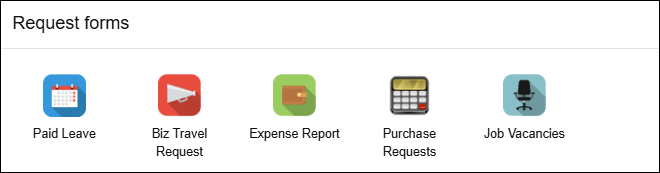
Selected apps widget settings
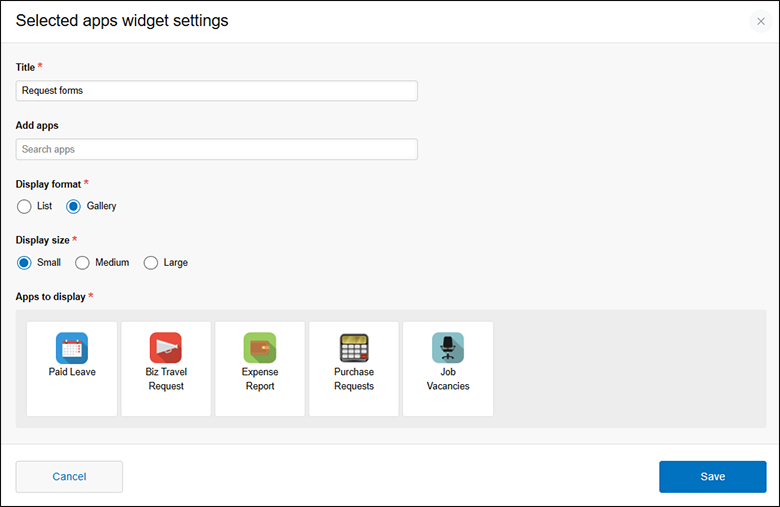
Title
Enter a title to be displayed on the widget.
The Title field must be filled in. You can enter up to 128 characters.
Add apps
Search for apps and select them from the search suggestions.
Note that only apps that you have permission to view will be included in the suggestions.
Up to 10 search suggestions are displayed at a time, sorted by app creation date in descending order.
Display format
Set a format for displaying the selected apps.
An option must be selected for the Display format setting. You can select either of the following options.
- List
- Gallery
Display size
If you selected Gallery under Display format, you can choose a display size for the app icons.
An option under Display size must be selected. You can choose Small, Medium, or Large.
Apps to display
The apps you selected will appear under Apps to display.
You must have at least one app added in the Apps to display section. Up to 100 apps can be added.
You can perform the following actions in the Apps to display section.
- Reorder apps:
Drag and drop an app to change its display order. - Remove apps:
Hover your mouse cursor over an app and click the Delete icon. - Check the contents of apps:
Hover your mouse cursor over an app and click Open app to open the app and check its contents.
