การค้นหาข้อมูล
คุณสามารถใช้กล่องค้นหาที่ด้านขวาบนของ Kintone เพื่อป้อนคำหลักและค้นหาบันทึกในแอป ความคิดเห็นในพื้นที่หรือในหน้า ผู้คน และข้อมูลอื่นๆ
บทความนี้ครอบคลุมหัวข้อต่อไปนี้
- วิธีการเริ่มการค้นหา
- ข้อเสนอแนะผลลัพธ์ ค้นหา จะแสดงเมื่อป้อนคำหลัก
- ภาพรวมของหน้าจอ "ผล ค้นหา"
- ขอบเขต ค้นหา เมื่อค้นหา Kintone ทั้งหมด
- การค้นหา ชื่อเรื่อง
- การค้นหาหลายคำสำคัญ
- แนวทางการป้อนคำสำคัญ
วิธีการเริ่มการค้นหา
ป้อนคําหลักในช่องค้นหาที่ด้านบนขวาของ Kintone แล้วกดปุ่ม Enter หรือคลิกไอคอน ค้นหา (ไอคอนแว่นขยาย) จากนั้นคุณจะถูกนําไปที่หน้าจอ ผลลัพธ์ ค้นหา
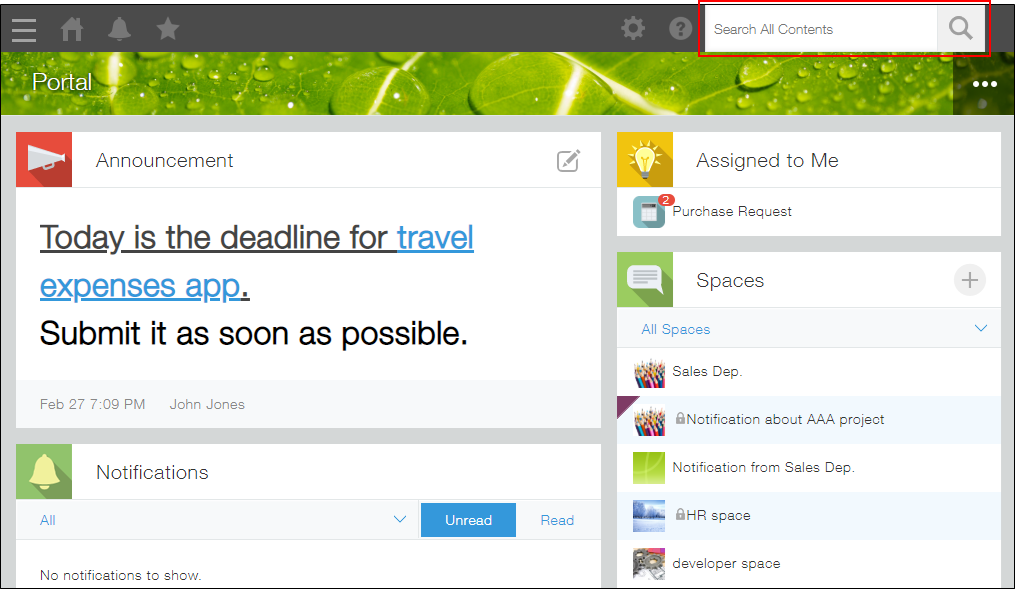
ข้อเสนอแนะผลลัพธ์ ค้นหา จะแสดงเมื่อป้อนคำหลัก
เมื่อคุณป้อนคำหลักในช่องค้นหาที่ด้านขวาบนของพอร์ทัล แอป หรือพื้นที่ใน Kintone แอป บันทึก พื้นที่ เธรด และหน้า ผู้คน จะปรากฏด้านล่างช่องค้นหาเป็นผลลัพธ์การค้นหาที่เป็นไปได้
โปรดทราบว่าข้อมูลที่คุณไม่ได้รับอนุญาตให้ดูจะไม่ปรากฏ นอกจากนี้ ระบบจะแสดงคำแนะนำสูงสุดสามรายการสำหรับแต่ละหมวดหมู่
หากคุณคลิก ผล ค้นหา คุณจะถูกนำไปยังหน้า ผล ค้นหา

ข้อมูลที่รวมอยู่ในข้อเสนอแนะผลการค้นหา
ข้อเสนอแนะผลลัพธ์การค้นหาจะปรากฏขึ้นหากข้อมูลต่อไปนี้ตรงกับคำสำคัญที่คุณป้อน
- แอปพลิเคชัน
- รหัสแอป
หากคำสำคัญของคุณตรงกับรหัสแอป แอปที่มีรหัสแอปนั้นจะปรากฏเป็นคำแนะนำ - ชื่อแอปพลิเคชัน
หากชื่อแอปตรงกับคำสำคัญของคุณ ระบบจะแสดงเป็นคำแนะนำ นอกจากนี้ หากมีแอปที่มีการตั้งค่า การปรับให้เหมาะสมกับท้องถิ่น จะค้นหาชื่อแอปที่แปลเป็นภาษาท้องถิ่นด้วย
- รหัสแอป
- บันทึก
- บันทึก ตัวเลข
เฉพาะระเบียนจากแอปที่มีชุดรหัสแอปเท่านั้นที่จะรวมอยู่ในการค้นหา
- บันทึก ตัวเลข
- สเปซ
- ชื่อ เว้นวรรค
- เธรด
- หัวข้อกระทู้
ระบบจะค้นหาเฉพาะเธรดในพื้นที่ที่มีการเลือกช่องกาเครื่องหมาย เปิดใช้งาน เธรดหลายเธรด เมื่อสร้างเธรดเท่านั้น
- หัวข้อกระทู้
- หน้า ผู้คน
- ชื่อ ล็อกอิน
- ชื่อที่แสดง
- ชื่อท้องถิ่น
- นามสกุลตามเสียง
- ชื่อตามสัทศาสตร์
ภาพรวมของหน้าจอผลลัพธ์การค้นหา
ส่วนนี้จะอธิบายเกี่ยวกับส่วนต่างๆ ของหน้าจอผลการค้นหา
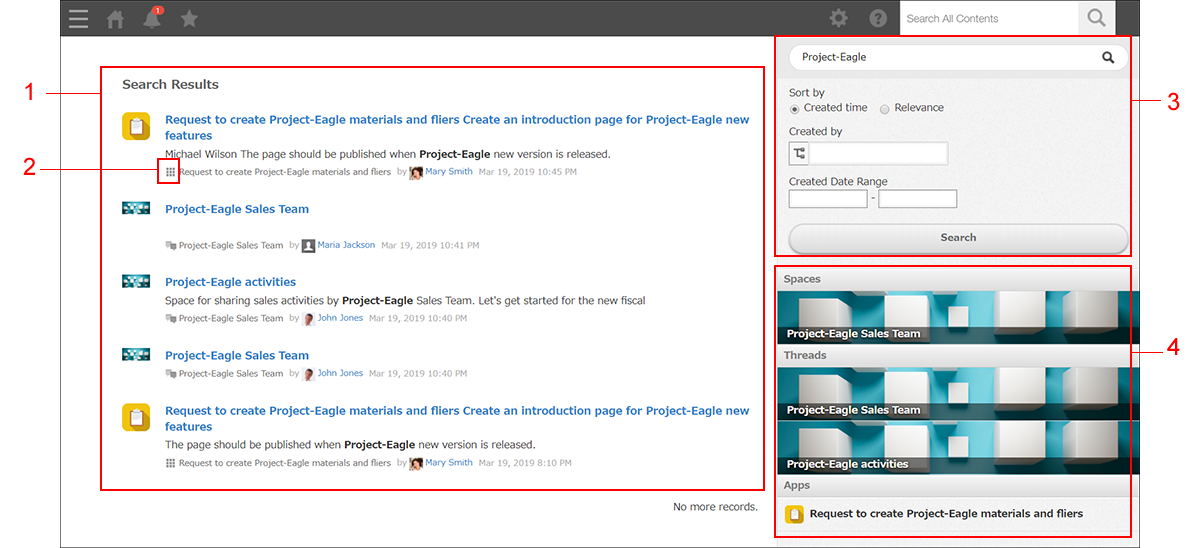
1) กล่อง ค้นหา
2) ช่วง ค้นหา
3) ชื่อเรื่อง ค้นหา
4) ตัวเลือก ตัวกรอง
5) ผลลัพธ์ ค้นหา
ช่อง ค้นหา
ค้นหา คําหลักโดยป้อนลงในช่องค้นหา
ช่วง ค้นหา
แสดงช่วงของผลการค้นหาที่แสดง ช่วงการค้นหาต่อไปนี้สามารถใช้ได้
- ค้นหาใน Kintone
- ค้นหาใน แอป
- ค้นหาใน อวกาศ
โปรดทราบว่าหากคุณเปิดแอปและค้นหาคำหลักในช่องค้นหาที่ด้านขวาบนของหน้าจอ ระยะการค้นหาจะจำกัดเฉพาะแอปนั้นเท่านั้น
ในทำนองเดียวกัน หากคุณค้นหาคำหลักในช่องค้นหาที่ด้านขวาบนของช่องว่าง ระบบจะค้นหาเฉพาะข้อมูลภายในช่องว่างนั้นเท่านั้น
ค้นหา ชื่อเรื่อง
แสดงแอป พื้นที่ทํางาน ชุดข้อความ หรือหน้า ผู้คน ที่มีคําหลักของคุณในชื่อ
สําหรับรายละเอียดเกี่ยวกับการค้นหาชื่อ โปรดดูส่วนต่อไปนี้
การค้นหา ชื่อเรื่อง
ตัวเลือก ตัวกรอง
ใช้ตัวเลือกตัวกรองที่มีอยู่เพื่อปรับแต่งผลการค้นหาของคุณ
คุณสามารถกรองผลการค้นหาตามผู้สร้างหรือวันที่สร้าง รวมถึงประเภทข้อมูล (เช่น บันทึก ไฟล์แนบ)
โปรดทราบว่าประเภทข้อมูลที่คุณสามารถกรองได้นั้นขึ้นอยู่กับช่วงการค้นหาของคุณ
ผล ค้นหา
ผลลัพธ์ ค้นหา จะแสดงตามคีย์เวิร์ดในการค้นหาและการตั้งค่าตัวกรอง
ขอบเขต ค้นหา เมื่อค้นหา Kintone ทั้งหมด
เมื่อคุณค้นหา Kintone ทั้งหมด ข้อมูลต่อไปนี้จะรวมอยู่ในการค้นหาของคุณ โปรดทราบว่าข้อมูลที่คุณไม่มีสิทธิ์ดูจะไม่รวมอยู่ในขอบเขตการค้นหา
- บันทึก
สามารถค้นหาข้อมูลในช่องต่อไปนี้ได้- ช่อง ข้อความ
- ฟิลด์ กล่องข้อความ
- ฟิลด์ Rich Text
- ฟิลด์ ลิงก์
- ฟิลด์ Lookup
ค้นหาว่าฟิลด์ ข้อความ หรือฟิลด์ ลิงก์ ได้รับการระบุเป็นฟิลด์คีย์หรือไม่-
- ความคิดเห็นของบันทึก
- สเปซ
- ชื่อ เว้นวรรค
- ข้อความเนื้อหาช่อง เว้นวรรค
- เธรด
- หัวข้อกระทู้
- ข้อความเนื้อหาเธรด
- แสดงความคิดเห็นในกระทู้
- หน้า ผู้คน
- ความคิดเห็น ที่โพสต์บนหน้า ผู้คน
- ข้อความ
- ข้อความส่วนตัว
- ไฟล์แนบ
- ชื่อไฟล์
- เนื้อหาของไฟล์
การค้นหา ชื่อเรื่อง
การค้นหาชื่อเรื่องจะแสดงแอป พื้นที่ เธรด หรือหน้า ผู้คน ซึ่งมีคำค้นหาอยู่ในชื่อเรื่อง
โปรดทราบว่าผลการค้นหาชื่อเรื่องจะไม่ถูกจำกัดลงโดยใช้ช่วงการค้นหาหรือการตั้งค่าตัวกรองที่ระบุ
ขั้นตอน
-
ป้อนคําสําคัญในช่องค้นหาที่ด้านขวาบนของ Kintone จากนั้นกดปุ่ม Enter หรือคลิกไอคอน ค้นหา (ไอคอนแว่นขยาย)
หรือถ้าคุณอยู่ในหน้าจอผลลัพธ์การค้นหาอยู่แล้ว ให้ป้อนคําสําคัญในกล่องค้นหา จากนั้นกดปุ่ม Enter หรือคลิก ค้นหา -
ในส่วน การค้นหา ชื่อเรื่อง ให้คลิกหมวดหมู่ที่คุณต้องการค้นหา
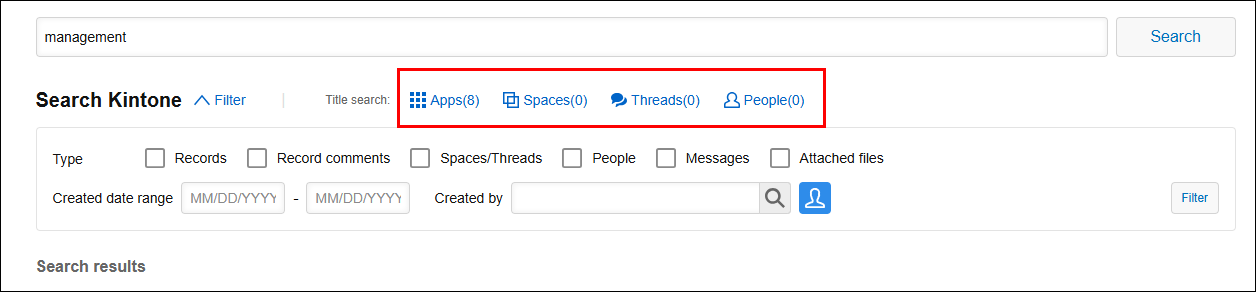
-
แอป พื้นที่ เธรด หรือหน้า ผู้คน พร้อมชื่อเรื่องที่มีคำสำคัญของคุณจะแสดงขึ้นอยู่กับหมวดหมู่ที่คุณเลือก
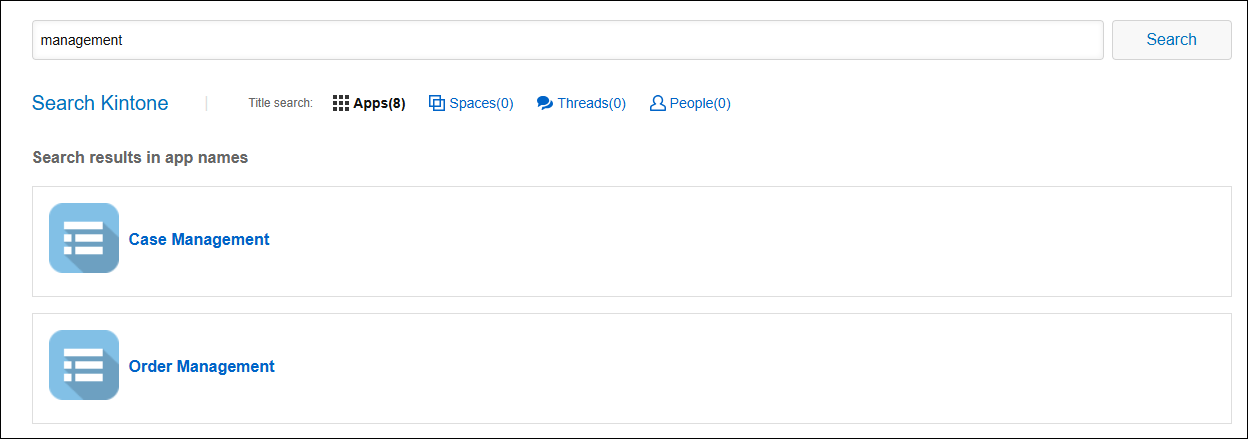
ขอบเขต ค้นหา ชื่อเรื่อง
เมื่อคุณค้นหาหมวดหมู่ในส่วน การค้นหา ชื่อเรื่อง จะค้นหาข้อมูลต่อไปนี้
- แอปพลิเคชัน
- ชื่อแอปพลิเคชัน
หากแอปมีชื่อที่ตั้งไว้ในการตั้งค่า การปรับให้เหมาะสมกับท้องถิ่น คุณสามารถค้นหาแอปนั้นได้โดยใช้ชื่อเริ่มต้นหรือชื่อในภาษาแสดงผลอื่นที่คุณตั้งค่าไว้
- ชื่อแอปพลิเคชัน
- สเปซ
- ชื่อ เว้นวรรค
- เธรด
- หัวข้อกระทู้
- หน้า ผู้คน
- ชื่อที่แสดง
- ชื่อ ล็อกอิน
- นามสกุลตามเสียง
- ชื่อตามสัทศาสตร์
- ชื่อท้องถิ่น
การค้นหาหลายคำสำคัญ
เมื่อคุณระบุคำสำคัญหลายคำ การค้นหาแบบ AND จะดำเนินการ
เมื่อคุณแทรกช่องว่างครึ่งความกว้างหรือเต็มความกว้างระหว่างคีย์เวิร์ด Kintone จะค้นหาข้อมูลที่มีคีย์เวิร์ดทั้งหมดที่คุณระบุ คุณไม่สามารถค้นหาแบบ OR หรือ NOT ด้วยคีย์เวิร์ดหลายคำได้
ในการค้นหาคำหลักที่มีช่องว่าง ให้ใส่ช่องว่างไว้ในเครื่องหมายคำพูดคู่ ("")
- ตัวอย่างการค้นหาระเบียนที่มีคำสำคัญทั้งหมด "ABC", "DEF" และ "GHI":
พิมพ์ "ABC DEF GHI" (โดยไม่ต้องใส่เครื่องหมายคำพูด) ในช่องค้นหา แล้ว Kintone จะค้นหาข้อมูลที่มีคำหลักทั้งสามคำ

- ตัวอย่างการค้นหารายการที่มีคำสำคัญ "ABC DEF GHI":
พิมพ์ "ABC DEF GHI" พร้อมเครื่องหมายคำพูดคู่ในช่องค้นหา แล้ว Kintone จะค้นหาข้อมูลโดยใช้ค่าที่ป้อนเป็นคำหลักเพียงคำเดียว

แนวทางการป้อนคำสำคัญ
สามารถกรอกตัวอักษรในช่องค้นหาได้สูงสุด 100 ตัวอักษร
โปรดทราบสิ่งต่อไปนี้เมื่อใช้อักขระภาษาญี่ปุ่นหรือจีน อักขระตัวอักษรและตัวเลข หรืออักขระพิเศษสำหรับคำค้นหา
เมื่อค้นหาด้วยอักขระญี่ปุ่นหรือจีน
- ไม่แยกแยะตัวอักษรคาตากานะแบบเต็มความกว้างและครึ่งความกว้าง
- สามารถระบุคำสำคัญได้สูงสุด 10 คำ
- ในการค้นหาคำที่มีอักขระสองตัวหรือมากกว่า คุณต้องระบุคำสำคัญที่ประกอบด้วยอักขระสองตัวหรือมากกว่า คำที่มีอักขระตัวเดียวสามารถค้นหาได้ด้วยคำสำคัญที่ประกอบด้วยอักขระตัวเดียว
ตัวอย่าง: เมื่อค้นหาช่องที่มีค่ามีสตริง "日本語"- คำสำคัญที่สามารถค้นหาได้: "日本", "本語" หรือ "日本語"
- คำค้นหาที่ไม่สามารถค้นหาได้: "日" "本" หรือ "語"
เมื่อค้นหาด้วยอักขระตัวอักษรและตัวเลข
- คำหลักไม่คำนึงถึงตัวพิมพ์เล็ก-ใหญ่ และไม่แยกแยะอักขระตัวอักษรแบบเต็มความกว้างและครึ่งความกว้าง
- สามารถระบุคำสำคัญได้สูงสุด 10 คำ
- มีการค้นหาสำหรับแต่ละคำสำคัญ
ตัวอย่าง: เมื่อค้นหาฟิลด์ที่มีค่าประกอบด้วยสตริง "cybozu kintone2"- ป้อน "cybozu" หรือ "kintone2" เป็นคำสำคัญ ระบบจะไม่ค้นหาคำที่ตรงกันบางส่วน (เช่น "cy" หรือ "kintone")
- คำว่า "cybozu" และ "kintone2" นับเป็นคำเดียว การค้นหา "cybozu kintone2" จะส่งผลให้ค้นหาด้วยคำสองคำ
เมื่อค้นหาด้วยอักขระพิเศษ
-
ไม่แยกแยะอักขระพิเศษแบบเต็มความกว้างและครึ่งความกว้าง
-
สามารถระบุคำสำคัญได้สูงสุด 10 คำ
-
อักขระพิเศษต่อไปนี้จะไม่รวมอยู่ในคำสำคัญ
- เครื่องหมายวรรคตอนในภาษาญี่ปุ่นและภาษาจีน
- สัญลักษณ์เต็มความกว้างและครึ่งความกว้างต่อไปนี้:
- & | / ! ( ) { } [ ] ^ " ~ * ? : ; \ $ % @ '
= % @ '= < > , . _ # +
- & | / ! ( ) { } [ ] ^ " ~ * ? : ; \ $ % @ '
อักขระพิเศษอื่นๆ นอกเหนือจากที่อธิบายไว้ข้างต้นอาจถูกยกเว้นจากคำหลักด้วย
