การใช้มุมมองเดสก์ท็อปบนอุปกรณ์เคลื่อนที่
เว็บเบราว์เซอร์บนอุปกรณ์เคลื่อนที่จะแสดง Kintone ในมุมมองที่ปรับให้เหมาะกับอุปกรณ์เคลื่อนที่
อย่างไรก็ตาม การตั้งค่าแอปและพื้นที่บางส่วนและฟีเจอร์อื่นๆ ไม่สามารถใช้ได้ในมุมมองที่ปรับให้เหมาะกับอุปกรณ์เคลื่อนที่
สำหรับรายละเอียดเกี่ยวกับฟีเจอร์ที่ไม่มี โปรดดูที่หน้าถัดไป
การดำเนินการ คุณไม่สามารถดำเนินการในมุมมองมือถือ
หากต้องการใช้อุปกรณ์เคลื่อนที่เพื่อดำเนินการแบบเดียวกับที่ใช้ในพีซี คุณสามารถสลับไปที่มุมมองเดสก์ท็อปได้
สามวิธีในการใช้ Kintone บนอุปกรณ์พกพา
คุณสามารถใช้ Kintone บนอุปกรณ์เคลื่อนที่ได้สามวิธีดังต่อไปนี้:
- ใช้มุมมองที่ปรับให้เหมาะกับอุปกรณ์เคลื่อนที่บนเว็บเบราว์เซอร์
- ใช้มุมมองเดสก์ท็อปบนเว็บเบราว์เซอร์
- ใช้แอปมือถือ
ความแตกต่างระหว่างวิธีการแสดงมุมมองที่ปรับให้เหมาะกับอุปกรณ์เคลื่อนที่และมุมมองเดสก์ท็อปของ Kintone บนเว็บเบราว์เซอร์ของอุปกรณ์เคลื่อนที่มีดังต่อไปนี้
มุมมองที่ปรับให้เหมาะกับอุปกรณ์เคลื่อนที่จะแสดงตามค่าเริ่มต้น
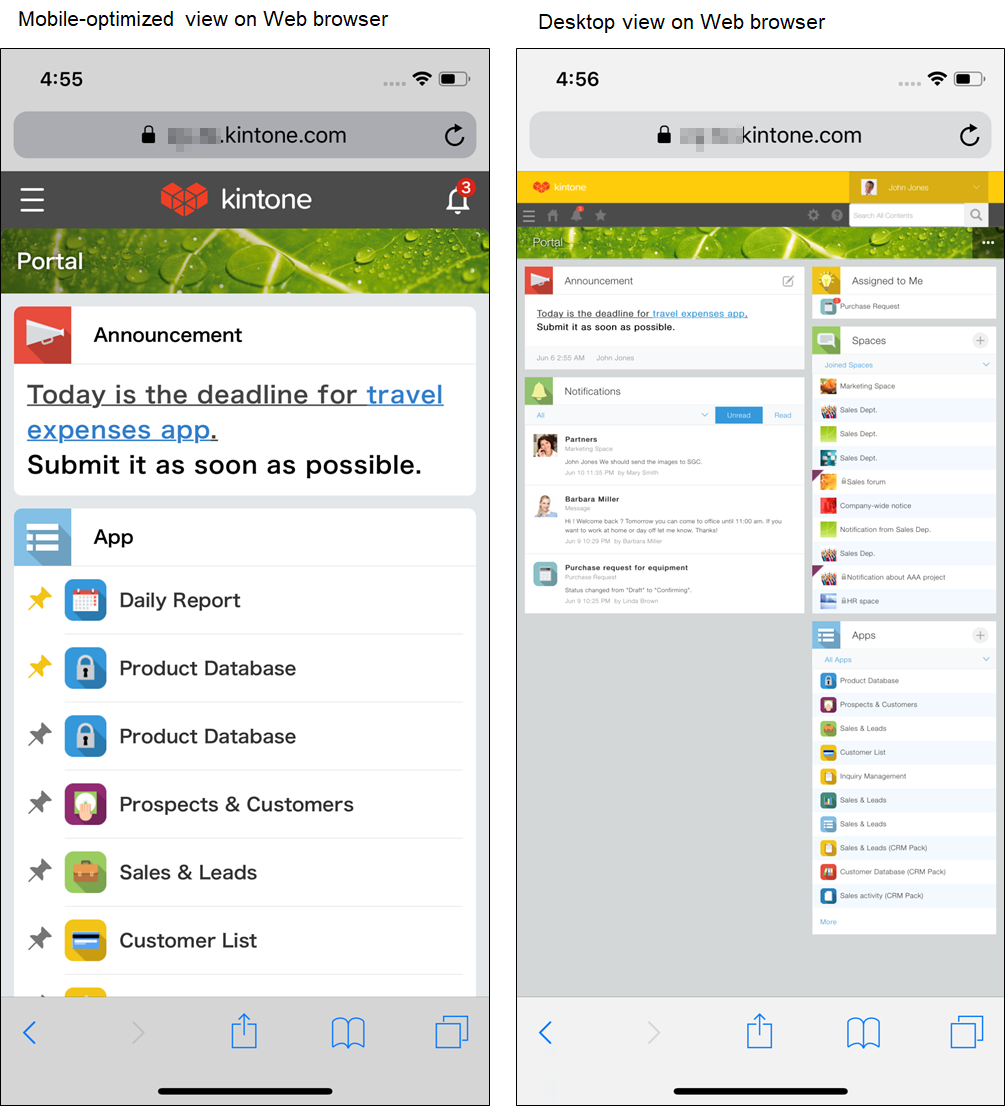
แอปมือถือจะแสดงมุมมองที่ปรับให้เหมาะกับมือถือเสมอ
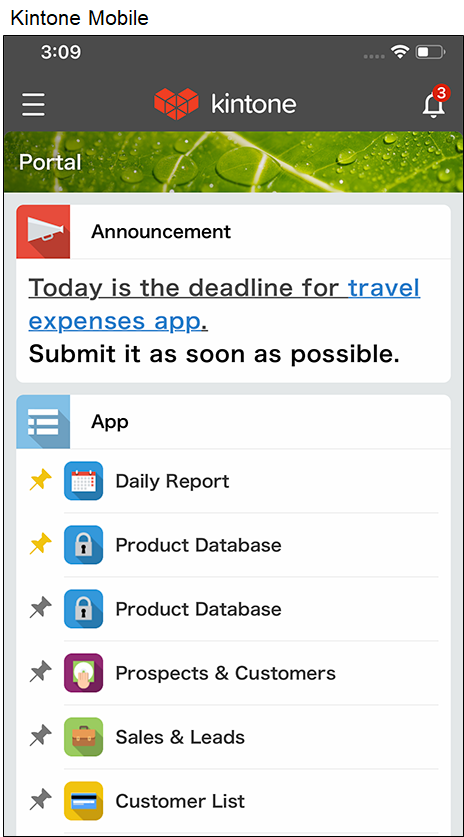
การสลับไปยังมุมมองเดสก์ท็อปด้วยตัวเอง
ผู้ใช้ทุกคนสามารถสลับมุมมองได้จากอุปกรณ์มือถือของตน
-
เข้าถึง Kintone จากเว็บเบราว์เซอร์บนอุปกรณ์มือถือของคุณ
-
แตะไอคอน เปิดเมนูนำทาง ที่ด้านซ้ายบนของ พอร์ทัล
-
ในเมนูการนำทาง ให้แตะไอคอน การตั้งค่า ที่ด้านขวาบนของหน้าจอ จากนั้นแตะ มุมมองเดสก์ท็อป ท็อป
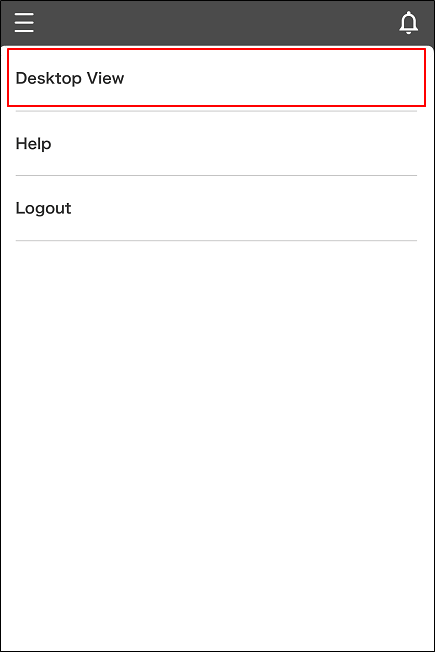
สำหรับผู้ดูแลระบบ: การสลับผู้ใช้ทั้งหมดไปยังมุมมองเดสก์ท็อป
ในฐานะผู้ดูแลระบบ คุณสามารถกำหนดค่าการตั้งค่าเพื่อให้ผู้ใช้ทุกคนสามารถเห็นมุมมองเดสก์ท็อปได้
-
คลิกไอคอน การตั้งค่า (ไอคอนรูปเฟือง) ที่ด้านบนของ Kintone จากนั้นคลิก การดูแลระบบ Kintone
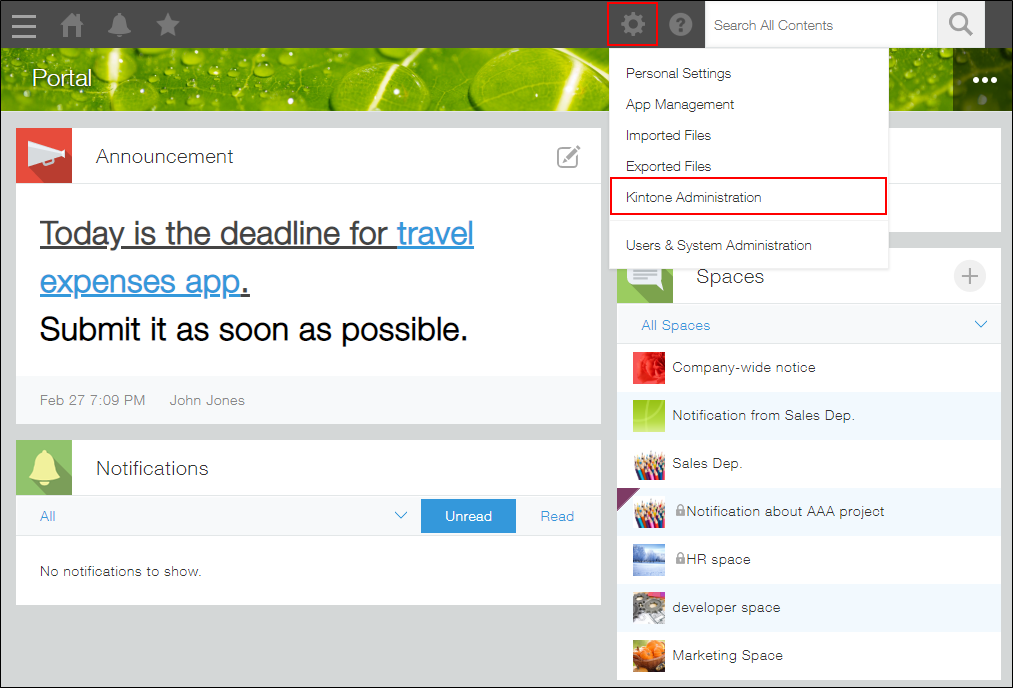
-
บนหน้าจอ การดูแลระบบ Kintone ให้แตะ มุมมอง ค่าเริ่มต้น สำหรับเบราว์เซอร์มือถือ ภายใต้ อื่นๆ
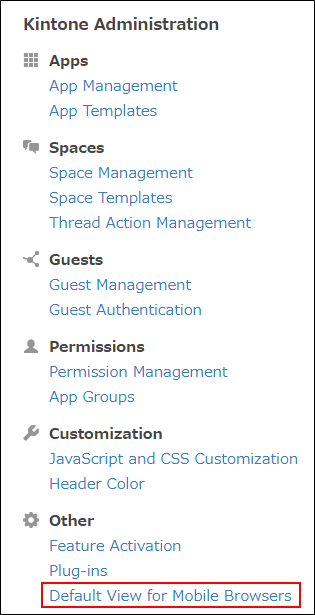
-
บน มุมมอง ค่าเริ่มต้น สำหรับเบราว์เซอร์มือถือ หน้าจอ เลือก มุมมองเดสก์ท็อป-
หากต้องการบังคับให้ผู้ใช้ทุกคนเห็นเดสก์ท็อป ให้ล้าง อนุญาตให้ผู้ใช้งานสลับใช้ระหว่างมุมมองสำหรับอุปกรณ์พกพาและมุมมองเดสก์ท็อป-
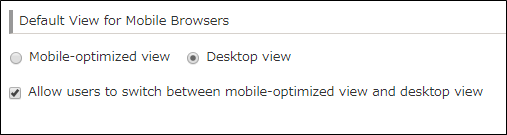
การสลับกลับไปยังมุมมองที่ปรับให้เหมาะกับอุปกรณ์เคลื่อนที่
คุณสามารถเปลี่ยนกลับไปเป็นมุมมองที่ปรับให้เหมาะกับอุปกรณ์เคลื่อนที่ได้จากมุมมองเดสก์ท็อปโดยทำตามขั้นตอนด้านล่าง
-
เข้าถึง Kintone จากเว็บเบราว์เซอร์บนอุปกรณ์มือถือของคุณ
-
แตะไอคอน การตั้งค่า (ไอคอนรูปเฟือง) ที่ด้านบนของ Kintone จากนั้นเลือก มุมมองสำหรับอุปกรณ์พกพา
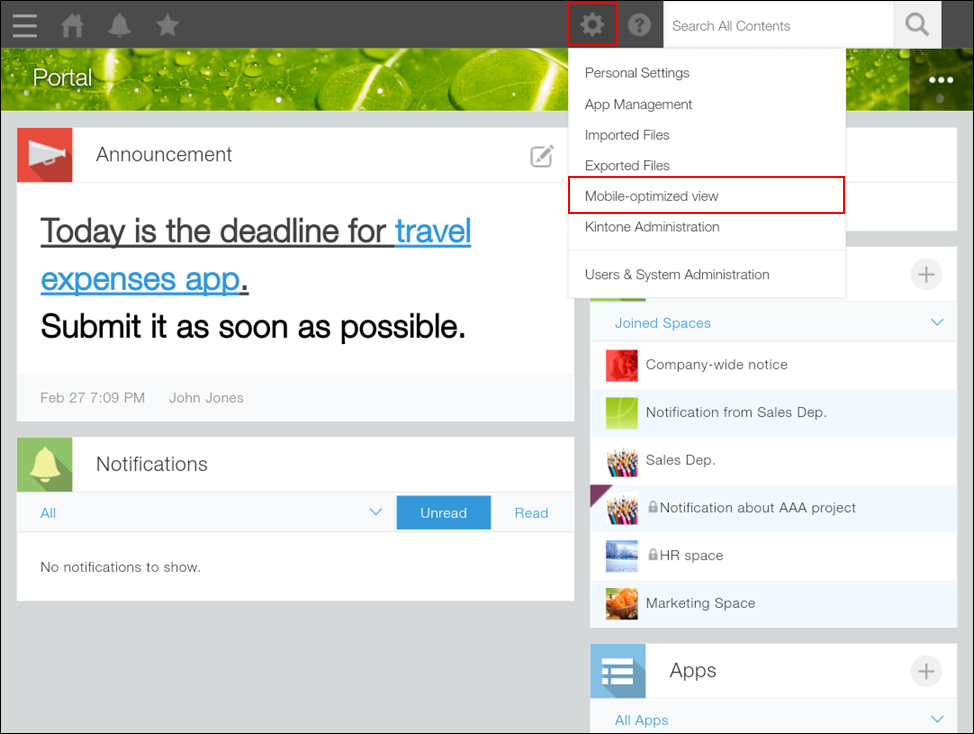
หากต้องการให้ผู้ใช้ทุกคนเปลี่ยนกลับไปใช้มุมมองที่ปรับให้เหมาะกับมือถือ ให้ไปที่การดูแลระบบ Kintone เลือก มุมมอง ค่าเริ่มต้น สำหรับเบราว์เซอร์มือถือ จากนั้นเลือก มุมมองสำหรับอุปกรณ์พกพา ขั้นตอนเหล่านี้สามารถทำได้โดยผู้ดูแล Kintone เท่านั้น
