มีข้อผิดพลาดปรากฏขึ้นโดยแจ้งว่าไม่สามารถอัปเดตการตั้งค่าแอปได้เนื่องจากมีค่าซ้ำกัน ฉันจะตรวจสอบได้อย่างไรว่าระเบียนใดมีค่าซ้ำกัน
หากคุณเห็นข้อความแสดงข้อผิดพลาดต่อไปนี้เมื่อพยายามอัปเดตการตั้งค่าแอป แสดงว่า มีบันทึกที่มีค่าซ้ำกันในแอป
หากต้องการระบุระเบียนที่มีค่าซ้ำกัน ให้ใช้คุณลักษณะแผนภูมิเพื่อรวมค่าเข้าด้วยกัน
ตรวจสอบว่าระเบียนใดมีค่าซ้ำกัน
การแก้ไข ข้อผิดพลาด
หยุดการทำการเปลี่ยนแปลงบนหน้าจอ การตั้งค่าแอป และตรวจสอบบันทึกที่มีค่าซ้ำกัน
คุณสามารถเลือกตัวเลือก ไม่อนุญาตให้มีค่าที่ซ้ำกัน สำหรับฟิลด์ได้โดยการแก้ไขค่าของระเบียนซ้ำหรือการลบระเบียน
ตรวจสอบว่าระเบียนใดมีค่าซ้ำกัน
-
เปิดแอปของคุณ
-
คลิกไอคอน การตั้งค่าแอป (ไอคอนรูปเฟือง) ที่ด้านขวาบนของหน้าจอ ดู
-
คลิกแท็บ กราฟ
-
คลิกไอคอน สร้าง กราฟ (ไอคอนรูปเครื่องหมายบวก) ทางด้านขวาของหน้าจอ
-
สร้าง แผนภูมิด้วยการตั้งค่าดังต่อไปนี้
- ชื่อ: ไม่บังคับ (ตัวอย่าง: การตรวจสอบการซ้ำซ้อน)
- ประเภทแผนภูมิ: ตาราง
- จัดกลุ่มตาม (ระดับที่ 1): เลือก ฟิลด์เพื่อห้ามไม่ให้มีการบันทึกซ้ำ
- ฟังก์ชัน: นับ (จำนวน เรคคอร์ด)
- ตัวกรอง: เร็คคอร์ดทั้งหมด
- จัดเรียงตาม: จำนวนรวม, เรียกจากมากไปน้อย
-
คลิก บันทึก ที่ด้านขวาล่างของหน้าจอ
-
บนหน้าจอ การตั้งค่าแอป คลิก อัปเดตแอป
-
ในกล่องโต้ตอบ อัปเดตแอป คลิก อัปเดตแอป
-
แสดงแผนภูมิที่คุณสร้างขึ้น
บันทึก ที่แสดงจํานวน 2 ขึ้นไปบ่งชี้ว่ามีค่าที่ซ้ํากันในเรกคอร์ดเหล่านี้
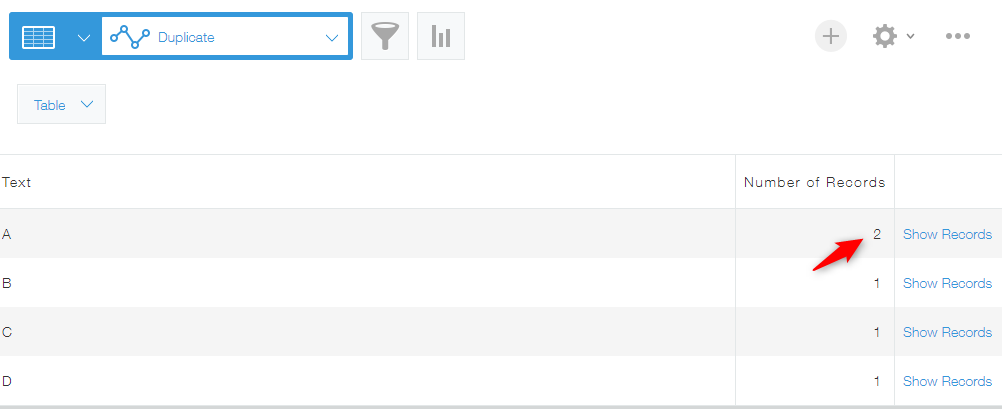
การแก้ไขบันทึก
-
คลิก แสดง ระเบียน ทางด้านขวาของระเบียนที่นับ 2 รายการขึ้นไป
-
แก้ไขบันทึกเพื่อไม่ให้มีค่าซ้ำกันหรือลบบันทึก
-
ดำเนินการต่อ จนกว่าจะไม่มีบันทึกที่มีการนับถึง 2 หรือมากกว่า
หากคุณยังไม่สามารถแก้ไขข้อผิดพลาดได้
หากข้อผิดพลาดยังคงอยู่แม้ว่าบันทึกทั้งหมดจะแสดงนับเป็น 1 ให้พิจารณาสาเหตุที่เป็นไปได้ต่อไปนี้:
เนื่องจากการตั้งค่า สิทธิ์ สำหรับบันทึก คุณจึงไม่สามารถดูบันทึกที่มีค่าซ้ำกันได้
เปลี่ยนการตั้งค่าเพื่อให้คุณได้รับอนุญาตให้ดูข้อมูลทั้งหมด และตรวจสอบข้อมูลที่ซ้ำกัน
สำหรับรายละเอียดเพิ่มเติมเกี่ยวกับการตั้งค่า สิทธิ์ สำหรับบันทึก โปรดดูที่หน้าต่อไปนี้
การกำหนดค่าการอนุญาตสำหรับบันทึก
มีบันทึกที่มีค่าซ้ำกันบนหน้าจอแสดงตัวอย่างของแอป
บนหน้าจอ พรีวิว ให้ตรวจสอบว่ามีระเบียนซ้ำกันหรือไม่
สำหรับรายละเอียดเกี่ยวกับวิธีการเปิดหน้าจอ พรีวิว โปรดดูหน้าต่อไปนี้
การเปิดหน้าจอ "พรีวิว" ของแอป
