การสร้างการดำเนินการเพื่อทำซ้ำระเบียนในแอปเดียวกัน
โดยการระบุฟิลด์เดียวกันในแอปเดียวกันเป็นเป้าหมายการคัดลอกในการตั้งค่าของการกระทำแอป คุณสามารถสร้างปุ่มการกระทำที่ทำการคัดลอกระเบียนได้
ยกเลิกการชื่นชอบ ทำซ้ำ, อนุญาตให้คุณเลือกฟิลด์ที่จะคัดลอก บันทึก การดำเนินการ
-
คลิกไอคอน การตั้งค่าแอป (ไอคอนรูปเฟือง) ที่ด้านขวาบนของหน้าจอ ดู

-
บนหน้าจอ การตั้งค่าแอป ให้เลือกแท็บ การตั้งค่าแอป จากนั้นคลิก การดำเนินการ ภายใต้ การตั้งค่า ขั้นสูง
-
บน การดำเนินการ หน้าจอคลิก สร้าง การกระทำ-
-
ในส่วน ชื่อ ของหน้าจอ สร้าง การดำเนินการ ให้ป้อนชื่อที่คุณต้องการให้แสดงสำหรับปุ่มการดำเนินการบนหน้าจอ รายละเอียด บันทึก
ในตัวอย่างนี้เราจะป้อน "ทำซ้ำ" เป็นชื่อ
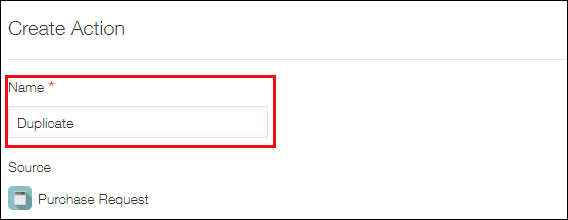
-
ในส่วน เป้าหมาย ให้เลือกแอปที่คุณต้องการคัดลอกข้อมูลไป
ในตัวอย่างนี้ เราจะเลือกแอปเดียวกัน (“แอปนี้”) เป็นแอปต้นทาง
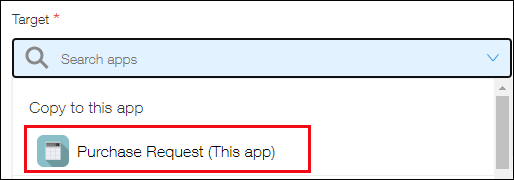
-
สำหรับ การแมปฟิลด์ ให้ระบุฟิลด์แหล่งที่มาและฟิลด์ปลายทางสำหรับการคัดลอกข้อมูล
เมื่อคุณเลือกฟิลด์ต้นทาง ฟิลด์เดียวกันจะถูกเลือกให้กับฟิลด์ปลายทางโดยอัตโนมัติ
คุณสามารถเปลี่ยนฟิลด์ปลายทางได้หากจำเป็น หากไม่สามารถระบุฟิลด์ต้นทางที่ระบุเป็นฟิลด์ปลายทางได้ คุณต้องระบุฟิลด์ปลายทางด้วยตนเอง เนื่องจากระบบจะไม่เลือกฟิลด์ปลายทางโดยอัตโนมัติ
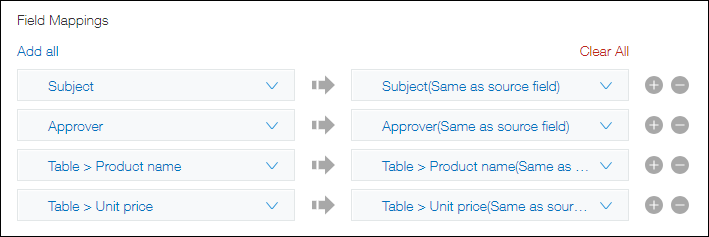
- หากคุณคลิก เพิ่มทั้งหมด ฟิลด์ที่เหลือและฟิลด์ที่กำหนดค่าได้ทั้งหมดจะถูกเพิ่มเป็นกลุ่มภายใต้ฟิลด์ที่แมปไว้แล้ว
หากคุณมีฟิลด์จำนวนมากที่จะแมป การเพิ่มฟิลด์ทั้งหมดเป็นกลุ่มจะมีประสิทธิภาพ โดยใช้ เพิ่มทั้งหมด ก่อน จากนั้นจึงลบฟิลด์ที่คุณไม่ต้องการใช้ในการทำซ้ำข้อมูล - คุณสามารถคลิก ล้างค่า ทั้งหมด เพื่อลบการแมปทั้งหมดที่คุณกำหนดค่าไว้แล้ว
- หากคุณคลิก เพิ่มทั้งหมด ฟิลด์ที่เหลือและฟิลด์ที่กำหนดค่าได้ทั้งหมดจะถูกเพิ่มเป็นกลุ่มภายใต้ฟิลด์ที่แมปไว้แล้ว
-
การกำหนดค่าการตั้งค่า พร้อมใช้งาน ใช้ งาน ช่วยให้คุณสามารถจำกัดผู้ใช้ที่จะแสดงปุ่มการดำเนินการที่สร้างขึ้น
- หากต้องการแสดงปุ่มการดำเนินการให้ผู้ใช้ทุกคนเห็น ให้เลือก "ทุกคน" ไว้
- หากต้องการแสดงปุ่มการดำเนินการให้กับผู้ใช้เฉพาะ ให้ลบตัวเลือก ทุกคน ที่เลือกไว้ล่วงหน้า และเพิ่มผู้ใช้ แผนก หรือกลุ่มที่ควรมีสิทธิ์เข้าถึงการดำเนินการนั้น
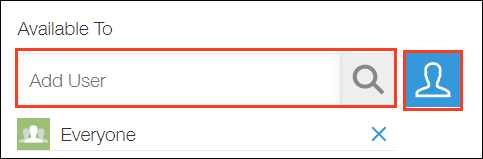
-
ในส่วน พร้อมใช้งาน เมื่อ ให้ระบุเงื่อนไขสำหรับการแสดงปุ่มการดำเนินการ
สามารถระบุค่าฟิลด์ สถานะการจัดการกระบวนการ หรือผู้รับมอบหมายสำหรับเงื่อนไขได้
หากต้องการแสดงปุ่มการดำเนินการสำหรับบันทึกทั้งหมด ให้เลือก เร็คคอร์ดทั้งหมด ไว้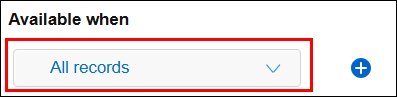 หากต้องการระบุเงื่อนไขหลายเงื่อนไข ให้คลิกไอคอน เพิ่มเงื่อนไข (ไอคอนรูปเครื่องหมายบวก) เพิ่มเงื่อนไขตามความจําเป็น และเลือก ตรงตามเงื่อนไขทั้งหมด หรือ ตรงตามเงื่อนไขต่าง ๆ
หากต้องการระบุเงื่อนไขหลายเงื่อนไข ให้คลิกไอคอน เพิ่มเงื่อนไข (ไอคอนรูปเครื่องหมายบวก) เพิ่มเงื่อนไขตามความจําเป็น และเลือก ตรงตามเงื่อนไขทั้งหมด หรือ ตรงตามเงื่อนไขต่าง ๆ -
คลิก บันทึก ที่ด้านขวาล่างของหน้าจอ
-
คลิก การตั้งค่าแอป ในข้อความที่แสดงที่ด้านบนของหน้าจอ หรือคลิก กลับไปที่การตั้งค่าแอป ที่ด้านซ้ายล่างของหน้าจอ
-
คลิก อัปเดตแอป ที่ด้านขวาบนของหน้าจอ
-
ในกล่องโต้ตอบ อัปเดตแอป ให้คลิก อัปเดตแอป
ปุ่มการดำเนินการ "ทำซ้ำ" ที่คุณสร้างขึ้นจะปรากฏบนหน้าจอ [รายละเอียด บันทึก]
หากมีการกำหนดค่าการตั้งค่าการจัดการกระบวนการ ปุ่มการดำเนินการจะปรากฏถัดจากปุ่มการดำเนินการจัดการกระบวนการ
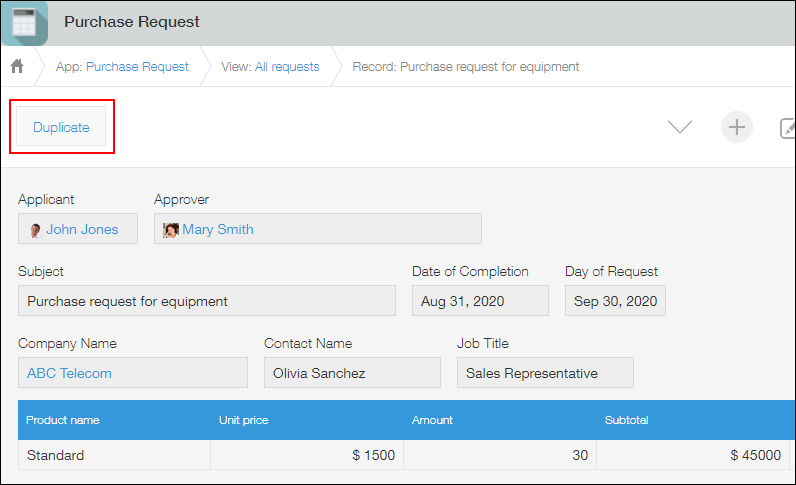
การคลิกปุ่มดำเนินการ "ทำซ้ำ" จะเปิดบันทึกที่มีข้อมูลที่คัดลอกมาจากฟิลด์ที่ระบุ
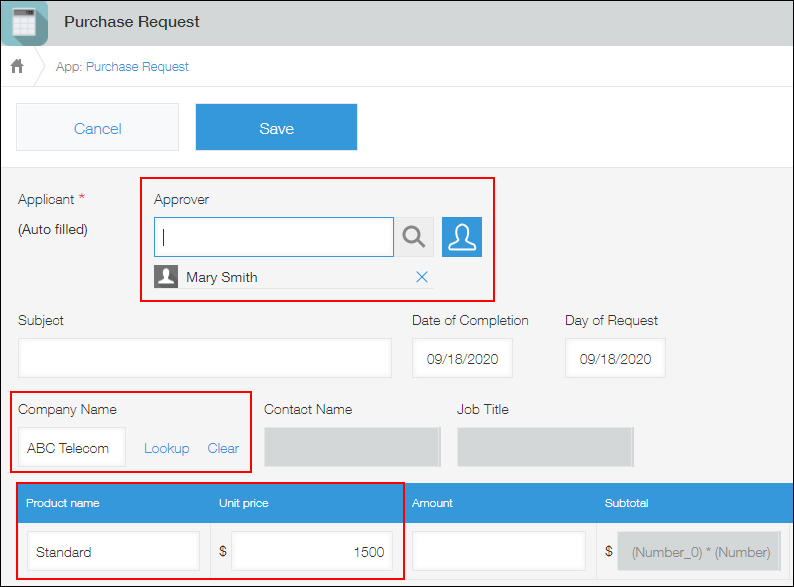
หากข้อมูลของฟิลด์การค้นหาถูกคัดลอก คุณต้องคลิก Lookup เพื่อดึงข้อมูลอีกครั้ง
