การจัดการ พอร์ทัล
พอร์ทัลสามารถจัดการได้โดยผู้ใช้และผู้ดูแลระบบ Kintone หรือ Kintone
บนหน้าจอ การจัดการ พอร์ทัล คุณสามารถสร้างพอร์ทัลนอกเหนือจากพอร์ทัลที่ตั้งไว้ล่วงหน้าและเปลี่ยนลําดับการแสดงผลได้
บทความนี้จะอธิบายวิธีการเปิดและใช้งานหน้าจอ การจัดการ พอร์ทัล
การเปิดหน้าจอ "การจัดการ พอร์ทัล"
วิธีการเปิดหน้าจอ การจัดการ พอร์ทัล ขึ้นอยู่กับว่ามีการเพิ่มพอร์ทัลหรือไม่
หากยังไม่ได้เพิ่มพอร์ทัล
- คลิกไอคอน ตัวเลือก ที่ด้านขวาบนของพอร์ทัล จากนั้นเลือก การจัดการ พอร์ทัล
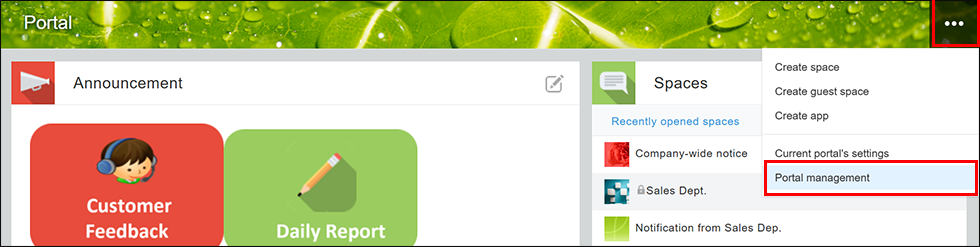
หากมีการเพิ่มพอร์ทัลหนึ่งพอร์ทัลขึ้นไป
- คลิกไอคอน การตั้งค่า (ไอคอนรูปเฟือง) ที่ด้านบนขวาของพอร์ทัลของคุณ จากนั้นเลือก พอร์ทัล การจัดการ

ภาพรวมของหน้าจอ "การจัดการ พอร์ทัล"
แท็บ "พอร์ทัล"
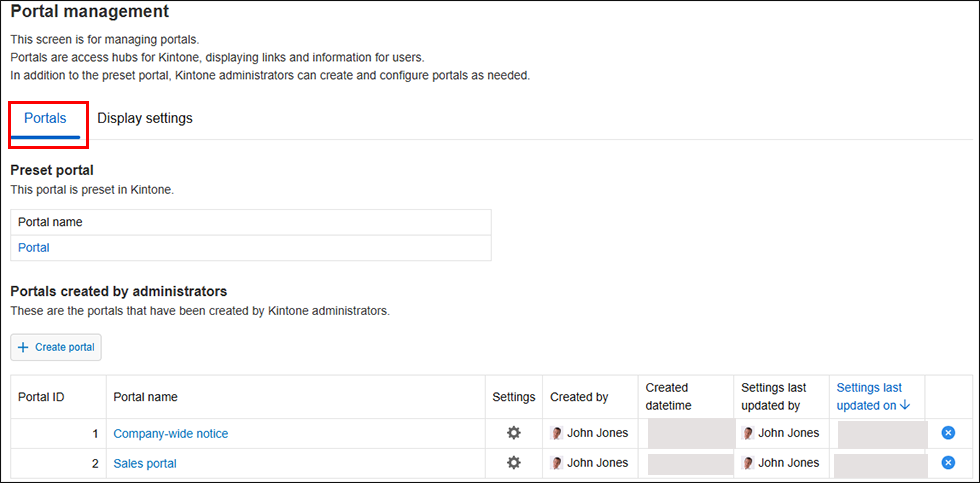
ส่วน "พอร์ทัลที่ตั้งไว้ล่วงหน้า"
พอร์ทัลที่ตั้งไว้ล่วงหน้ารวมอยู่ใน Kintone และได้รับการกําหนดค่าไว้ล่วงหน้า
คลิก พอร์ทัล ในส่วนนี้เพื่อเปิดพอร์ทัลที่ตั้งไว้ล่วงหน้า
ส่วน "พอร์ทัลที่สร้างโดยผู้ดูแลระบบ"
จากส่วน พอร์ทัลที่สร้างโดยผู้ดูแลระบบ คุณสามารถ:
- เพิ่มพอร์ทัล
- เปลี่ยนแปลงการตั้งค่าของพอร์ทัลที่ถูกเพิ่ม
- ดู รายการพอร์ทัลที่ถูกเพิ่มเข้ามา
- ลบ พอร์ทัลที่ถูกเพิ่ม
ในรายการพอร์ทัลที่เพิ่ม จะมีการแสดงข้อมูลต่อไปนี้สำหรับแต่ละพอร์ทัล
คุณสามารถเรียงลำดับรายการจากมากไปน้อยหรือน้อยไปมากได้โดยการคลิกที่ส่วนหัวคอลัมน์อื่นใดนอกจาก การตั้งค่า
- รหัส พอร์ทัล: รหัสที่กําหนดโดยอัตโนมัติของพอร์ทัล
- พอร์ทัล ชื่อ: คลิกชื่อพอร์ทัลเพื่อเปิด
- การตั้งค่า: คลิกไอคอน การตั้งค่า (ไอคอนรูปเฟือง) เพื่อเปิดหน้าจอ การตั้งค่า พอร์ทัล
- สร้างแล้ว โดย: ผู้ใช้ที่สร้างพอร์ทัล
- วันและเวลาที่สร้าง: วันที่และเวลาที่สร้างพอร์ทัล
- การตั้งค่า อัปเดตล่าสุดโดย: ผู้ใช้ที่อัปเดตการตั้งค่าของพอร์ทัลครั้งล่าสุด
- การตั้งค่า อัปเดตล่าสุดเมื่อ: วันที่และเวลาที่อัปเดตการตั้งค่าของพอร์ทัลครั้งล่าสุด
แท็บ "การตั้งค่าการแสดงผล"
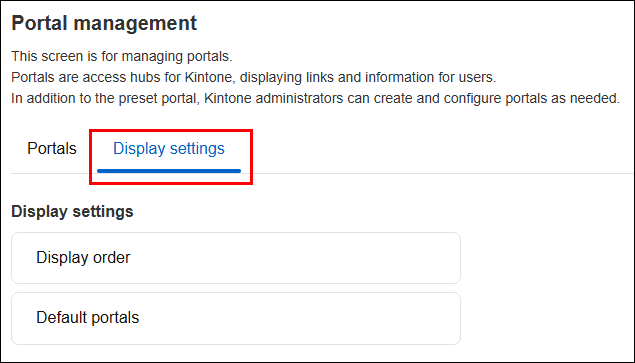
บนแท็บ การตั้งค่าการแสดงผล คุณสามารถ:
