Quiero trasladar un saldo anterior y calcular un nuevo total
Al utilizar la función Acciones, puede recuperar un saldo anterior y usarlo al calcular un nuevo saldo.
Configuración Acciones
Este artículo explica cómo calcular un nuevo saldo aplicando depósitos y retiros al saldo acumulado del día anterior.
Configuración de campos
Incluya los siguientes campos en el formulario de su aplicación. La llamaremos "App de Depósitos y Retiros de Efectivo".
| Nombre del campo | Código de campo | Tipo de campo |
|---|---|---|
| Fecha | Fecha | Fecha |
| Saldo al día de Ayer | Saldo_al_de_ayer | Número |
| Depósito | Depósito | Número |
| Retiro | Retiro | Número |
| Saldo Total | Balance total | Calculado -Fórmula: Saldo de ayer + Depósito - Retiro |
Después de colocar los campos anteriores, guarde el formulario de la aplicación.
Configurar acciones
A continuación, configuraremos una acción para utilizar.
-
En la pantalla de configuración de la aplicación, seleccione la pestaña Configuración de la aplicación y luego haga clic en Acciones en Configuración Avanzado.
-
Haga clic en Crear acción en la parte superior izquierda de la pantalla.
-
Configure los ajustes para la acción y haga clic en Guardar.
Vea a continuación un ejemplo de cómo debería verse la configuración.Ejemplo de configuración de acciones Nombre de Acción Añadir registro y obtener el saldo Objetivo Aplicación para depósitos y retiros de efectivo (Esta app) Mapeos de campos Saldo Total > Saldo de Ayer 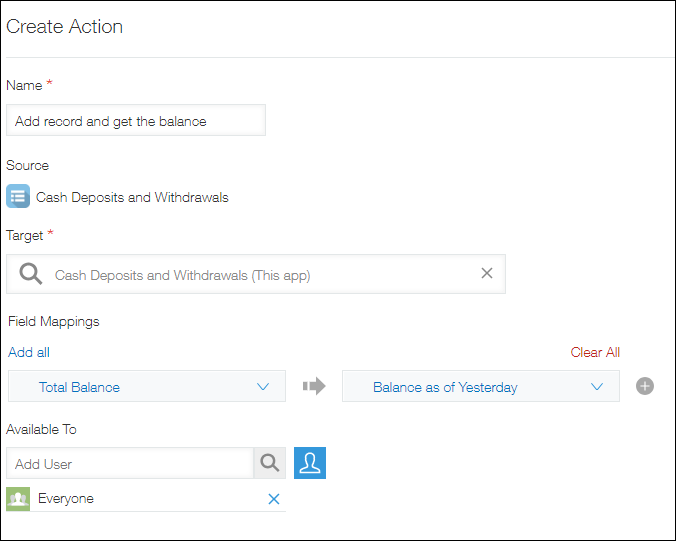
-
Regrese a la configuración de la aplicación y haga clic en Actualizar aplicación.
-
En el cuadro de diálogo de confirmación, haga clic en Actualizar aplicación.
Agregar un registro y recuperar el saldo anterior para calcular el saldo total
- Abra la aplicación "Depósitos y retiros de efectivo", luego haga clic en el ícono Nuevo registro en la parte superior derecha de la pantalla.
- Intr. número en cada campo y guarde el registro.
El valor del campo "Saldo Total" se calculará automáticamente según la fórmula especificada.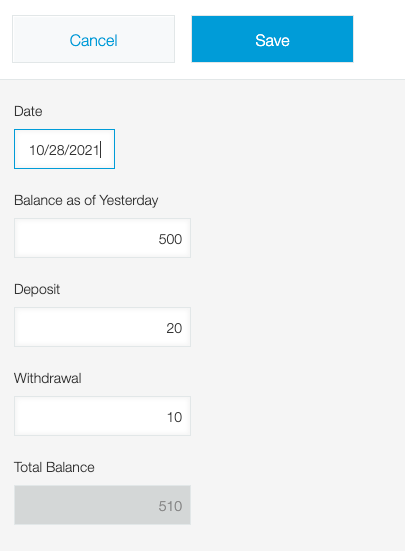
- En la pantalla Detalles del Registro del registro agregado en el Paso 2, haga clic en Añadir registro y obtenga el saldo.
Se abrirá la pantalla Nuevo registro con el valor del campo "Saldo a Ayer" completado.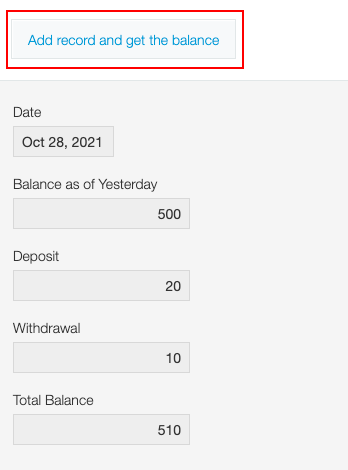
- Camb. la fecha, ingrese los montos del depósito y retiro y luego guarde el registro.
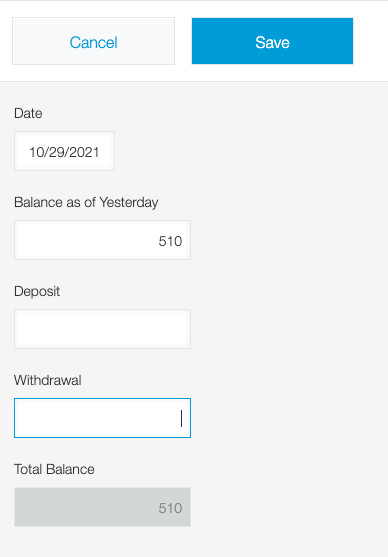
Si agrega un nuevo registro al día siguiente, el saldo actualizado se recuperará en el campo "Saldo a Ayer".
