Crear una acción para duplicar un registro en la misma aplicación
Al especificar el mismo campo en la misma aplicación que el destino de la copia en la configuración de una acción de la aplicación, puede crear un botón de acción que duplique registros.
No me gusta la función Registro Duplicar, la función Acción le permite seleccionar campos para copiar.
-
Haga clic en el ícono de configuración de la aplicación (el ícono con forma de engranaje) en la parte superior derecha de la pantalla Vista.

-
En la pantalla de configuración de la aplicación, seleccione la pestaña Configuración de la aplicación y luego haga clic en Acciones en Configuración Avanzado.
-
En la pantalla Acciones, haga clic en Crear acción.
-
En la sección Nombre de la pantalla Crear acción, ingrese el nombre que desea que se muestre para el botón de acción en la pantalla Detalles Registro.
En este ejemplo, ingresaremos "Duplicar" como nombre.
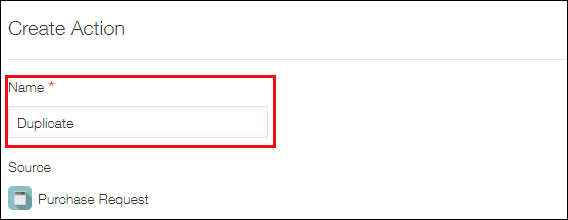
-
En la sección Objetivo, seleccione la aplicación a la que desea copiar datos.
En este ejemplo, seleccionaremos la misma aplicación ("Esta aplicación") como aplicación de origen.
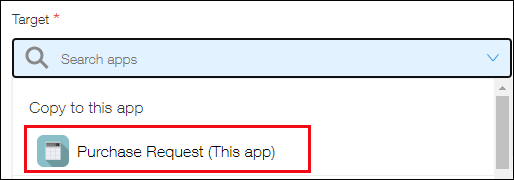
-
Para las asignaciones de campos, especifique el campo de origen y el campo de destino para copiar datos.
Cuando selecciona un campo de origen, el mismo campo se selecciona automáticamente para el campo de destino.
También puede cambiar el campo de destino si es necesario. Si el campo de origen especificado no se puede especificar como campo de destino, deberá especificarlo manualmente, ya que no se seleccionará automáticamente.
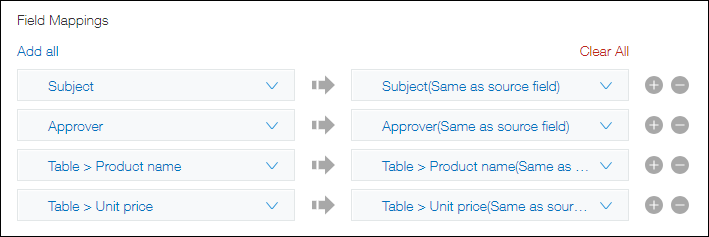
- Si hace clic Añadir todo, todos los campos restantes y configurables se agregarán en masa debajo de los campos que ya se han asignado.
Si tiene una gran cantidad de campos para asignar, es efectivo agregar todos los campos en masa utilizando Añadir todo primero y luego eliminar los campos que no desea usar para duplicar datos. - También puede hacer clic en Borrar todo para eliminar todas las asignaciones que ya haya configurado.
- Si hace clic Añadir todo, todos los campos restantes y configurables se agregarán en masa debajo de los campos que ya se han asignado.
-
La configuración de la opción Disponible para le permite limitar los usuarios para quienes se mostrará el botón de acción creado.
- Para mostrar el botón de acción a todos los usuarios, mantenga seleccionado Todos.
- Para mostrar el botón de acción a usuarios específicos, elimine la opción preseleccionada Todos y agregue usuarios, departamentos o grupos que deberían tener acceso a la acción.
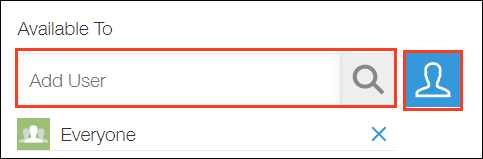
-
En la sección Disponible cuando, especifique las condiciones para mostrar el botón de acción.
Se pueden especificar valores de campo, estado de gestión de procesos o asignados para las condiciones.
Para mostrar el botón de acción para todos los registros, mantenga seleccionado Todos los registros.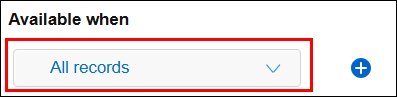 Para especificar varias condiciones, haga clic en el icono Añadir condición (el icono con forma de signo más). Añada las condiciones necesarias y seleccione "Se cumplen todas las condiciones o Se cumple cualquier condición.
Para especificar varias condiciones, haga clic en el icono Añadir condición (el icono con forma de signo más). Añada las condiciones necesarias y seleccione "Se cumplen todas las condiciones o Se cumple cualquier condición. -
Haga clic en Guardar en la parte inferior derecha de la pantalla.
-
Haga clic en Configuración de la aplicación en el mensaje que se muestra en la parte superior de la pantalla, o haga clic en Volver a la app en la parte inferior izquierda de la pantalla.
-
Haga clic en Actualizar aplicación en la parte superior derecha de la pantalla.
-
En el cuadro de diálogo Actualizar aplicación, haga clic en Actualizar aplicación.
El botón de acción "Duplicar" que ha creado se mostrará en las pantallas [Detalles Registro].
Si se configuran las opciones de gestión de procesos, el botón de acción se muestra junto al botón de acción de gestión de procesos.
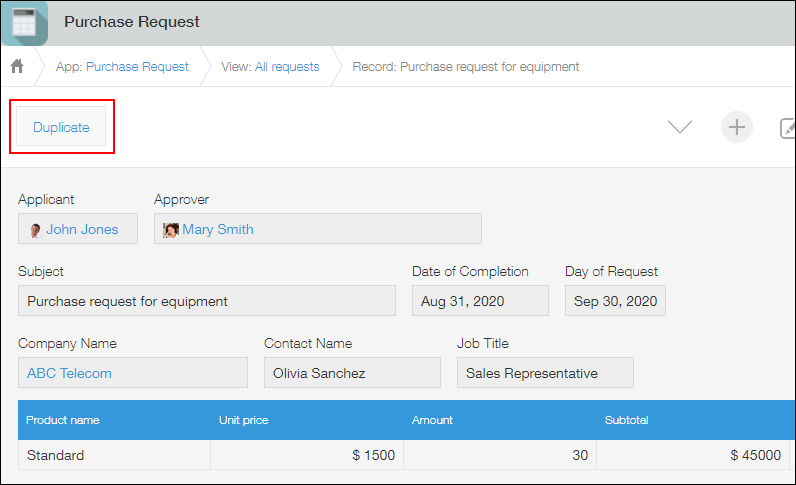
Al hacer clic en el botón de acción "Duplicar", se abrirá un registro con datos copiados de los campos especificados.
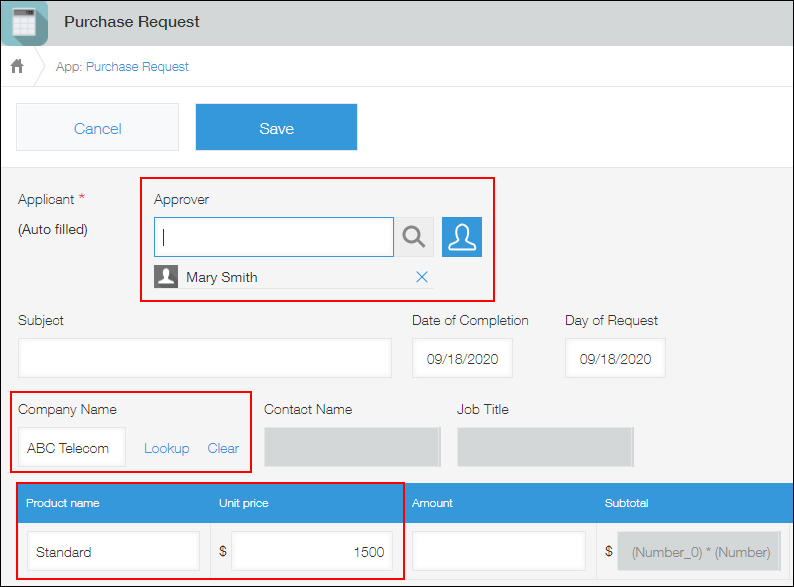
Si se copian los datos de un campo de búsqueda, deberá hacer clic en Búsqueda para recuperar los datos nuevamente.
