Editar/Eliminar registros en la pantalla "Vista"
Puede editar o eliminar registros en la pantalla Vista de una aplicación.
Sin embargo, tenga en cuenta que existen límites en los campos que se pueden editar. Para obtener más información, consulte la siguiente sección.
Campos que se pueden editar en la pantalla "Vista"
Es posible que no sea posible editar ni eliminar registros en la pantalla Vista de una aplicación debido a la configuración del administrador Kintone o de la aplicación. Para más detalles, consulte la siguiente sección.
Qué hacer si no puede editar ni eliminar registros
Edición de registros en la pantalla "Vista"
-
Haga clic en una aplicación para abrir su pantalla Vista.
-
Haga clic en el icono Editar en la columna del extremo derecho del registro que desea editar.
También puede comenzar a editar un registro haciendo doble clic en él.

-
Editar el registro, luego haga clic en el ícono Guardar en la columna del extremo derecho o Guardar directamente debajo del registro.
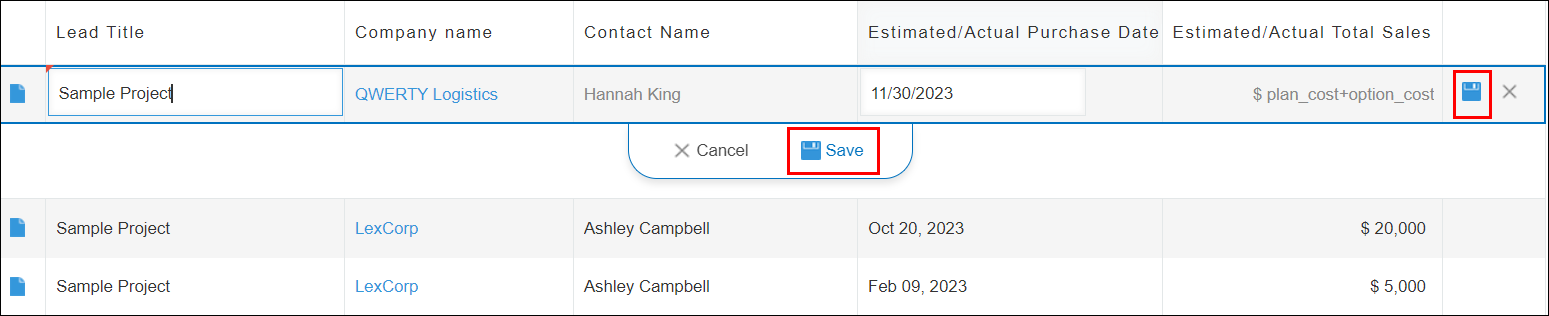
Para cancelar la edición sin guardar los cambios realizados, haga clic en el ícono Canc. en la columna del extremo derecho o Canc. directamente debajo del registro.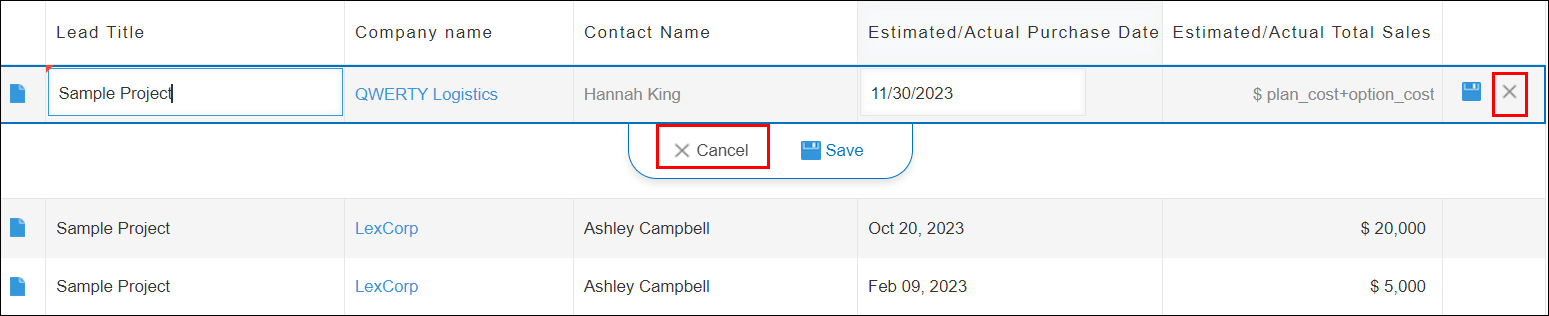
Eliminar registros en la pantalla "Vista"
-
Haga clic en una aplicación para abrir su pantalla Vista.
-
Haga clic en el icono Elim. en la columna del extremo derecho del registro que desea eliminar.

-
Haga clic en Elim..

Campos que se pueden editar en la pantalla "Vista"
Los tipos de campos que se pueden editar en la pantalla Vista son los siguientes.
- Texto
- Área de texto
- Número
- Botón de radio
- Casilla de verificación
- Opciones múltiples
- Desplegable
- Fecha
- Tiempo
- Fecha y hora
- Enlace
- Selección del usuario
- Selección departamento
- Selección grupo
Tenga en cuenta que incluso si un campo aparece en la lista anterior, no se puede editar en la pantalla Vista en ninguno de los siguientes casos.
- El campo se especifica en Criterios de obtención en la configuración de un campo Registros relacionados
- El campo se especifica en Asignaciones de campos en la configuración de un campo Búsqueda
- El campo se establece en una tabla.
Qué hacer si no puedes editar ni eliminar registros
Si no puede editar ni eliminar registros en la pantalla Vista, es posible que se deba a restricciones impuestas por un administrador Kintone o de la aplicación. Revise la configuración a continuación según su situación.
Los iconos "Editar" o "Elim." no se muestran en los registros
Si los íconos Editar o Elim. no se muestran para los registros en la pantalla Vista, verifique las siguientes configuraciones.
- Edición de registros en línea en las vistas de lista de registros:
Compruebe si el administrador de la aplicación ha habilitado la opción "Edición de registros en línea" en las vistas de lista de registros en la pantalla "Configuración miscelánea". Para más detalles, consulte la página siguiente.
Deshabilitar la edición/eliminación de registros en línea en las vistas de lista de registros - Permisos para la aplicación:
Compruebe si el administrador de la aplicación ha configurado los Permisos de la aplicación para impedir que los usuarios editen o eliminen registros. Para más información, consulte la página siguiente.
Configuración de permisos para aplicaciones
Los iconos "Editar" o "Elim." de los registros no se pueden seleccionar
Si los iconos Editar o Elim. registros en la pantalla Vista están atenuados y no se pueden usar, verifique si un administrador de la aplicación ha configurado los Permisos de los registros para restringir que los usuarios editen o eliminen registros. Para más detalles, consulte la página siguiente.
Configuración de permisos para registros
