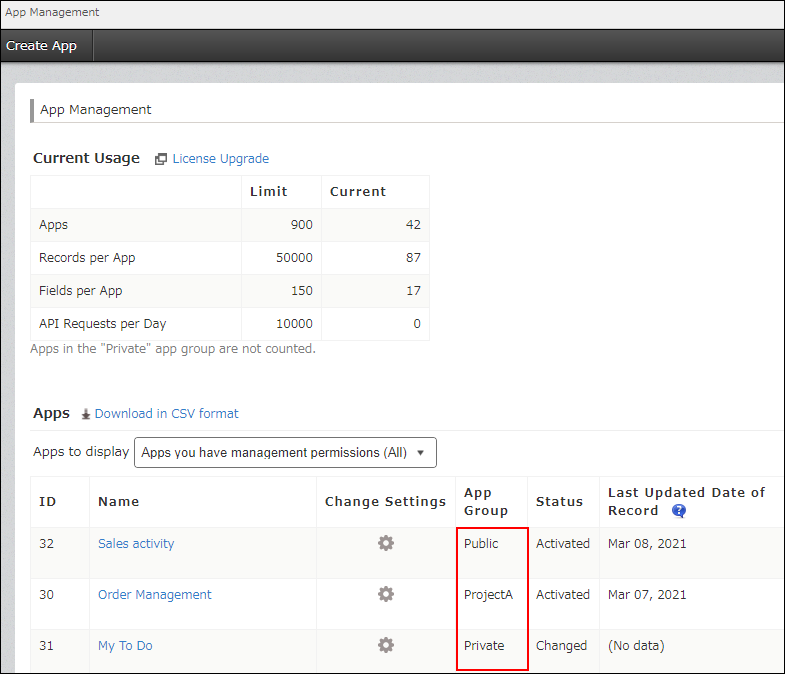¿Qué son los grupos de aplicaciones?
Los grupos de aplicaciones sirven para administrar colectivamente los permisos de varias aplicaciones.
Al usar un grupo de aplicaciones, puedes configurar permisos (por ejemplo, para crear o administrar aplicaciones) para todas las aplicaciones del grupo a la vez.
Cada aplicación pertenece a un grupo de aplicaciones; cuando se crea una aplicación, se agrega al grupo de aplicaciones "Público" de forma predeterminada.
Además del grupo de aplicaciones "Público", los administradores Kintone pueden crear grupos de aplicaciones según sea necesario.
La siguiente sección describe los detalles de los grupos de aplicaciones.
Grupos de aplicaciones preestablecidas
Kintone cuenta con los siguientes grupos de aplicaciones preestablecidos. Estos grupos no se pueden eliminar.
Público
- Cuando creas una aplicación, esta se clasifica en el grupo de aplicaciones "Público" de manera predeterminada.
Puede cambiar el grupo de aplicaciones predeterminado del grupo de aplicaciones "Público" a un grupo de aplicaciones diferente. - De forma predeterminada, cuando las aplicaciones pertenecen al grupo de aplicaciones "Público", son visibles para todos los usuarios.
- Puede configurar permisos de grupos de aplicaciones para restringir la creación o el uso de aplicaciones por usuario.
- Las aplicaciones en el espacio pertenecen al grupo de aplicaciones "Público". No se pueden mover a otro grupo.
Una aplicación en un espacio privado solo es accesible para los miembros de ese espacio.
Privado
- Apps del grupo "Privadas" solo están disponibles para sus creadores. Si no eres el creador de una aplicación del grupo "Privadas", esta no aparecerá en la sección Aplicaciones del Portal (la página principal de Kintone) ni en la sección Apps de la pantalla de administración de aplicaciones.
- Todos los usuarios con permiso para crear aplicaciones pueden crear aplicaciones que pertenezcan al grupo de aplicaciones "Privadas".
Creación y gestión de grupos de aplicaciones
Además de los grupos de aplicaciones preestablecidos, se pueden crear nuevos grupos de aplicaciones desde la administración Kintone.
Para crear y administrar grupos de aplicaciones, se requiere el permiso "Ajustes de los grupos de la app". Este es uno de los permisos que se pueden configurar para los administradores Kintone.
Permisos necesarios para crear y administrar grupos de aplicaciones
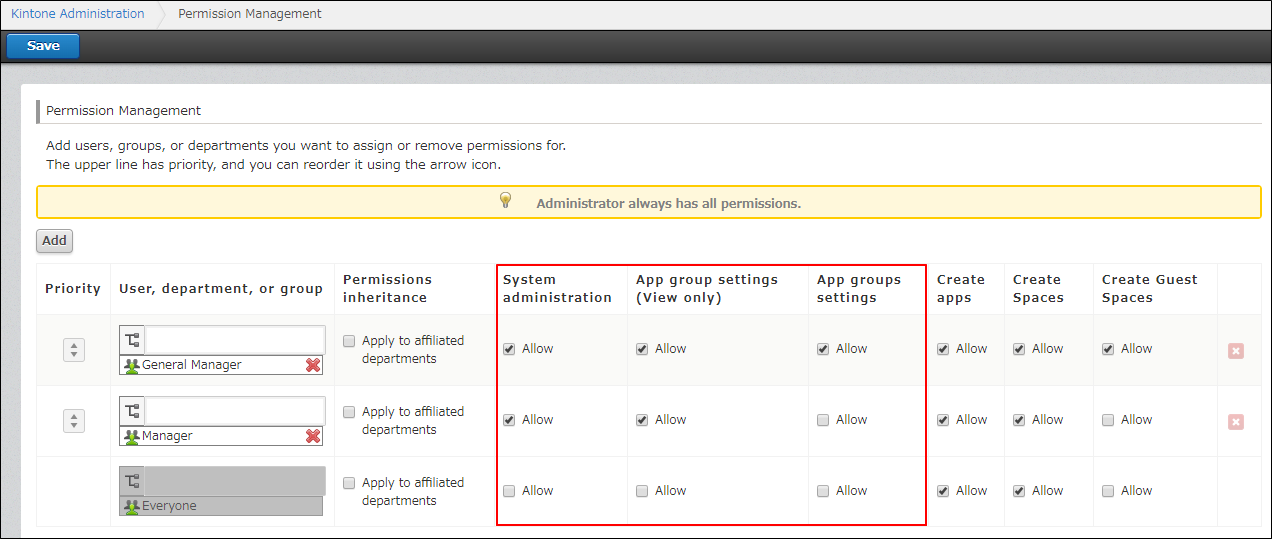
Solo los usuarios a quienes se les otorga el permiso "Configuración del grupo de aplicaciones" pueden crear y administrar grupos de aplicaciones.
Los usuarios a quienes se les concede permiso solo para "Ajustes de grupo de la app (solo para ver)" no pueden realizar las siguientes acciones.
- Crear grupos de aplicaciones
- Editar los nombres de los grupos de aplicaciones
- Guardar cambios en los permisos para los grupos de aplicaciones
- Elim. grupos de aplicaciones
Los usuarios a quienes se les ha otorgado el permiso "Ajustes de los grupos de la app" o "Ajustes de los grupos de la app (solo Vista)" también deben tener otorgado el permiso "Administración del sistema".
Configuración de permisos para todo el sistema para Kintone
Creación de grupos de aplicaciones
Puede crear un grupo de aplicaciones desde la pantalla Grupos de aplicaciones de la administración Kintone.
Para obtener más detalles, consulte Agregar un grupo de aplicaciones.
Qué puedes hacer con un grupo de aplicaciones creado
Para los grupos de aplicaciones creados, puede permitir o no permitir que usuarios, grupos y departamentos realicen las siguientes acciones.
- Crear apps que pertenezcan al grupo
- Administrar, usar y eliminar aplicaciones que pertenecen al grupo
Los usuarios no pueden realizar acciones que no estén permitidas por el grupo de aplicaciones, independientemente de si las acciones están permitidas por la configuración de permisos de la aplicación.
Comprobación de grupos de aplicaciones
Puede comprobar el grupo de aplicaciones al que pertenece una aplicación de las siguientes maneras.
- En la administración Kintone
Abra la pantalla de administración Kintone y seleccione Grupos de aplicaciones.
Al hacer clic en Aplicaciones asignadas de cada grupo de aplicaciones, podrá ver las aplicaciones que pertenecen al grupo de aplicaciones.
Abrir la pantalla de "Administración Kintone " - En la configuración de tu aplicación
Puede verificar y cambiar el grupo de aplicaciones al que pertenece la aplicación en la pantalla Permiso para la aplicación.
Para obtener más detalles, consulte Cambiar el grupo de aplicaciones al que pertenece una aplicación. - En la pantalla de administración de aplicaciones
En la pantalla de administración de aplicaciones, se muestra el grupo de aplicaciones para cada una de las aplicaciones enumeradas.
Para obtener más detalles, consulte Cómo comprobar aplicaciones en la pantalla “Administración de aplicaciones”.