For Department Administrators: Changing User Information
This page describes the steps for administrators to change user information.
Department administrators cannot change user information in bulk by importing a file.
For the steps to change user passwords , refer to the following page:
For Department Administrators: Changing User Passwords
Users That Can Be Changed
Department administrators can change the user information of the following users:
- Members of the department for which they have administrative privileges
- Users who do not belong to any department
To change "Department(s)"
As for the user's department, the department administrators can select only departments for which they have the administrative privileges.
Procedure
-
Access the following URL: https://(subdomain_name).kintone.com/
-
Click Administration.
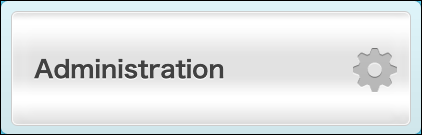
-
Click Departments & Users.
-
Enter a display name or a login name of the user in the search box to search the target user.
You can also expand the department tree and select the target user. -
Click the Change button.
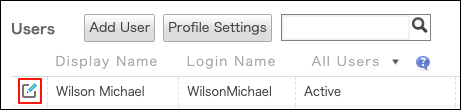
-
Change the fields as needed.
Items of User Information -
Click Save.
Notes on Using User Selection Fields
- In the User selection field under the "Optional" section, department administrators can set only limited users.
-
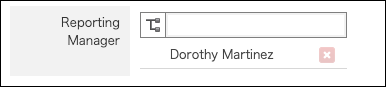
Department administrators can set only the following users in the user selection fields.
- Members of the department for which they have administrative privileges
- Users Not Yet Assigned
If you want to set users not listed above in the fields, ask your Kintone Users & System Administrators to perform the action.
