Deleting departments
This page describes how to delete departments.
Notes
- You cannot undo the deletion of the department.
- Deleting a parent department deletes its child departments.
- Access permissions using the deleted department will be disabled.
The following adverse effects may occur.- Data restricted for viewing may be publicly accessible.
- Data that could be viewed may no longer be accessible.
Steps
-
Access Administration.
Accessing Administration -
Click Departments & users.
-
On the department you want to delete, click the gear-shaped icon.
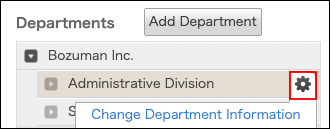
-
Click Delete.
-
On the confirmation screen, click Delete.
Impact on user accounts
Deleting a department does not delete the user accounts under the department.
The deleted department are removed from "Department(s)" in the user information. The users who do not belong to any departments will be categorized as "Users not yet assigned".
