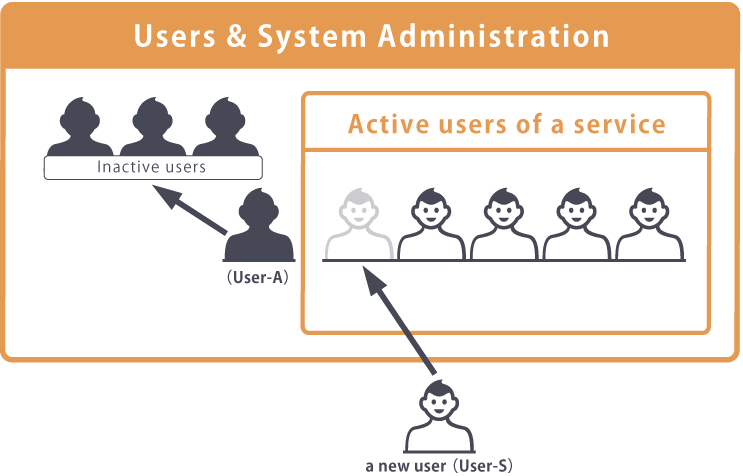Deactivating users
This page describes the procedure to limit the access to Kintone from users without deleting them.
Take a case of a company having any users who will be temporarily prohibited access to Kintone due to temporary leave or temporary assignment. Their access can be restricted by inactivating them without deleting their data.
What will happen to inactive users
The following conditions are applied to inactive users:
- Inactive users are not counted towards the number of allowed users of a service.
To reduce the subscription charge of kintone.com, you need to reduce the number of licensed users. - Inactive users cannot login to any service.
Steps
-
Access Administration.
Accessing Administration -
Click Departments & users.

-
In the search box, enter the display name or login name of the user to find the target user.
You can also expand the department tree and select the target user. -
Click the Change icon.
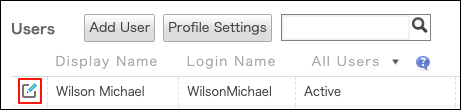
-
In the "Account status" section, set "Status" to Inactive.
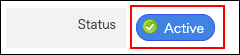
-
Click Change user information.
About profiles of inactive users
Regardless of the users' statuses, their profiles will be displayed in Kintone.
To hide the personal information of a deactivated user, change the relevant items of the user information.
Changing user information
Impact on the subscription charge
Deactivating user accounts does not reduce the subscription charge.
Billing for kintone.com is based on the number of licensed users.
If you want to revise the subscription charge, change the number of licensed users.
Example of utilizing the deactivated and unused user accounts
Inactive users are not counted in the number of users who are using a service.
Therefore, after inactivating users, you can use their licenses that became available for other users.
For example, when User-S is hired after User-A temporarily left the company, you can register the account for User-S without increasing the number of licensed users.