Changing the "Force password change" setting
What is "Force password change"?
"Force password change" is a feature that requires users to change their passwords when logging in to kintone.com.
By forcing users to change their passwords from the ones set by administrators to passwords known only to them, users can use Kintone more securely.
When this feature is enabled, you can require the following users to change their passwords, regardless of the password expiration period setting.
- Users who have been newly added to kintone.com
- Users whose passwords have been changed by Kintone Users & System Administrators
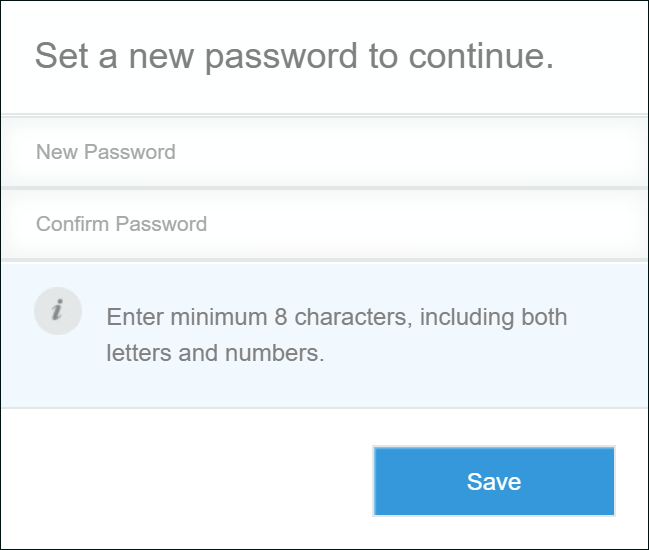
Enabling "Force password change"
-
Access Administration.
Accessing Administration -
Click Login.
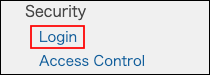
-
In the "Password policy" section, select "Force users to change their passwords on their next login".

-
Click Save.
Disabling "Force password change"
-
Access Administration.
Accessing Administration -
Click Login.
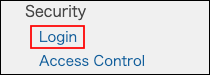
-
In the "Password policy" section, clear the "Force users to change their passwords on their next login" checkbox.

-
Click Save.
